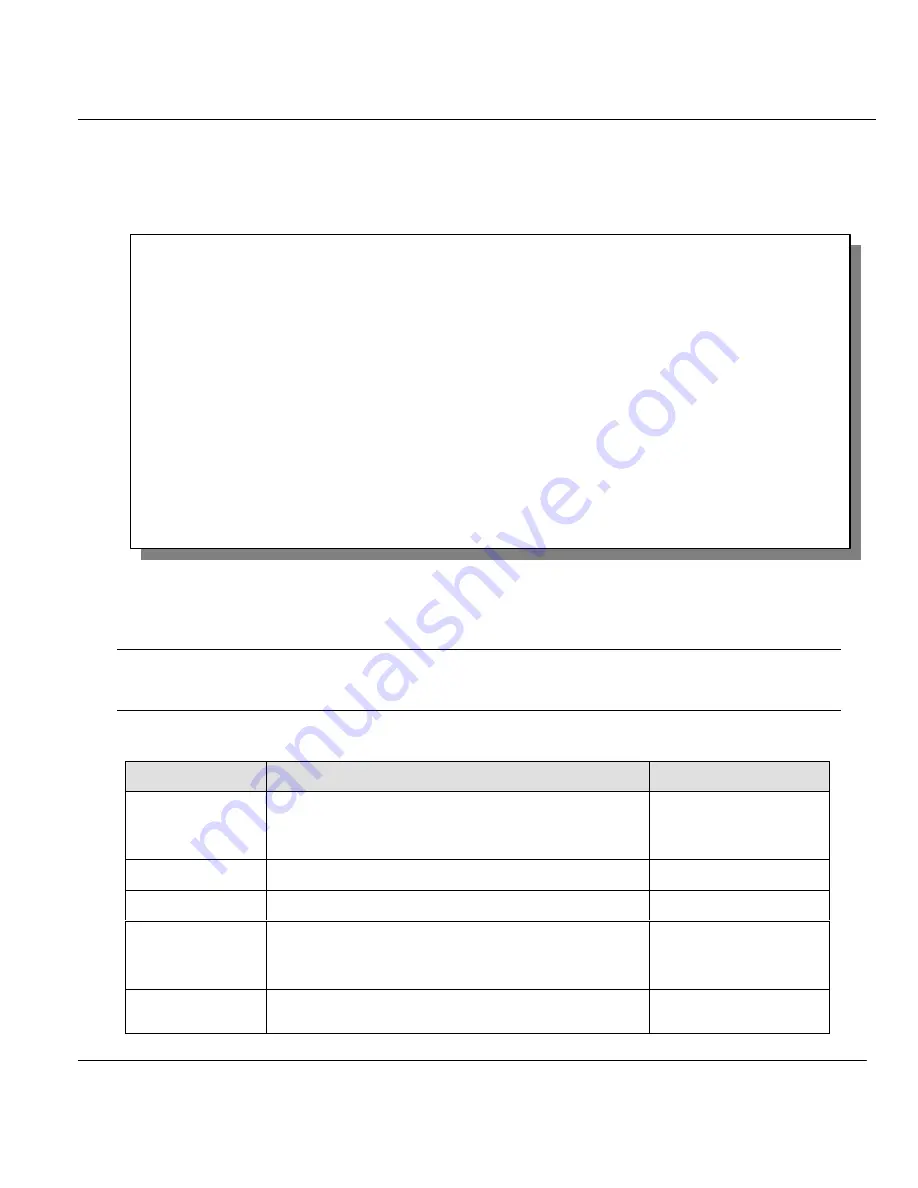
Prestige 202 ISDN Router
NAT
7-9
Let us look first at Option 255. Option 255 is equivalent to SUA in previous ZyXEL routers (
see
Section 7.2)
. The fields in this menu cannot be changed. Entering 255 brings up this screen.
Figure 7-8 SUA Address Mapping Rules
The following table explains the fields in this screen.
NOTE: Please note that the fields in this menu are read-only. The Type, Local and Global
Start/End IPs are normally (not for this read-only menu) configured in Menu 15.1.1.1
(described later) and the values are displayed here.
Table 7-3 SUA Address Mapping Rules
FIELD
DESCRIPTION
OPTIONS/EXAMPLE
Set Name
This is the name of the set you selected in Menu
15.1 or enter the name of a new set you want to
create.
SUA
Idx
This is the index or rule number.
1
Local Start IP
This is the starting local IP address (ILA).
0.0.0.0
Local End IP
This is the ending local IP address (ILA). If the
rule is for all local IPs, then the Start IP is 0.0.0.0
and the End IP is 255.255.255.255.
255.255.255.255
Global Start IP
This is the starting global IP address (IGA). If you
have a dynamic IP, enter 0.0.0.0 as the Global
0.0.0.0
Menu 15.1.255 - Address Mapping Rules
Set Name= SUA (Read Only)
Idx Local Start IP Local End IP Global Start IP Global End IP Type
--- --------------- --------------- --------------- --------------- ------
1. 0.0.0.0 255.255.255.255 0.0.0.0 M-1
2. Server Set= 1 0.0.0.0 Server
3.
4.
5.
6.
7.
8.
9.
10.
Press ESC or ENTER to Exit:
Summary of Contents for ZyXEL Prestige 202
Page 1: ...Prestige 202 User s Guide Version 2 50 June 2000 ZyXEL TOTAL INTERNET ACCESS SOLUTION ...
Page 2: ......
Page 6: ...Prestige 202 ISDN Router iv CE Marking ...
Page 29: ......
Page 108: ......
Page 140: ......
Page 200: ......















































