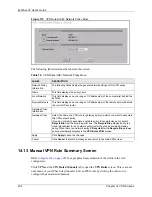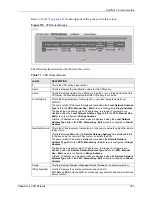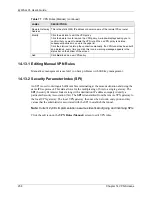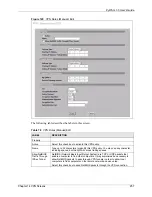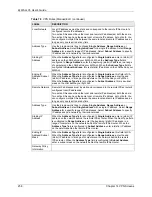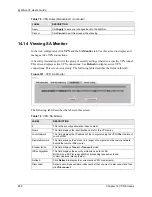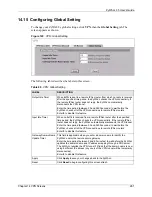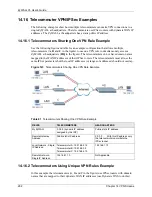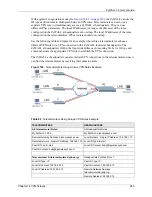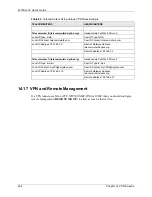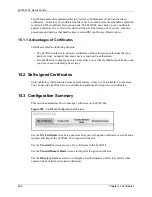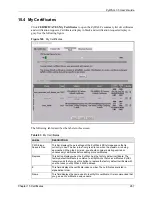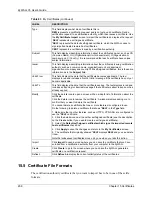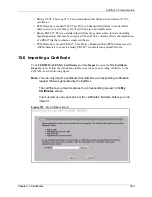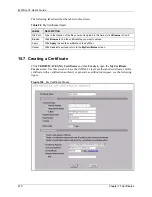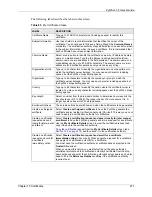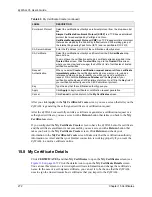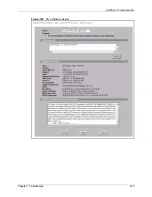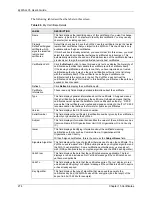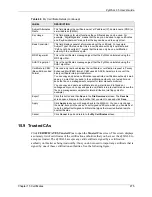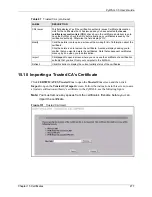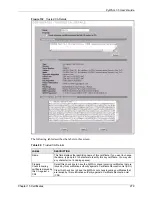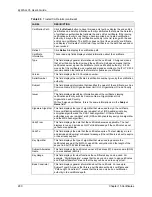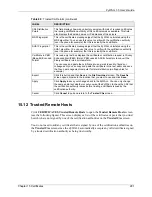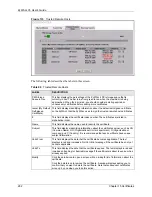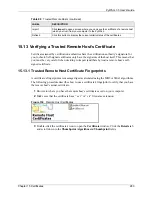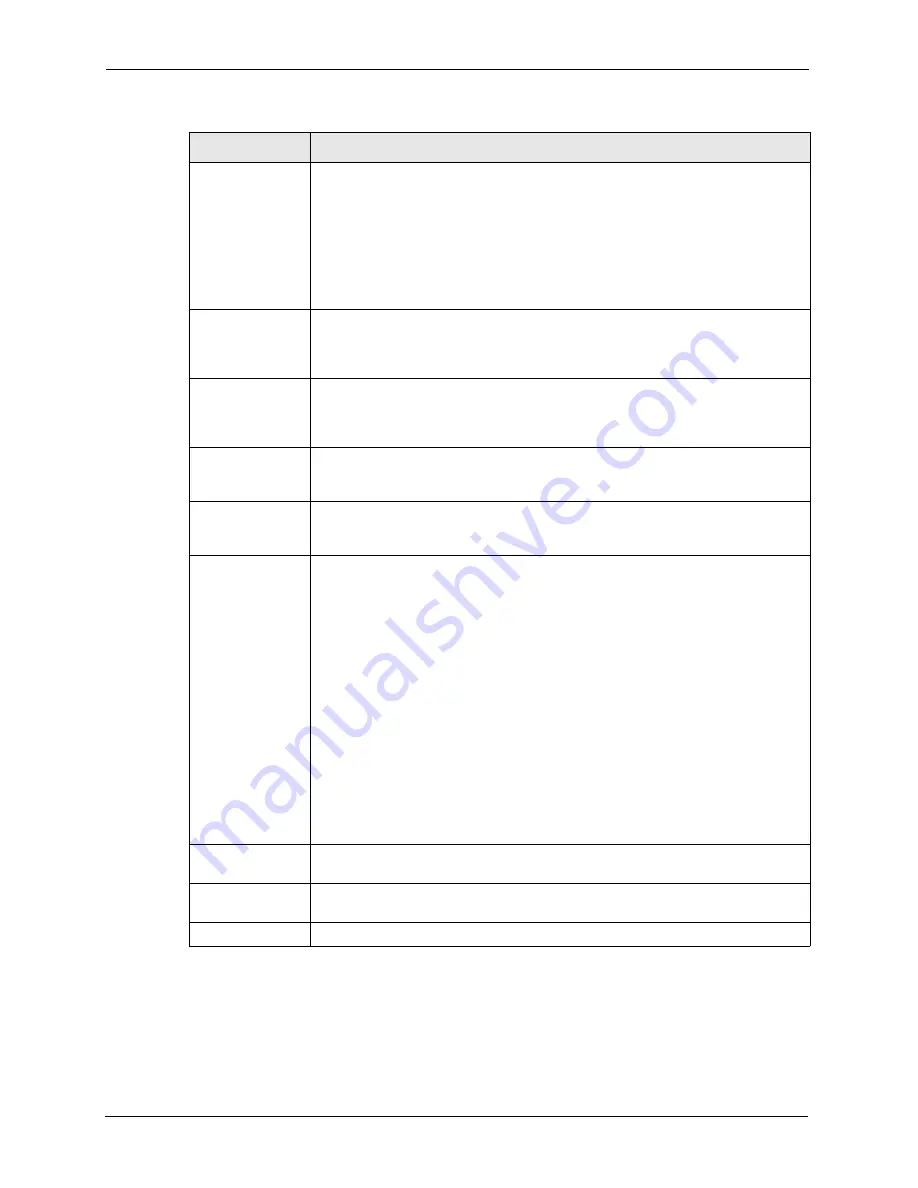
ZyWALL 35 User’s Guide
268
Chapter 15 Certificates
15.5 Certificate File Formats
The certification authority certificate that you want to import has to be in one of these file
formats:
Type
This field displays what kind of certificate this is.
REQ
represents a certification request and is not yet a valid certificate. Send a
certification request to a certification authority, which then issues a certificate. Use
the
My Certificate Import
screen to import the certificate and replace the request.
SELF
represents a self-signed certificate.
*SELF
represents the default self-signed certificate, which the ZyWALL uses to
sign imported trusted remote host certificates.
CERT
represents a certificate issued by a certification authority.
Subject
This field displays identifying information about the certificate’s owner, such as CN
(Common Name), OU (Organizational Unit or department), O (Organization or
company) and C (Country). It is recommended that each certificate have unique
subject information.
Issuer
This field displays identifying information about the certificate’s issuing certification
authority, such as a common name, organizational unit or department,
organization or company and country. With self-signed certificates, this is the same
information as in the
Subject
field.
Valid From
This field displays the date that the certificate becomes applicable. The text
displays in red and includes a Not Yet Valid! message if the certificate has not yet
become applicable.
Valid To
This field displays the date that the certificate expires. The text displays in red and
includes an Expiring! or Expired! message if the certificate is about to expire or has
already expired.
Modify
Click the details icon to open a screen with an in-depth list of information about the
certificate.
Click the delete icon to remove the certificate. A window displays asking you to
confirm that you want to delete the certificate.
You cannot delete a certificate that one or more features is configured to use.
Do the following to delete a certificate that shows
*SELF
in the
Type
field.
1. Make sure that no other features, such as HTTPS, VPN, SSH are configured to
use the
*SELF
certificate.
2. Click the details icon next to another self-signed certificate (see the description
on the
Create
button if you need to create a self-signed certificate).
3. Select the
Default self-signed certificate which signs the imported remote
host certificates
check box.
4. Click
Apply
to save the changes and return to the
My Certificates
screen.
5. The certificate that originally showed
*SELF
displays
SELF
and you can delete
it now.
Note that subsequent certificates move up by one when you take this action
Import
Click
Import
to open a screen where you can save the certificate that you have
enrolled from a certification authority from your computer to the ZyWALL.
Create
Click
Create
to go to the screen where you can have the ZyWALL generate a
certificate or a certification request.
Refresh
Click
Refresh
to display the current validity status of the certificates.
Table 83
My Certificates (continued)
LABEL
DESCRIPTION
Summary of Contents for ZyXEL ZyWALL 35
Page 1: ...ZyWALL 35 Internet Security Appliance User s Guide Version 3 64 3 2005 ...
Page 2: ......
Page 38: ...ZyWALL 35 User s Guide 36 ...
Page 46: ...ZyWALL 35 User s Guide 44 ...
Page 74: ...ZyWALL 35 User s Guide 72 Chapter 2 Introducing the Web Configurator ...
Page 90: ...ZyWALL 35 User s Guide 88 Chapter 3 Wizard Setup ...
Page 100: ...ZyWALL 35 User s Guide 98 Chapter 4 LAN Screens ...
Page 106: ...ZyWALL 35 User s Guide 104 Chapter 5 Bridge Screens ...
Page 128: ...ZyWALL 35 User s Guide 126 Chapter 6 Wireless LAN ...
Page 135: ...ZyWALL 35 User s Guide Chapter 7 WAN Screens 133 Figure 47 General ...
Page 152: ...ZyWALL 35 User s Guide 150 Chapter 7 WAN Screens Figure 57 Dial Backup Setup ...
Page 158: ...ZyWALL 35 User s Guide 156 Chapter 7 WAN Screens ...
Page 166: ...ZyWALL 35 User s Guide 164 Chapter 8 DMZ Screens ...
Page 234: ...ZyWALL 35 User s Guide 232 Chapter 13 Introduction to IPSec ...
Page 275: ...ZyWALL 35 User s Guide Chapter 15 Certificates 273 Figure 129 My Certificate Details ...
Page 294: ...ZyWALL 35 User s Guide 292 Chapter 16 Authentication Server Figure 140 Local User Database ...
Page 314: ...ZyWALL 35 User s Guide 312 Chapter 17 Network Address Translation NAT ...
Page 318: ...ZyWALL 35 User s Guide 316 Chapter 18 Static Route ...
Page 324: ...ZyWALL 35 User s Guide 322 Chapter 19 Policy Route ...
Page 340: ...ZyWALL 35 User s Guide 338 Chapter 20 Bandwidth Management ...
Page 376: ...ZyWALL 35 User s Guide 374 Chapter 22 Remote Management ...
Page 390: ...ZyWALL 35 User s Guide 388 Chapter 24 Logs Screens Figure 198 Log Settings ...
Page 413: ...ZyWALL 35 User s Guide Chapter 25 Maintenance 411 Figure 220 Restart Screen ...
Page 414: ...ZyWALL 35 User s Guide 412 Chapter 25 Maintenance ...
Page 440: ...ZyWALL 35 User s Guide 438 Chapter 28 WAN and Dial Backup Setup ...
Page 456: ...ZyWALL 35 User s Guide 454 Chapter 31 DMZ Setup ...
Page 460: ...ZyWALL 35 User s Guide 458 Chapter 32 Route Setup ...
Page 470: ...ZyWALL 35 User s Guide 468 Chapter 33 Remote Node Setup ...
Page 522: ...ZyWALL 35 User s Guide 520 Chapter 39 System Information Diagnosis ...
Page 538: ...ZyWALL 35 User s Guide 536 Chapter 40 Firmware and Configuration File Maintenance ...
Page 550: ...ZyWALL 35 User s Guide 548 Chapter 42 Remote Management ...
Page 558: ...ZyWALL 35 User s Guide 556 Chapter 43 IP Policy Routing ...
Page 574: ...ZyWALL 35 User s Guide 572 Chapter 45 Troubleshooting Figure 364 Java Sun ...
Page 602: ...ZyWALL 35 User s Guide 600 Appendix C IP Subnetting ...
Page 608: ...ZyWALL 35 User s Guide 606 Appendix E PPTP ...
Page 626: ...ZyWALL 35 User s Guide 624 Appendix G Triangle Route ...
Page 656: ...ZyWALL 35 User s Guide 654 Appendix J Importing Certificates ...
Page 658: ...ZyWALL 35 User s Guide 656 Appendix K Command Interpreter ...
Page 664: ...ZyWALL 35 User s Guide 662 Appendix L Firewall Commands ...
Page 668: ...ZyWALL 35 User s Guide 666 Appendix M NetBIOS Filter Commands ...
Page 674: ...ZyWALL 35 User s Guide 672 Appendix O Brute Force Password Guessing Protection ...
Page 696: ...ZyWALL 35 User s Guide 694 Appendix Q Log Descriptions ...