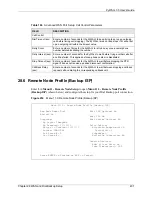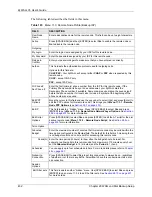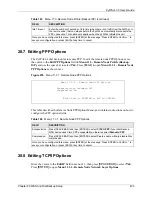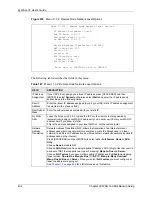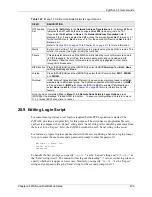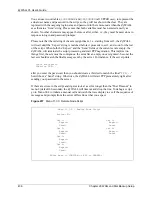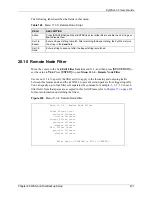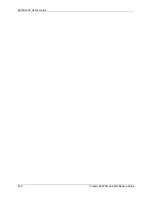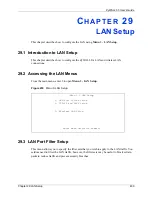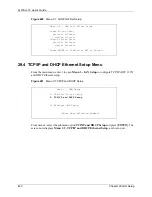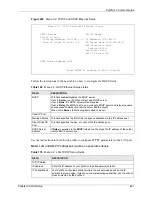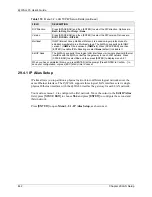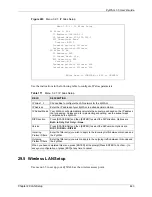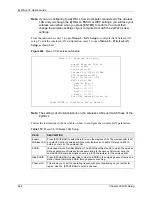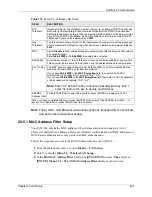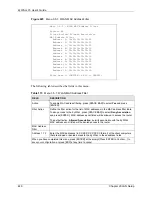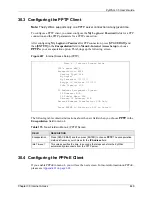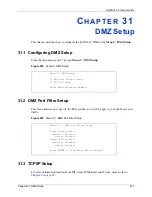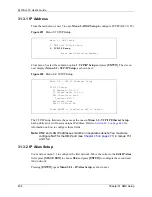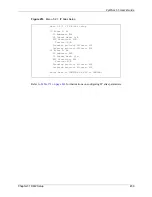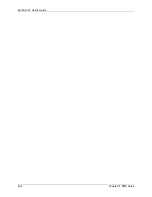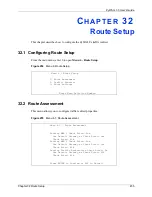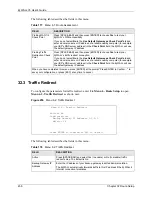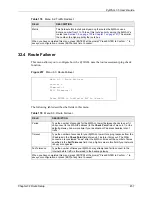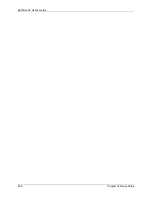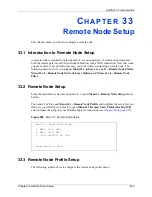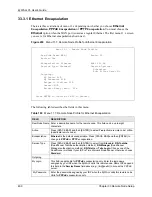ZyWALL 35 User’s Guide
Chapter 29 LAN Setup
445
Note:
The ZyWALL LAN Ethernet and wireless ports can transparently communicate
with each other (transparent bridge).
29.5.1 MAC Address Filter Setup
Your ZyWALL checks the MAC address of the wireless station device against a list of
allowed or denied MAC addresses. However, intruders could fake allowed MAC addresses so
MAC-based authentication is less secure than EAP authentication.
Follow the steps below to create the MAC address table on your ZyWALL.
1
From the main menu, enter 3 to open
Menu 3 - LAN Setup
.
2
Enter 5 to display
Menu 3.5 - Wireless LAN Setup
.
3
In the
Edit MAC Address Filter
field, press
[SPACE BAR]
to select
Yes
and press
[ENTER].
Menu 3.5.1 - WLAN MAC Address Filter
displays as shown next.
RTS
Threshold
(Request To Send) The threshold (number of bytes) for enabling RTS/CTS handshake.
Data with its frame size larger than this value will perform the RTS/CTS handshake.
Setting this attribute to be larger than the maximum MSDU (MAC service data unit) size
turns off the RTS/CTS handshake. Setting this attribute to zero turns on the RTS/CTS
handshake. Enter a value between
0
and
2432
.
Frag.
Threshold
The threshold (number of bytes) for the fragmentation boundary for directed messages.
It is the maximum data fragment size that can be sent. Enter a value between
256
and
2432
.
WEP
Select
Disable
to allow wireless stations to communicate with the access points without
any data encryption.
Select
64-bit WEP
or
128-bit WEP
to enable data encryption.
Default Key
Enter the key number (1 to 4) in this field. Only one key can be enabled at any one time.
This key must be the same on the ZyWALL and the wireless stations to communicate.
Key 1 to Key
4
The WEP keys are used to encrypt data. Both the ZyWALL and the wireless stations
must use the same WEP key for data transmission.
If you chose
64-bit WEP
in the
WEP Encryption
field, then enter any 5 ASCII
characters or 10 hexadecimal characters ("0-9", "A-F").
If you chose
128-bit WEP
in the
WEP Encryption
field, then enter 13 ASCII characters
or 26 hexadecimal characters ("0-9", "A-F").
Note:
Enter “0x” before the key to denote a hexadecimal key. Don’t
enter “0x” before the key to denote an ASCII key.
Edit MAC
Address Filter
Press [SPACE BAR] to select
Yes
and
then press [ENTER] to display menu 3.5.1.
When you have completed this menu, press [ENTER] at the prompt “Press ENTER to Confirm…” to
save your configuration, or press [ESC] at any time to cancel.
Table 172
Menu 3.5: Wireless LAN Setup
FIELD
DESCRIPTION
Summary of Contents for ZyXEL ZyWALL 35
Page 1: ...ZyWALL 35 Internet Security Appliance User s Guide Version 3 64 3 2005 ...
Page 2: ......
Page 38: ...ZyWALL 35 User s Guide 36 ...
Page 46: ...ZyWALL 35 User s Guide 44 ...
Page 74: ...ZyWALL 35 User s Guide 72 Chapter 2 Introducing the Web Configurator ...
Page 90: ...ZyWALL 35 User s Guide 88 Chapter 3 Wizard Setup ...
Page 100: ...ZyWALL 35 User s Guide 98 Chapter 4 LAN Screens ...
Page 106: ...ZyWALL 35 User s Guide 104 Chapter 5 Bridge Screens ...
Page 128: ...ZyWALL 35 User s Guide 126 Chapter 6 Wireless LAN ...
Page 135: ...ZyWALL 35 User s Guide Chapter 7 WAN Screens 133 Figure 47 General ...
Page 152: ...ZyWALL 35 User s Guide 150 Chapter 7 WAN Screens Figure 57 Dial Backup Setup ...
Page 158: ...ZyWALL 35 User s Guide 156 Chapter 7 WAN Screens ...
Page 166: ...ZyWALL 35 User s Guide 164 Chapter 8 DMZ Screens ...
Page 234: ...ZyWALL 35 User s Guide 232 Chapter 13 Introduction to IPSec ...
Page 275: ...ZyWALL 35 User s Guide Chapter 15 Certificates 273 Figure 129 My Certificate Details ...
Page 294: ...ZyWALL 35 User s Guide 292 Chapter 16 Authentication Server Figure 140 Local User Database ...
Page 314: ...ZyWALL 35 User s Guide 312 Chapter 17 Network Address Translation NAT ...
Page 318: ...ZyWALL 35 User s Guide 316 Chapter 18 Static Route ...
Page 324: ...ZyWALL 35 User s Guide 322 Chapter 19 Policy Route ...
Page 340: ...ZyWALL 35 User s Guide 338 Chapter 20 Bandwidth Management ...
Page 376: ...ZyWALL 35 User s Guide 374 Chapter 22 Remote Management ...
Page 390: ...ZyWALL 35 User s Guide 388 Chapter 24 Logs Screens Figure 198 Log Settings ...
Page 413: ...ZyWALL 35 User s Guide Chapter 25 Maintenance 411 Figure 220 Restart Screen ...
Page 414: ...ZyWALL 35 User s Guide 412 Chapter 25 Maintenance ...
Page 440: ...ZyWALL 35 User s Guide 438 Chapter 28 WAN and Dial Backup Setup ...
Page 456: ...ZyWALL 35 User s Guide 454 Chapter 31 DMZ Setup ...
Page 460: ...ZyWALL 35 User s Guide 458 Chapter 32 Route Setup ...
Page 470: ...ZyWALL 35 User s Guide 468 Chapter 33 Remote Node Setup ...
Page 522: ...ZyWALL 35 User s Guide 520 Chapter 39 System Information Diagnosis ...
Page 538: ...ZyWALL 35 User s Guide 536 Chapter 40 Firmware and Configuration File Maintenance ...
Page 550: ...ZyWALL 35 User s Guide 548 Chapter 42 Remote Management ...
Page 558: ...ZyWALL 35 User s Guide 556 Chapter 43 IP Policy Routing ...
Page 574: ...ZyWALL 35 User s Guide 572 Chapter 45 Troubleshooting Figure 364 Java Sun ...
Page 602: ...ZyWALL 35 User s Guide 600 Appendix C IP Subnetting ...
Page 608: ...ZyWALL 35 User s Guide 606 Appendix E PPTP ...
Page 626: ...ZyWALL 35 User s Guide 624 Appendix G Triangle Route ...
Page 656: ...ZyWALL 35 User s Guide 654 Appendix J Importing Certificates ...
Page 658: ...ZyWALL 35 User s Guide 656 Appendix K Command Interpreter ...
Page 664: ...ZyWALL 35 User s Guide 662 Appendix L Firewall Commands ...
Page 668: ...ZyWALL 35 User s Guide 666 Appendix M NetBIOS Filter Commands ...
Page 674: ...ZyWALL 35 User s Guide 672 Appendix O Brute Force Password Guessing Protection ...
Page 696: ...ZyWALL 35 User s Guide 694 Appendix Q Log Descriptions ...