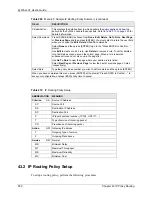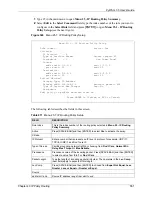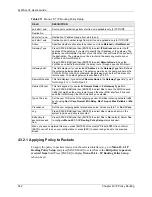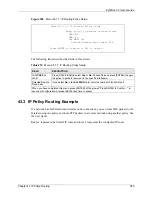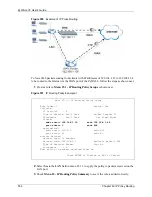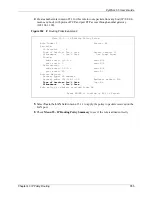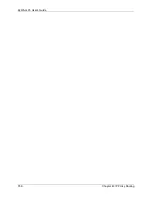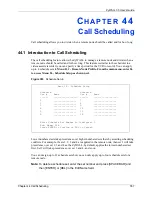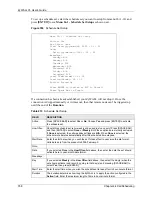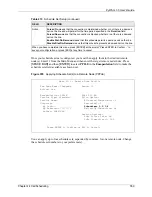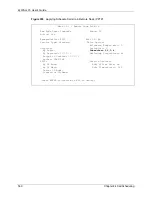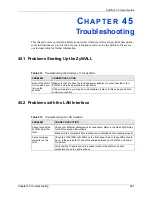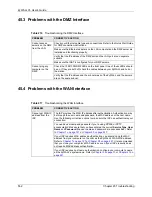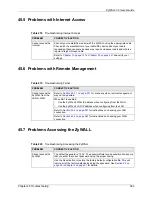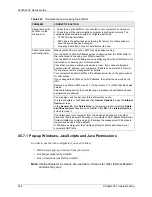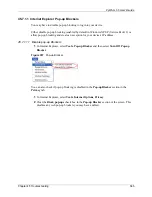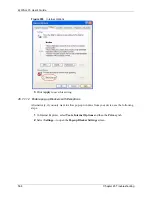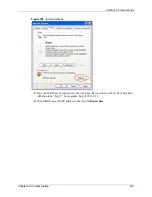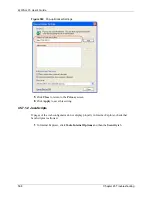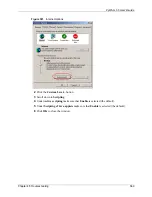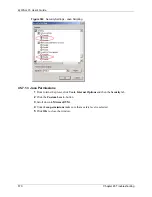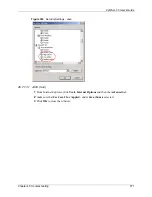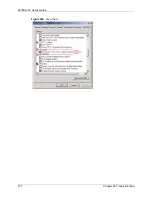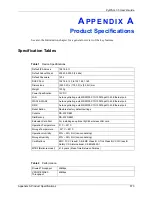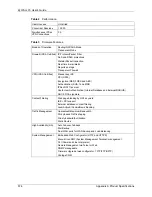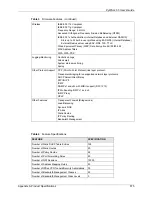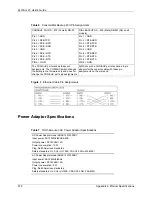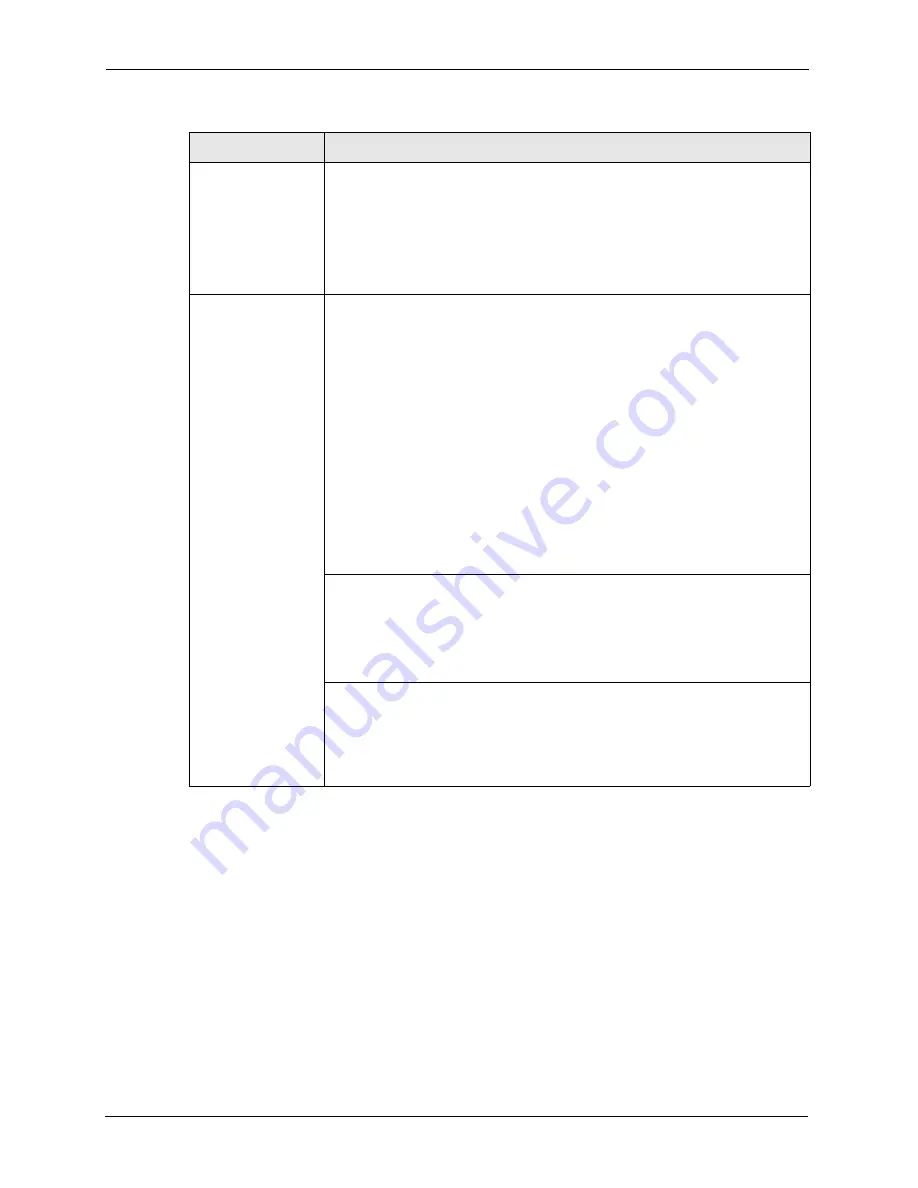
ZyWALL 35 User’s Guide
564
Chapter 45 Troubleshooting
45.7.1 Pop-up Windows, JavaScripts and Java Permissions
In order to use the web configurator you need to allow:
• Web browser pop-up windows from your device.
• JavaScripts (enabled by default).
• Java permissions (enabled by default).
Note:
Internet Explorer 6 screens are used here. Screens for other Internet Explorer
versions may vary.
Cannot access the
ZyWALL via the
console port.
1. Check to see if the ZyWALL is connected to your computer's console port.
2. Check to see if the communications program is configured correctly. The
communications software should be configured as follows:
•
VT100 terminal emulation.
•
9600 bps is the default speed on leaving the factory. Try other speeds in
case the speed has been changed.
•
No parity, 8 data bits, 1 stop bit, data flow set to none.
Cannot access the
web configurator.
Make sure that there is not an SMT console session running.
Use the ZyWALL’s WAN IP address when configuring from the WAN. Refer to
the instructions on checking your WAN connection.
Use the ZyWALL’s LAN IP address when configuring from the LAN. Refer to for
instructions on checking your LAN connection.
Check that you have enabled web service access. If you have configured a
secured client IP address, your computer’s IP address must match it. Refer to
the chapter on remote management for details.
Your computer’s and the ZyWALL’s IP addresses must be on the same subnet
for LAN access.
If you changed the ZyWALL’s LAN IP address, then enter the new one as the
URL.
Remove any filters in SMT menu 3.1 (LAN) or menu 11.5 (WAN) that block web
service.
See the following section to check that pop-up windows, JavaScripts and Java
permissions are allowed.
You may also need to clear your Internet browser’s cache.
In Internet Explorer, click
Tools
and then
Internet Options
to open the
Internet
Option
s screen.
In the
General
tab, click
Delete Files
. In the pop-up window, select the
Delete
all offline content
check box and click
OK
. Click
OK
in the
Internet Options
screen to close it.
If you disconnect your computer from one device and connect it to another
device that has the same IP address, your computer’s ARP (Address Resolution
Protocol) table may contain an entry that maps the management IP address to
the previous device’s MAC address).
In Windows, use
arp -d
at the command prompt to delete all entries in your
computer’s ARP table.
Table 220
Troubleshooting Accessing the ZyWALL
PROBLEM
CORRECTIVE ACTION
Summary of Contents for ZyXEL ZyWALL 35
Page 1: ...ZyWALL 35 Internet Security Appliance User s Guide Version 3 64 3 2005 ...
Page 2: ......
Page 38: ...ZyWALL 35 User s Guide 36 ...
Page 46: ...ZyWALL 35 User s Guide 44 ...
Page 74: ...ZyWALL 35 User s Guide 72 Chapter 2 Introducing the Web Configurator ...
Page 90: ...ZyWALL 35 User s Guide 88 Chapter 3 Wizard Setup ...
Page 100: ...ZyWALL 35 User s Guide 98 Chapter 4 LAN Screens ...
Page 106: ...ZyWALL 35 User s Guide 104 Chapter 5 Bridge Screens ...
Page 128: ...ZyWALL 35 User s Guide 126 Chapter 6 Wireless LAN ...
Page 135: ...ZyWALL 35 User s Guide Chapter 7 WAN Screens 133 Figure 47 General ...
Page 152: ...ZyWALL 35 User s Guide 150 Chapter 7 WAN Screens Figure 57 Dial Backup Setup ...
Page 158: ...ZyWALL 35 User s Guide 156 Chapter 7 WAN Screens ...
Page 166: ...ZyWALL 35 User s Guide 164 Chapter 8 DMZ Screens ...
Page 234: ...ZyWALL 35 User s Guide 232 Chapter 13 Introduction to IPSec ...
Page 275: ...ZyWALL 35 User s Guide Chapter 15 Certificates 273 Figure 129 My Certificate Details ...
Page 294: ...ZyWALL 35 User s Guide 292 Chapter 16 Authentication Server Figure 140 Local User Database ...
Page 314: ...ZyWALL 35 User s Guide 312 Chapter 17 Network Address Translation NAT ...
Page 318: ...ZyWALL 35 User s Guide 316 Chapter 18 Static Route ...
Page 324: ...ZyWALL 35 User s Guide 322 Chapter 19 Policy Route ...
Page 340: ...ZyWALL 35 User s Guide 338 Chapter 20 Bandwidth Management ...
Page 376: ...ZyWALL 35 User s Guide 374 Chapter 22 Remote Management ...
Page 390: ...ZyWALL 35 User s Guide 388 Chapter 24 Logs Screens Figure 198 Log Settings ...
Page 413: ...ZyWALL 35 User s Guide Chapter 25 Maintenance 411 Figure 220 Restart Screen ...
Page 414: ...ZyWALL 35 User s Guide 412 Chapter 25 Maintenance ...
Page 440: ...ZyWALL 35 User s Guide 438 Chapter 28 WAN and Dial Backup Setup ...
Page 456: ...ZyWALL 35 User s Guide 454 Chapter 31 DMZ Setup ...
Page 460: ...ZyWALL 35 User s Guide 458 Chapter 32 Route Setup ...
Page 470: ...ZyWALL 35 User s Guide 468 Chapter 33 Remote Node Setup ...
Page 522: ...ZyWALL 35 User s Guide 520 Chapter 39 System Information Diagnosis ...
Page 538: ...ZyWALL 35 User s Guide 536 Chapter 40 Firmware and Configuration File Maintenance ...
Page 550: ...ZyWALL 35 User s Guide 548 Chapter 42 Remote Management ...
Page 558: ...ZyWALL 35 User s Guide 556 Chapter 43 IP Policy Routing ...
Page 574: ...ZyWALL 35 User s Guide 572 Chapter 45 Troubleshooting Figure 364 Java Sun ...
Page 602: ...ZyWALL 35 User s Guide 600 Appendix C IP Subnetting ...
Page 608: ...ZyWALL 35 User s Guide 606 Appendix E PPTP ...
Page 626: ...ZyWALL 35 User s Guide 624 Appendix G Triangle Route ...
Page 656: ...ZyWALL 35 User s Guide 654 Appendix J Importing Certificates ...
Page 658: ...ZyWALL 35 User s Guide 656 Appendix K Command Interpreter ...
Page 664: ...ZyWALL 35 User s Guide 662 Appendix L Firewall Commands ...
Page 668: ...ZyWALL 35 User s Guide 666 Appendix M NetBIOS Filter Commands ...
Page 674: ...ZyWALL 35 User s Guide 672 Appendix O Brute Force Password Guessing Protection ...
Page 696: ...ZyWALL 35 User s Guide 694 Appendix Q Log Descriptions ...