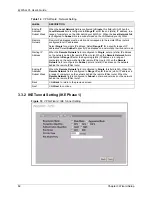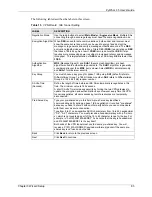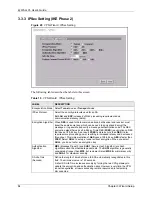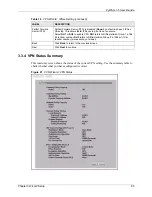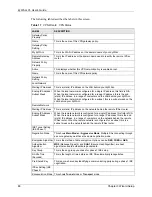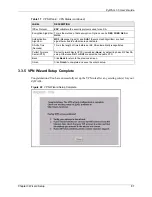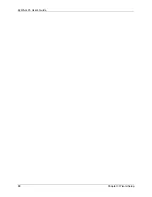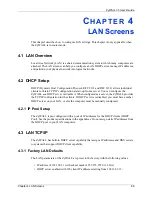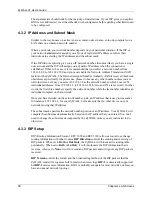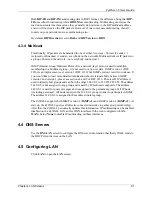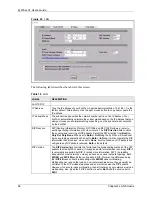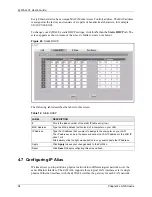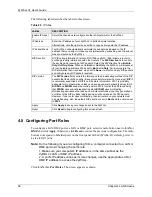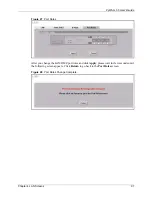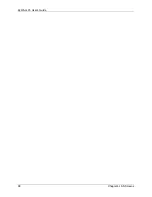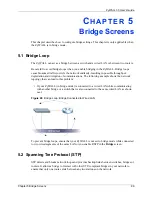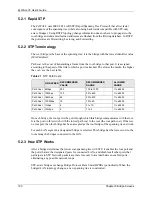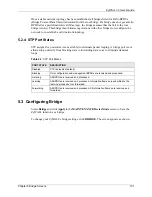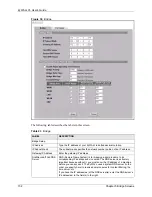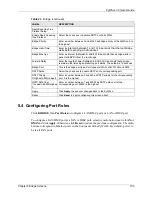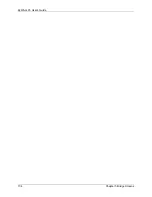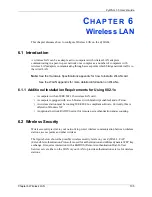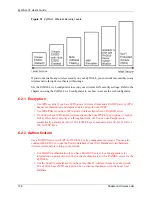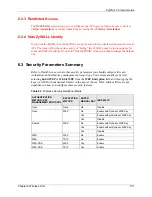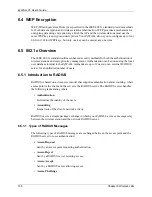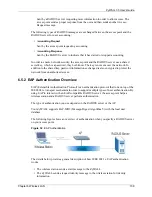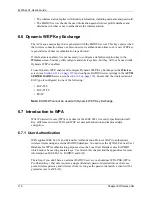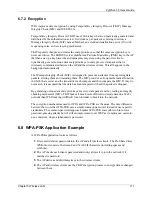ZyWALL 35 User’s Guide
96
Chapter 4 LAN Screens
The following table describes the labels in this screen.
4.8 Configuring Port Roles
To configure a LAN/DMZ port as a LAN or DMZ port, select its radio button next to
LAN
or
DMZ
and click
Apply
. Otherwise, click
Reset
to restore the previous configuration. The radio
buttons correspond to Ethernet ports on the front panel of the ZyWALL. By default, ports 1 to
4 are all LAN ports.
Note:
Do the following if you are configuring from a computer connected to a LAN or
DMZ port and changing the port's role:
1. Make sure your computer's IP address is in the same subnet as the
ZyWALL's LAN or DMZ IP address.
2. A port's IP address varies as its role changes, use the appropriate LAN or
DMZ IP address to access the ZyWALL.
Click
LAN
, then
Port Roles
. The screen appears as shown.
Table 20
IP Alias
LABEL
DESCRIPTION
Enable IP Alias 1,
2
Select the check box to configure another LAN network for the ZyWALL.
IP Address
Enter the IP address of your ZyWALL' in dotted decimal notation.
Alternatively, click the right mouse button to copy and/or paste the IP address.
IP Subnet Mask
Your ZyWALL will automatically calculate the subnet mask based on the IP
address that you assign. Unless you are implementing subnetting, use the subnet
mask computed by the ZyWALL.
RIP Direction
RIP (Routing Information Protocol, RFC1058 and RFC 1389) allows a router to
exchange routing information with other routers. The
RIP Direction
field controls
the sending and receiving of RIP packets. Select the RIP direction from
Both
/
In
Only
/
Out Only
/
None
. When set to
Both
or
Out Only
, the ZyWALL will broadcast
its routing table periodically. When set to
Both
or
In Only
, it will incorporate the
RIP information that it receives; when set to
None
, it will not send any RIP packets
and will ignore any RIP packets received.
RIP Version
The
RIP Version
field controls the format and the broadcasting method of the RIP
packets that the ZyWALL sends (it recognizes both formats when receiving).
RIP-1
is universally supported but RIP-2 carries more information. RIP-1 is probably
adequate for most networks, unless you have an unusual network topology. Both
RIP-2B
and
RIP-2M
sends the routing data in RIP-2 format; the difference being
that
RIP-2B
uses subnet broadcasting while
RIP-2M
uses multicasting.
Multicasting can reduce the load on non-router machines since they generally do
not listen to the RIP multicast address and so will not receive the RIP packets.
However, if one router uses multicasting, then all routers on your network must
use multicasting, also. By default, RIP direction is set to
Both
and the Version set
to
RIP-1
.
Apply
Click
Apply
to save your changes back to the ZyWALL.
Reset
Click
Reset
to begin configuring this screen afresh.
Summary of Contents for ZyXEL ZyWALL 35
Page 1: ...ZyWALL 35 Internet Security Appliance User s Guide Version 3 64 3 2005 ...
Page 2: ......
Page 38: ...ZyWALL 35 User s Guide 36 ...
Page 46: ...ZyWALL 35 User s Guide 44 ...
Page 74: ...ZyWALL 35 User s Guide 72 Chapter 2 Introducing the Web Configurator ...
Page 90: ...ZyWALL 35 User s Guide 88 Chapter 3 Wizard Setup ...
Page 100: ...ZyWALL 35 User s Guide 98 Chapter 4 LAN Screens ...
Page 106: ...ZyWALL 35 User s Guide 104 Chapter 5 Bridge Screens ...
Page 128: ...ZyWALL 35 User s Guide 126 Chapter 6 Wireless LAN ...
Page 135: ...ZyWALL 35 User s Guide Chapter 7 WAN Screens 133 Figure 47 General ...
Page 152: ...ZyWALL 35 User s Guide 150 Chapter 7 WAN Screens Figure 57 Dial Backup Setup ...
Page 158: ...ZyWALL 35 User s Guide 156 Chapter 7 WAN Screens ...
Page 166: ...ZyWALL 35 User s Guide 164 Chapter 8 DMZ Screens ...
Page 234: ...ZyWALL 35 User s Guide 232 Chapter 13 Introduction to IPSec ...
Page 275: ...ZyWALL 35 User s Guide Chapter 15 Certificates 273 Figure 129 My Certificate Details ...
Page 294: ...ZyWALL 35 User s Guide 292 Chapter 16 Authentication Server Figure 140 Local User Database ...
Page 314: ...ZyWALL 35 User s Guide 312 Chapter 17 Network Address Translation NAT ...
Page 318: ...ZyWALL 35 User s Guide 316 Chapter 18 Static Route ...
Page 324: ...ZyWALL 35 User s Guide 322 Chapter 19 Policy Route ...
Page 340: ...ZyWALL 35 User s Guide 338 Chapter 20 Bandwidth Management ...
Page 376: ...ZyWALL 35 User s Guide 374 Chapter 22 Remote Management ...
Page 390: ...ZyWALL 35 User s Guide 388 Chapter 24 Logs Screens Figure 198 Log Settings ...
Page 413: ...ZyWALL 35 User s Guide Chapter 25 Maintenance 411 Figure 220 Restart Screen ...
Page 414: ...ZyWALL 35 User s Guide 412 Chapter 25 Maintenance ...
Page 440: ...ZyWALL 35 User s Guide 438 Chapter 28 WAN and Dial Backup Setup ...
Page 456: ...ZyWALL 35 User s Guide 454 Chapter 31 DMZ Setup ...
Page 460: ...ZyWALL 35 User s Guide 458 Chapter 32 Route Setup ...
Page 470: ...ZyWALL 35 User s Guide 468 Chapter 33 Remote Node Setup ...
Page 522: ...ZyWALL 35 User s Guide 520 Chapter 39 System Information Diagnosis ...
Page 538: ...ZyWALL 35 User s Guide 536 Chapter 40 Firmware and Configuration File Maintenance ...
Page 550: ...ZyWALL 35 User s Guide 548 Chapter 42 Remote Management ...
Page 558: ...ZyWALL 35 User s Guide 556 Chapter 43 IP Policy Routing ...
Page 574: ...ZyWALL 35 User s Guide 572 Chapter 45 Troubleshooting Figure 364 Java Sun ...
Page 602: ...ZyWALL 35 User s Guide 600 Appendix C IP Subnetting ...
Page 608: ...ZyWALL 35 User s Guide 606 Appendix E PPTP ...
Page 626: ...ZyWALL 35 User s Guide 624 Appendix G Triangle Route ...
Page 656: ...ZyWALL 35 User s Guide 654 Appendix J Importing Certificates ...
Page 658: ...ZyWALL 35 User s Guide 656 Appendix K Command Interpreter ...
Page 664: ...ZyWALL 35 User s Guide 662 Appendix L Firewall Commands ...
Page 668: ...ZyWALL 35 User s Guide 666 Appendix M NetBIOS Filter Commands ...
Page 674: ...ZyWALL 35 User s Guide 672 Appendix O Brute Force Password Guessing Protection ...
Page 696: ...ZyWALL 35 User s Guide 694 Appendix Q Log Descriptions ...