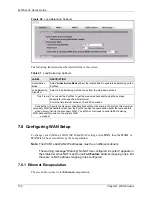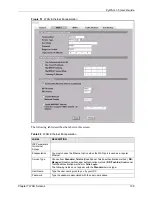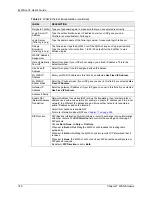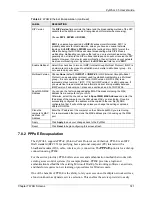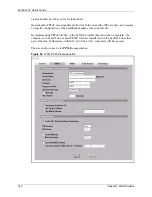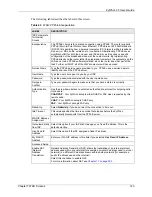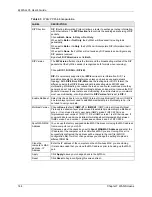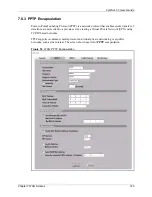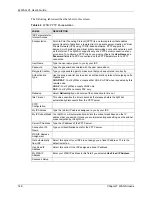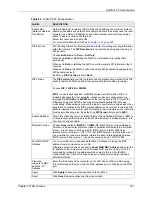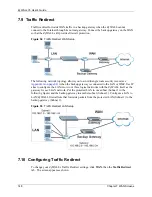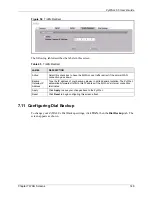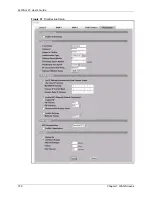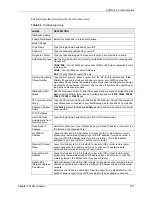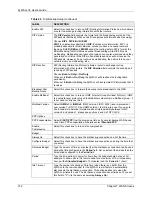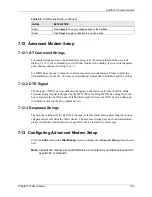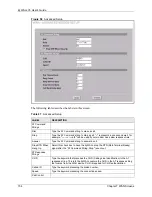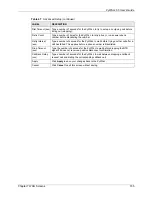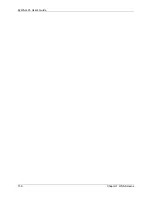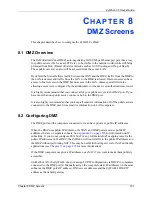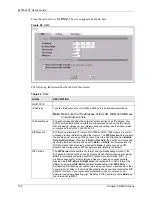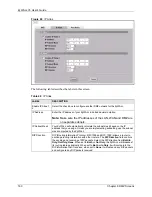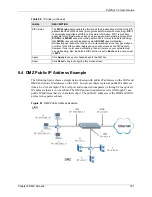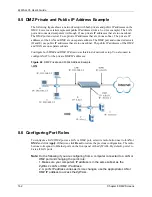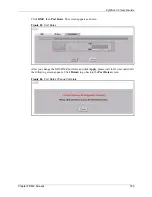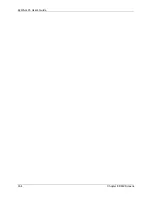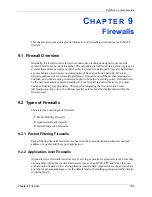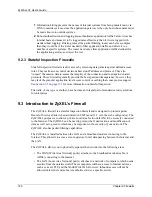ZyWALL 35 User’s Guide
Chapter 7 WAN Screens
151
The following table describes the labels in this screen.
Table 46
Dial Backup Setup
LABEL
DESCRIPTION
Dial Backup Setup
Enable Dial Backup Select this check box to turn on dial backup.
Basic Settings
Login Name
Type the login name assigned by your ISP.
Password
Type the password assigned by your ISP.
Retype to Confirm
Type your password again to make sure that you have entered is correctly.
Authentication Type Use the drop-down list box to select an authentication protocol for outgoing calls.
Options are:
CHAP/PAP
- Your ZyWALL accepts either CHAP or PAP when requested by this
remote node.
CHAP
- Your ZyWALL accepts CHAP only.
PAP
- Your ZyWALL accepts PAP only.
Primary/ Secondary
Phone Number
Type the first (primary) phone number from the ISP for this remote node. If the
Primary Phone number is busy or does not answer, your ZyWALL dials the
Secondary Phone number if available. Some areas require dialing the pound sign
# before the phone number for local calls. Include a # symbol at the beginning of
the phone numbers as required.
Dial Backup Port
Speed
Use the drop-down list box to select the speed of the connection between the Dial
Backup port and the external device. Available speeds are:
9600
,
19200
,
38400
,
57600
,
115200
or
230400
bps.
AT Command Initial
String
Type the AT command string to initialize the WAN device. Consult the manual of
your WAN device connected to your Dial Backup port for specific AT commands.
Advanced Modem
Setup
Click
Edit
to display the
Advanced Setup
screen and edit the details of your dial
backup setup.
TCP/IP Options
Get IP Address
Automatically from
Remote Server
Type the login name assigned by your ISP for this remote node.
Used Fixed IP
Address
Select this check box if your ISP assigned you a fixed IP address, then enter the
IP address in the following field.
My WAN IP
Address
Leave the field set to 0.0.0.0 (default) to have the ISP or other remote router
dynamically (automatically) assign your WAN IP address if you do not know it.
Type your WAN IP address here if you know it (static). This is the address
assigned to your local ZyWALL, not the remote router.
Remote IP Subnet
Mask
Leave this field set to 0.0.0.0 (default) to have the ISP or other remote router
dynamically send its subnet mask if you do not know it. Type the remote
gateway's subnet mask here if you know it (static).
Remote Node IP
Address
Leave this field set to 0.0.0.0 (default) to have the ISP or other remote router
dynamically (automatically) send its IP address if you do not know it. Type the
remote gateway's IP address here if you know it (static).
Enable NAT
(Network Address
Translation)
Network Address Translation (NAT) allows the translation of an Internet protocol
address used within one network to a different IP address known within another
network.
Select the check box
to enable NAT. Clear the check box to disable NAT so the
ZyWALL does not perform any NAT mapping for the dial backup connection.
Summary of Contents for ZyXEL ZyWALL 35
Page 1: ...ZyWALL 35 Internet Security Appliance User s Guide Version 3 64 3 2005 ...
Page 2: ......
Page 38: ...ZyWALL 35 User s Guide 36 ...
Page 46: ...ZyWALL 35 User s Guide 44 ...
Page 74: ...ZyWALL 35 User s Guide 72 Chapter 2 Introducing the Web Configurator ...
Page 90: ...ZyWALL 35 User s Guide 88 Chapter 3 Wizard Setup ...
Page 100: ...ZyWALL 35 User s Guide 98 Chapter 4 LAN Screens ...
Page 106: ...ZyWALL 35 User s Guide 104 Chapter 5 Bridge Screens ...
Page 128: ...ZyWALL 35 User s Guide 126 Chapter 6 Wireless LAN ...
Page 135: ...ZyWALL 35 User s Guide Chapter 7 WAN Screens 133 Figure 47 General ...
Page 152: ...ZyWALL 35 User s Guide 150 Chapter 7 WAN Screens Figure 57 Dial Backup Setup ...
Page 158: ...ZyWALL 35 User s Guide 156 Chapter 7 WAN Screens ...
Page 166: ...ZyWALL 35 User s Guide 164 Chapter 8 DMZ Screens ...
Page 234: ...ZyWALL 35 User s Guide 232 Chapter 13 Introduction to IPSec ...
Page 275: ...ZyWALL 35 User s Guide Chapter 15 Certificates 273 Figure 129 My Certificate Details ...
Page 294: ...ZyWALL 35 User s Guide 292 Chapter 16 Authentication Server Figure 140 Local User Database ...
Page 314: ...ZyWALL 35 User s Guide 312 Chapter 17 Network Address Translation NAT ...
Page 318: ...ZyWALL 35 User s Guide 316 Chapter 18 Static Route ...
Page 324: ...ZyWALL 35 User s Guide 322 Chapter 19 Policy Route ...
Page 340: ...ZyWALL 35 User s Guide 338 Chapter 20 Bandwidth Management ...
Page 376: ...ZyWALL 35 User s Guide 374 Chapter 22 Remote Management ...
Page 390: ...ZyWALL 35 User s Guide 388 Chapter 24 Logs Screens Figure 198 Log Settings ...
Page 413: ...ZyWALL 35 User s Guide Chapter 25 Maintenance 411 Figure 220 Restart Screen ...
Page 414: ...ZyWALL 35 User s Guide 412 Chapter 25 Maintenance ...
Page 440: ...ZyWALL 35 User s Guide 438 Chapter 28 WAN and Dial Backup Setup ...
Page 456: ...ZyWALL 35 User s Guide 454 Chapter 31 DMZ Setup ...
Page 460: ...ZyWALL 35 User s Guide 458 Chapter 32 Route Setup ...
Page 470: ...ZyWALL 35 User s Guide 468 Chapter 33 Remote Node Setup ...
Page 522: ...ZyWALL 35 User s Guide 520 Chapter 39 System Information Diagnosis ...
Page 538: ...ZyWALL 35 User s Guide 536 Chapter 40 Firmware and Configuration File Maintenance ...
Page 550: ...ZyWALL 35 User s Guide 548 Chapter 42 Remote Management ...
Page 558: ...ZyWALL 35 User s Guide 556 Chapter 43 IP Policy Routing ...
Page 574: ...ZyWALL 35 User s Guide 572 Chapter 45 Troubleshooting Figure 364 Java Sun ...
Page 602: ...ZyWALL 35 User s Guide 600 Appendix C IP Subnetting ...
Page 608: ...ZyWALL 35 User s Guide 606 Appendix E PPTP ...
Page 626: ...ZyWALL 35 User s Guide 624 Appendix G Triangle Route ...
Page 656: ...ZyWALL 35 User s Guide 654 Appendix J Importing Certificates ...
Page 658: ...ZyWALL 35 User s Guide 656 Appendix K Command Interpreter ...
Page 664: ...ZyWALL 35 User s Guide 662 Appendix L Firewall Commands ...
Page 668: ...ZyWALL 35 User s Guide 666 Appendix M NetBIOS Filter Commands ...
Page 674: ...ZyWALL 35 User s Guide 672 Appendix O Brute Force Password Guessing Protection ...
Page 696: ...ZyWALL 35 User s Guide 694 Appendix Q Log Descriptions ...