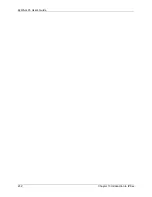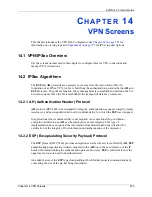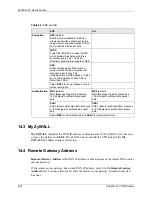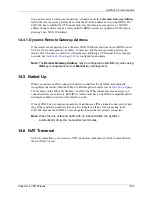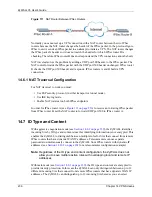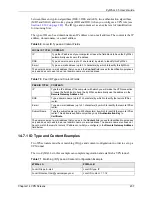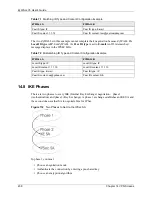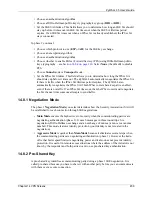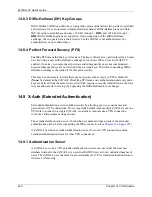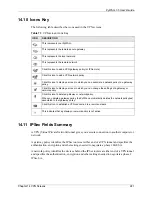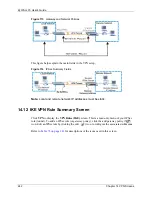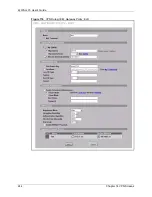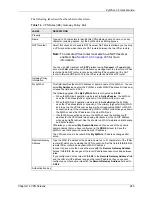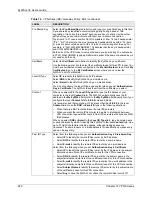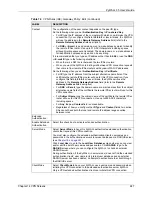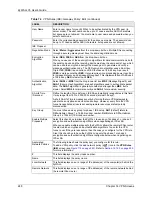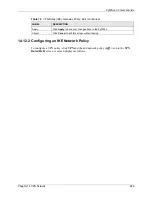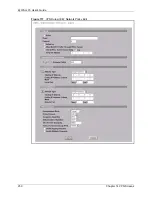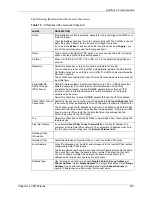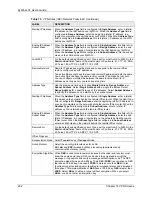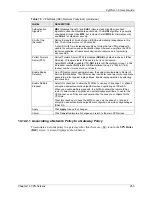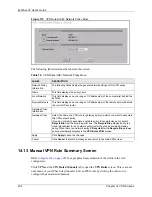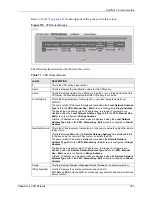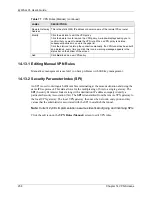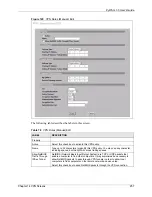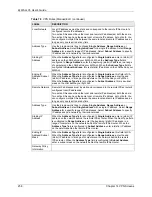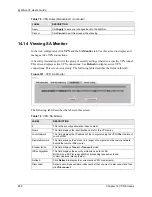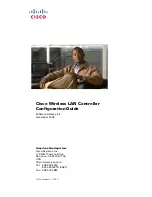ZyWALL 35 User’s Guide
Chapter 14 VPN Screens
245
The following table describes the labels in this screen.
Table 74
VPN Rules (IKE): Gateway Policy: Edit
LABEL
DESCRIPTION
Property
Name
Type up to 32 characters to identify this VPN gateway policy. You may use any
character, including spaces, but the ZyWALL drops trailing spaces.
NAT Traversal
Select this check box to enable NAT traversal. NAT traversal allows you to set up
a VPN connection when there are NAT routers between the two IPSec routers.
Note:
The remote IPSec router must also have NAT traversal
enabled. See
information.
You can use NAT traversal with
ESP
protocol using
Transport
or
Tunnel
mode,
but not with
AH
protocol nor with manual key management. In order for an IPSec
router behind a NAT router to receive an initiating IPSec packet, set the NAT
router to forward UDP port 500 to the IPSec router behind the NAT router.
Gateway Policy
Information
My ZyWALL
This field identifies the WAN IP address or domain name of the ZyWALL. You can
select
My Address
and enter the ZyWALL's static WAN IP address (if it has one)
or leave the field set to 0.0.0.0.
The following applies if the
My ZyWALL
field is configured as
0.0.0.0
:
•
When the WAN port operation mode is set to
Active/Passive
, the ZyWALL
uses the IP address (static or dynamic) of the WAN port that is in use.
•
When the WAN port operation mode is set to
Active/Active
, the ZyWALL
uses the IP address (static or dynamic) of the primary (highest priority) WAN
port to set up the VPN tunnel as long as the corresponding WAN1 or WAN2
connection is up. If the corresponding WAN1 or WAN2 connection goes down,
the ZyWALL uses the IP address of the other WAN port.
•
If both WAN connections go down, the ZyWALL uses the dial backup IP
address for the VPN tunnel when using dial backup or the LAN IP address
when using traffic redirect. See the chapter on WAN for details on dial backup
and traffic redirect.
Otherwise you can select
My Domain Name
and choose one of the dynamic
domain names that you have configured (in the
DDNS
screen) to have the
ZyWALL use that dynamic domain name's IP address.
The VPN tunnel has to be rebuilt if the
My ZyWALL
IP address changes after
setup.
Remote Gateway
Address
Type the WAN IP address or the domain name (up to 31 characters) of the IPSec
router with which you're making the VPN connection. Set this field to
0.0.0.0
if the
remote IPSec router has a dynamic WAN IP address.
In order to have more than one active rule with the
Remote Gateway Address
field set to
0.0.0.0
, the ranges of the local IP addresses cannot overlap between
rules.
If you configure an active rule with
0.0.0.0
in the
Remote Gateway Address
field
and the LAN’s full IP address range as the local IP address, then you cannot
configure any other active rules with the
Remote Gateway Address
field set to
0.0.0.0
.
Authentication Key
Summary of Contents for ZyXEL ZyWALL 35
Page 1: ...ZyWALL 35 Internet Security Appliance User s Guide Version 3 64 3 2005 ...
Page 2: ......
Page 38: ...ZyWALL 35 User s Guide 36 ...
Page 46: ...ZyWALL 35 User s Guide 44 ...
Page 74: ...ZyWALL 35 User s Guide 72 Chapter 2 Introducing the Web Configurator ...
Page 90: ...ZyWALL 35 User s Guide 88 Chapter 3 Wizard Setup ...
Page 100: ...ZyWALL 35 User s Guide 98 Chapter 4 LAN Screens ...
Page 106: ...ZyWALL 35 User s Guide 104 Chapter 5 Bridge Screens ...
Page 128: ...ZyWALL 35 User s Guide 126 Chapter 6 Wireless LAN ...
Page 135: ...ZyWALL 35 User s Guide Chapter 7 WAN Screens 133 Figure 47 General ...
Page 152: ...ZyWALL 35 User s Guide 150 Chapter 7 WAN Screens Figure 57 Dial Backup Setup ...
Page 158: ...ZyWALL 35 User s Guide 156 Chapter 7 WAN Screens ...
Page 166: ...ZyWALL 35 User s Guide 164 Chapter 8 DMZ Screens ...
Page 234: ...ZyWALL 35 User s Guide 232 Chapter 13 Introduction to IPSec ...
Page 275: ...ZyWALL 35 User s Guide Chapter 15 Certificates 273 Figure 129 My Certificate Details ...
Page 294: ...ZyWALL 35 User s Guide 292 Chapter 16 Authentication Server Figure 140 Local User Database ...
Page 314: ...ZyWALL 35 User s Guide 312 Chapter 17 Network Address Translation NAT ...
Page 318: ...ZyWALL 35 User s Guide 316 Chapter 18 Static Route ...
Page 324: ...ZyWALL 35 User s Guide 322 Chapter 19 Policy Route ...
Page 340: ...ZyWALL 35 User s Guide 338 Chapter 20 Bandwidth Management ...
Page 376: ...ZyWALL 35 User s Guide 374 Chapter 22 Remote Management ...
Page 390: ...ZyWALL 35 User s Guide 388 Chapter 24 Logs Screens Figure 198 Log Settings ...
Page 413: ...ZyWALL 35 User s Guide Chapter 25 Maintenance 411 Figure 220 Restart Screen ...
Page 414: ...ZyWALL 35 User s Guide 412 Chapter 25 Maintenance ...
Page 440: ...ZyWALL 35 User s Guide 438 Chapter 28 WAN and Dial Backup Setup ...
Page 456: ...ZyWALL 35 User s Guide 454 Chapter 31 DMZ Setup ...
Page 460: ...ZyWALL 35 User s Guide 458 Chapter 32 Route Setup ...
Page 470: ...ZyWALL 35 User s Guide 468 Chapter 33 Remote Node Setup ...
Page 522: ...ZyWALL 35 User s Guide 520 Chapter 39 System Information Diagnosis ...
Page 538: ...ZyWALL 35 User s Guide 536 Chapter 40 Firmware and Configuration File Maintenance ...
Page 550: ...ZyWALL 35 User s Guide 548 Chapter 42 Remote Management ...
Page 558: ...ZyWALL 35 User s Guide 556 Chapter 43 IP Policy Routing ...
Page 574: ...ZyWALL 35 User s Guide 572 Chapter 45 Troubleshooting Figure 364 Java Sun ...
Page 602: ...ZyWALL 35 User s Guide 600 Appendix C IP Subnetting ...
Page 608: ...ZyWALL 35 User s Guide 606 Appendix E PPTP ...
Page 626: ...ZyWALL 35 User s Guide 624 Appendix G Triangle Route ...
Page 656: ...ZyWALL 35 User s Guide 654 Appendix J Importing Certificates ...
Page 658: ...ZyWALL 35 User s Guide 656 Appendix K Command Interpreter ...
Page 664: ...ZyWALL 35 User s Guide 662 Appendix L Firewall Commands ...
Page 668: ...ZyWALL 35 User s Guide 666 Appendix M NetBIOS Filter Commands ...
Page 674: ...ZyWALL 35 User s Guide 672 Appendix O Brute Force Password Guessing Protection ...
Page 696: ...ZyWALL 35 User s Guide 694 Appendix Q Log Descriptions ...