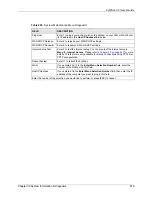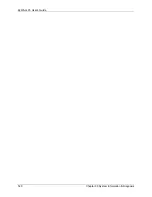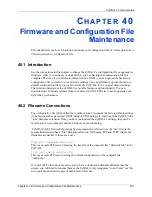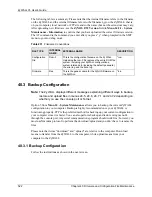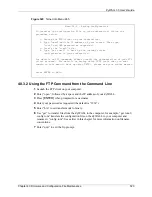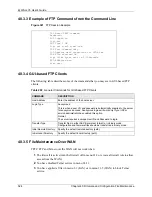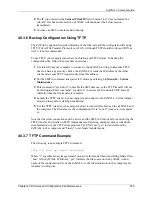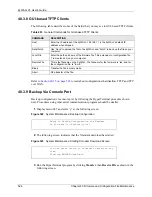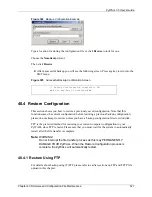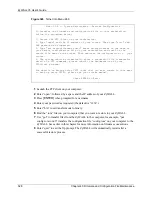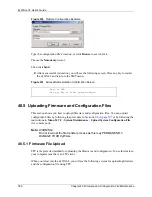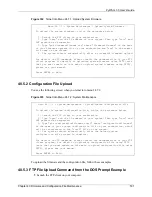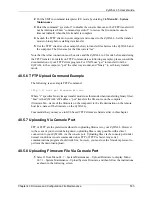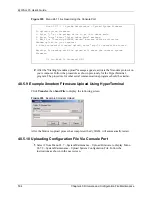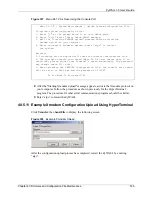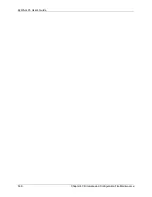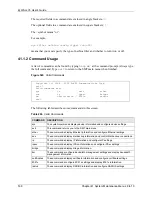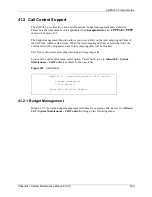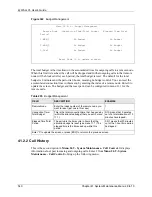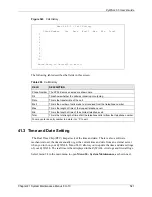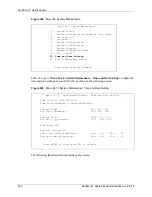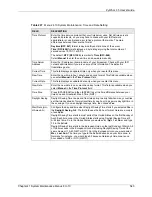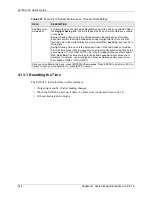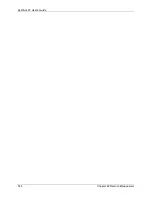ZyWALL 35 User’s Guide
Chapter 40 Firmware and Configuration File Maintenance
533
2
Put the SMT in command interpreter (CI) mode by entering 8 in
Menu 24 – System
Maintenance
.
3
Enter the command “sys stdio 0” to disable the console timeout, so the TFTP transfer will
not be interrupted. Enter “command sys stdio 5” to restore the five-minute console
timeout (default) when the file transfer is complete.
4
Launch the TFTP client on your computer and connect to the ZyWALL. Set the transfer
mode to binary before starting data transfer.
5
Use the TFTP client (see the example below) to transfer files between the ZyWALL and
the computer. The file name for the firmware is “ras”.
Note that the telnet connection must be active and the ZyWALL in CI mode before and during
the TFTP transfer. For details on TFTP commands (see following example), please consult the
documentation of your TFTP client program. For UNIX, use “get” to transfer from the
ZyWALL to the computer, “put” the other way around, and “binary” to set binary transfer
mode.
40.5.6 TFTP Upload Command Example
The following is an example TFTP command:
tftp [-i] host put firmware.bin ras
Where “i” specifies binary image transfer mode (use this mode when transferring binary files),
“host” is the ZyWALL’s IP address, “put” transfers the file source on the computer
(firmware.bin – name of the firmware on the computer) to the file destination on the remote
host (ras - name of the firmware on the ZyWALL).
Commands that you may see in GUI-based TFTP clients are listed earlier in this chapter.
40.5.7 Uploading Via Console Port
FTP or TFTP are the preferred methods for uploading firmware to your ZyWALL. However,
in the event of your network being down, uploading files is only possible with a direct
connection to your ZyWALL via the console port. Uploading files via the console port under
normal conditions is not recommended since FTP or TFTP is faster. Any serial
communications program should work fine; however, you must use the Xmodem protocol to
perform the download/upload.
40.5.8 Uploading Firmware File Via Console Port
1
Select 1 from Menu 24.7 – System Maintenance – Upload Firmware to display Menu
24.7.1 - System Maintenance - Upload System Firmware, and then follow the instructions
as shown in the following screen.
Summary of Contents for ZyXEL ZyWALL 35
Page 1: ...ZyWALL 35 Internet Security Appliance User s Guide Version 3 64 3 2005 ...
Page 2: ......
Page 38: ...ZyWALL 35 User s Guide 36 ...
Page 46: ...ZyWALL 35 User s Guide 44 ...
Page 74: ...ZyWALL 35 User s Guide 72 Chapter 2 Introducing the Web Configurator ...
Page 90: ...ZyWALL 35 User s Guide 88 Chapter 3 Wizard Setup ...
Page 100: ...ZyWALL 35 User s Guide 98 Chapter 4 LAN Screens ...
Page 106: ...ZyWALL 35 User s Guide 104 Chapter 5 Bridge Screens ...
Page 128: ...ZyWALL 35 User s Guide 126 Chapter 6 Wireless LAN ...
Page 135: ...ZyWALL 35 User s Guide Chapter 7 WAN Screens 133 Figure 47 General ...
Page 152: ...ZyWALL 35 User s Guide 150 Chapter 7 WAN Screens Figure 57 Dial Backup Setup ...
Page 158: ...ZyWALL 35 User s Guide 156 Chapter 7 WAN Screens ...
Page 166: ...ZyWALL 35 User s Guide 164 Chapter 8 DMZ Screens ...
Page 234: ...ZyWALL 35 User s Guide 232 Chapter 13 Introduction to IPSec ...
Page 275: ...ZyWALL 35 User s Guide Chapter 15 Certificates 273 Figure 129 My Certificate Details ...
Page 294: ...ZyWALL 35 User s Guide 292 Chapter 16 Authentication Server Figure 140 Local User Database ...
Page 314: ...ZyWALL 35 User s Guide 312 Chapter 17 Network Address Translation NAT ...
Page 318: ...ZyWALL 35 User s Guide 316 Chapter 18 Static Route ...
Page 324: ...ZyWALL 35 User s Guide 322 Chapter 19 Policy Route ...
Page 340: ...ZyWALL 35 User s Guide 338 Chapter 20 Bandwidth Management ...
Page 376: ...ZyWALL 35 User s Guide 374 Chapter 22 Remote Management ...
Page 390: ...ZyWALL 35 User s Guide 388 Chapter 24 Logs Screens Figure 198 Log Settings ...
Page 413: ...ZyWALL 35 User s Guide Chapter 25 Maintenance 411 Figure 220 Restart Screen ...
Page 414: ...ZyWALL 35 User s Guide 412 Chapter 25 Maintenance ...
Page 440: ...ZyWALL 35 User s Guide 438 Chapter 28 WAN and Dial Backup Setup ...
Page 456: ...ZyWALL 35 User s Guide 454 Chapter 31 DMZ Setup ...
Page 460: ...ZyWALL 35 User s Guide 458 Chapter 32 Route Setup ...
Page 470: ...ZyWALL 35 User s Guide 468 Chapter 33 Remote Node Setup ...
Page 522: ...ZyWALL 35 User s Guide 520 Chapter 39 System Information Diagnosis ...
Page 538: ...ZyWALL 35 User s Guide 536 Chapter 40 Firmware and Configuration File Maintenance ...
Page 550: ...ZyWALL 35 User s Guide 548 Chapter 42 Remote Management ...
Page 558: ...ZyWALL 35 User s Guide 556 Chapter 43 IP Policy Routing ...
Page 574: ...ZyWALL 35 User s Guide 572 Chapter 45 Troubleshooting Figure 364 Java Sun ...
Page 602: ...ZyWALL 35 User s Guide 600 Appendix C IP Subnetting ...
Page 608: ...ZyWALL 35 User s Guide 606 Appendix E PPTP ...
Page 626: ...ZyWALL 35 User s Guide 624 Appendix G Triangle Route ...
Page 656: ...ZyWALL 35 User s Guide 654 Appendix J Importing Certificates ...
Page 658: ...ZyWALL 35 User s Guide 656 Appendix K Command Interpreter ...
Page 664: ...ZyWALL 35 User s Guide 662 Appendix L Firewall Commands ...
Page 668: ...ZyWALL 35 User s Guide 666 Appendix M NetBIOS Filter Commands ...
Page 674: ...ZyWALL 35 User s Guide 672 Appendix O Brute Force Password Guessing Protection ...
Page 696: ...ZyWALL 35 User s Guide 694 Appendix Q Log Descriptions ...