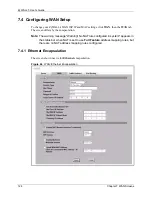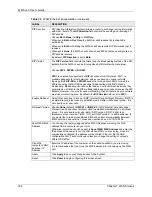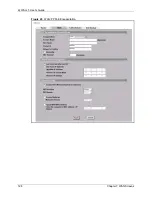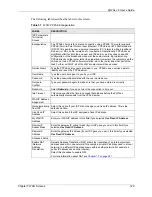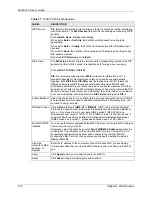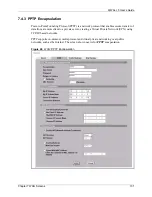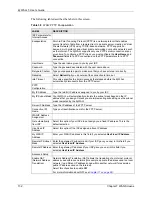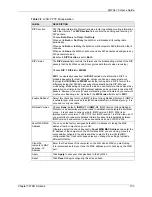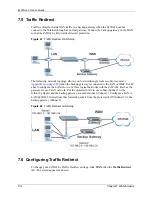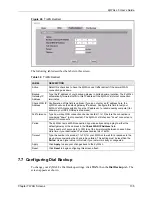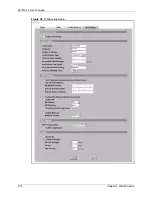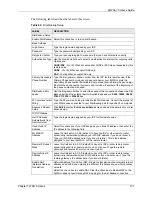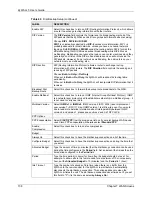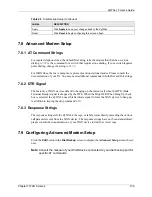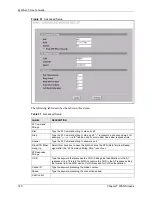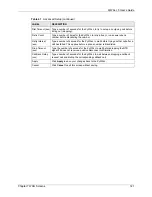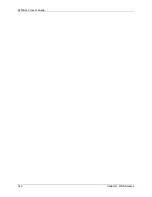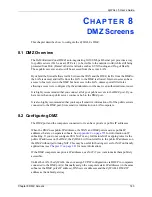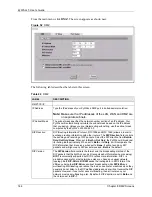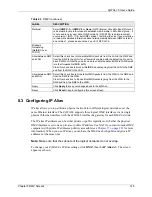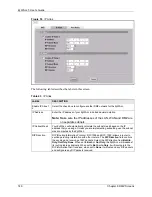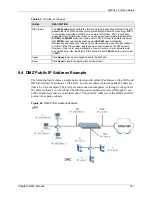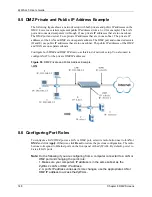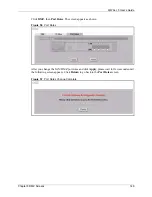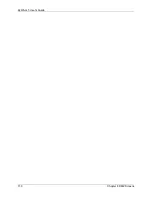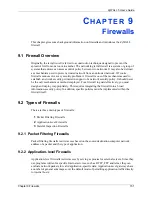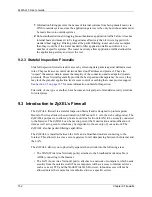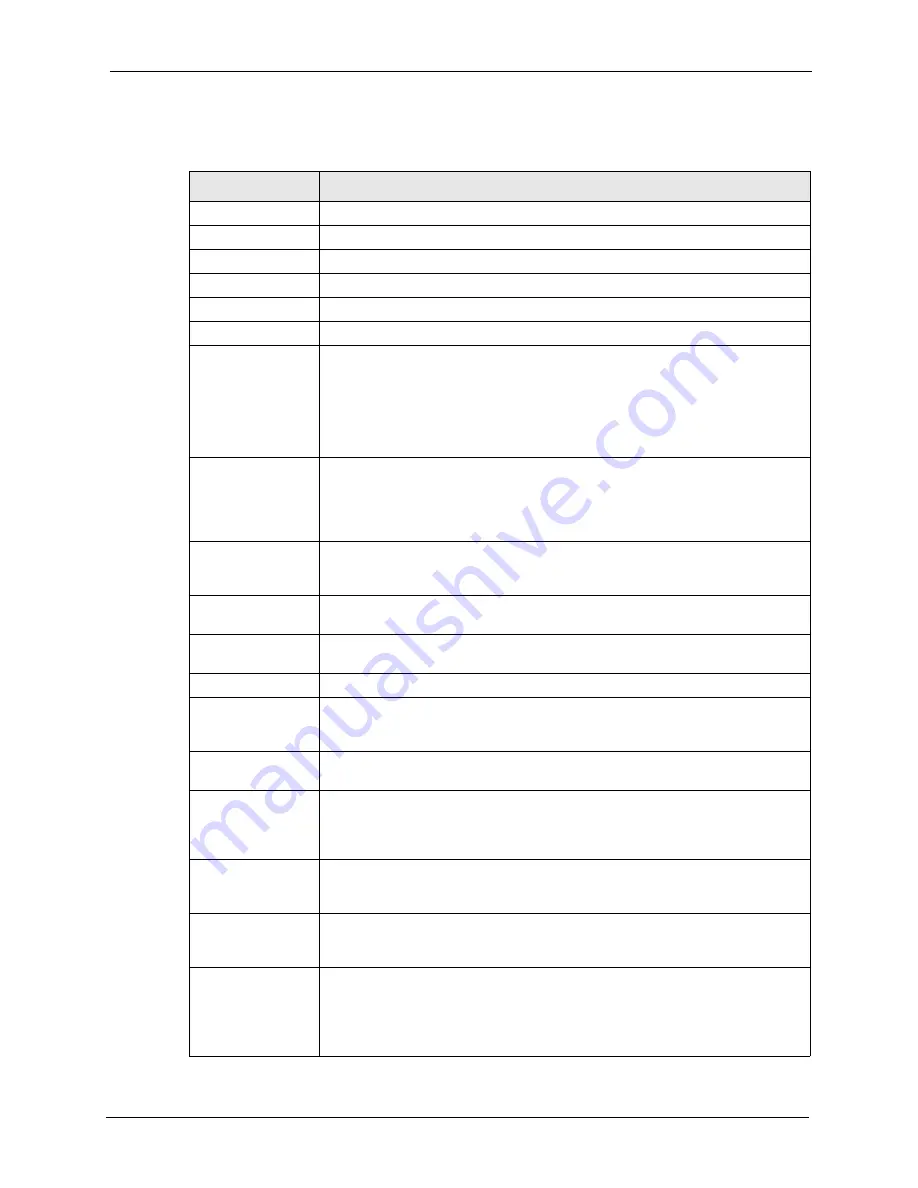
ZyWALL 5 User’s Guide
Chapter 7 WAN Screens
137
The following table describes the labels in this screen.
Table 40
Dial Backup Setup
LABEL
DESCRIPTION
Dial Backup Setup
Enable Dial Backup Select this check box to turn on dial backup.
Basic Settings
Login Name
Type the login name assigned by your ISP.
Password
Type the password assigned by your ISP.
Retype to Confirm
Type your password again to make sure that you have entered is correctly.
Authentication Type Use the drop-down list box to select an authentication protocol for outgoing calls.
Options are:
CHAP/PAP
- Your ZyWALL accepts either CHAP or PAP when requested by this
remote node.
CHAP
- Your ZyWALL accepts CHAP only.
PAP
- Your ZyWALL accepts PAP only.
Primary/ Secondary
Phone Number
Type the first (primary) phone number from the ISP for this remote node. If the
Primary Phone number is busy or does not answer, your ZyWALL dials the
Secondary Phone number if available. Some areas require dialing the pound sign
# before the phone number for local calls. Include a # symbol at the beginning of
the phone numbers as required.
Dial Backup Port
Speed
Use the drop-down list box to select the speed of the connection between the Dial
Backup port and the external device. Available speeds are:
9600
,
19200
,
38400
,
57600
,
115200
or
230400
bps.
AT Command Initial
String
Type the AT command string to initialize the WAN device. Consult the manual of
your WAN device connected to your Dial Backup port for specific AT commands.
Advanced Modem
Setup
Click
Edit
to display the
Advanced Setup
screen and edit the details of your dial
backup setup.
TCP/IP Options
Get IP Address
Automatically from
Remote Server
Type the login name assigned by your ISP for this remote node.
Used Fixed IP
Address
Select this check box if your ISP assigned you a fixed IP address, then enter the
IP address in the following field.
My WAN IP
Address
Leave the field set to 0.0.0.0 (default) to have the ISP or other remote router
dynamically (automatically) assign your WAN IP address if you do not know it.
Type your WAN IP address here if you know it (static). This is the address
assigned to your local ZyWALL, not the remote router.
Remote IP Subnet
Mask
Leave this field set to 0.0.0.0 (default) to have the ISP or other remote router
dynamically send its subnet mask if you do not know it. Type the remote
gateway's subnet mask here if you know it (static).
Remote Node IP
Address
Leave this field set to 0.0.0.0 (default) to have the ISP or other remote router
dynamically (automatically) send its IP address if you do not know it. Type the
remote gateway's IP address here if you know it (static).
Enable NAT
(Network Address
Translation)
Network Address Translation (NAT) allows the translation of an Internet protocol
address used within one network to a different IP address known within another
network.
Select the check box
to enable NAT. Clear the check box to disable NAT so the
ZyWALL does not perform any NAT mapping for the dial backup connection.
Summary of Contents for ZyXEL ZyWALL 5
Page 1: ...ZyWALL 5 Internet Security Appliance User s Guide Version 3 64 3 2005 ...
Page 2: ......
Page 26: ...ZyWALL 5 User s Guide 24 ...
Page 44: ...ZyWALL 5 User s Guide 42 ...
Page 86: ...ZyWALL 5 User s Guide 84 Chapter 3 Wizard Setup ...
Page 96: ...ZyWALL 5 User s Guide 94 Chapter 4 LAN Screens ...
Page 102: ...ZyWALL 5 User s Guide 100 Chapter 5 Bridge Screens ...
Page 130: ...ZyWALL 5 User s Guide 128 Chapter 7 WAN Screens Figure 45 WAN PPPoE Encapsulation ...
Page 138: ...ZyWALL 5 User s Guide 136 Chapter 7 WAN Screens Figure 50 Dial Backup Setup ...
Page 144: ...ZyWALL 5 User s Guide 142 Chapter 7 WAN Screens ...
Page 152: ...ZyWALL 5 User s Guide 150 Chapter 8 DMZ Screens ...
Page 179: ...ZyWALL 5 User s Guide Chapter 10 Firewall Screens 177 Figure 73 My Service Rule Configuration ...
Page 220: ...ZyWALL 5 User s Guide 218 Chapter 13 Introduction to IPSec ...
Page 238: ...ZyWALL 5 User s Guide 236 Chapter 14 VPN Screens Figure 110 VPN Rules IKE Network Policy Edit ...
Page 261: ...ZyWALL 5 User s Guide Chapter 15 Certificates 259 Figure 122 My Certificate Details ...
Page 280: ...ZyWALL 5 User s Guide 278 Chapter 16 Authentication Server Figure 133 Local User Database ...
Page 317: ...ZyWALL 5 User s Guide Chapter 19 Bandwidth Management 315 ...
Page 318: ...ZyWALL 5 User s Guide 316 Chapter 19 Bandwidth Management ...
Page 352: ...ZyWALL 5 User s Guide 350 Chapter 21 Remote Management ...
Page 366: ...ZyWALL 5 User s Guide 364 Chapter 23 Logs Screens Figure 188 Log Settings ...
Page 389: ...ZyWALL 5 User s Guide Chapter 24 Maintenance 387 Figure 210 Restart Screen ...
Page 390: ...ZyWALL 5 User s Guide 388 Chapter 24 Maintenance ...
Page 416: ...ZyWALL 5 User s Guide 414 Chapter 27 WAN and Dial Backup Setup ...
Page 432: ...ZyWALL 5 User s Guide 430 Chapter 30 DMZ Setup ...
Page 492: ...ZyWALL 5 User s Guide 490 Chapter 37 System Information Diagnosis ...
Page 508: ...ZyWALL 5 User s Guide 506 Chapter 38 Firmware and Configuration File Maintenance ...
Page 520: ...ZyWALL 5 User s Guide 518 Chapter 40 Remote Management ...
Page 536: ...ZyWALL 5 User s Guide 534 Chapter 42 Troubleshooting Figure 343 Java Sun ...
Page 564: ...ZyWALL 5 User s Guide 562 Appendix C IP Subnetting ...
Page 570: ...ZyWALL 5 User s Guide 568 Appendix E PPTP ...
Page 571: ...ZyWALL 5 User s Guide 569 ...
Page 572: ...ZyWALL 5 User s Guide 570 ...
Page 590: ...ZyWALL 5 User s Guide 588 Appendix G Triangle Route ...
Page 620: ...ZyWALL 5 User s Guide 618 Appendix J Importing Certificates ...
Page 622: ...ZyWALL 5 User s Guide 620 Appendix K Command Interpreter ...
Page 628: ...ZyWALL 5 User s Guide 626 Appendix L Firewall Commands ...
Page 632: ...ZyWALL 5 User s Guide 630 Appendix M NetBIOS Filter Commands ...
Page 638: ...ZyWALL 5 User s Guide 636 Appendix O Brute Force Password Guessing Protection ...
Page 660: ...ZyWALL 5 User s Guide 658 Appendix Q Log Descriptions ...