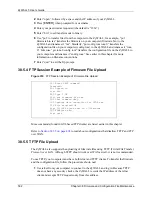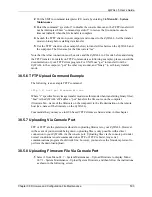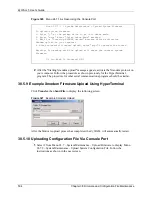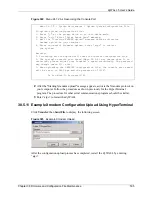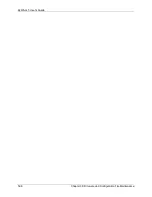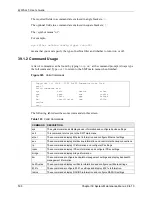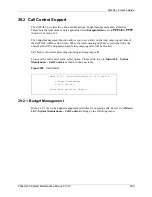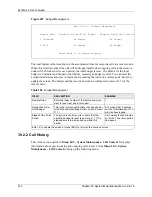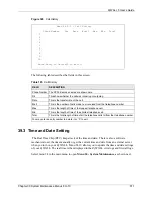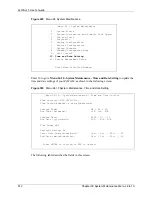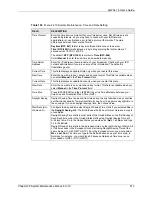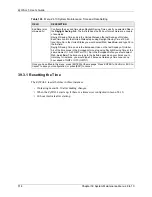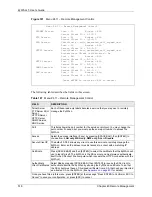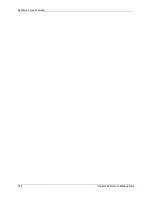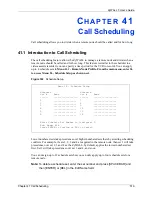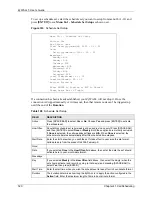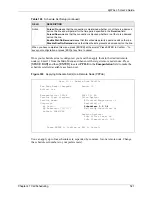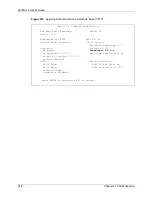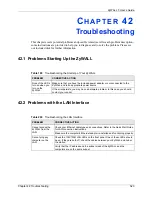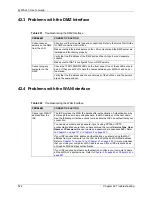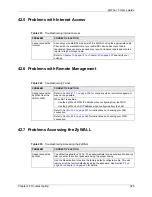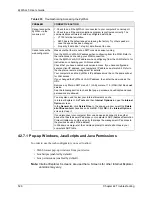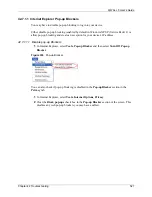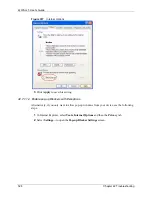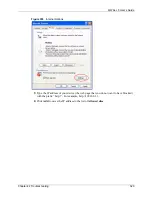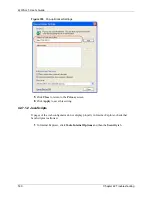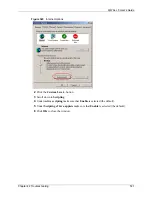ZyWALL 5 User’s Guide
516
Chapter 40 Remote Management
Figure 331
Menu 24.11 – Remote Management Control
The following table describes the fields in this screen.
Menu 24.11 - Remote Management Control
TELNET Server: Port = 23 Access = ALL
Secure Client IP = 0.0.0.0
FTP Server: Port = 21 Access = ALL
Secure Client IP = 0.0.0.0
SSH Server: Certificate = auto_generated_self_signed_cert
Port = 22 Access = ALL
Secure Client IP = 0.0.0.0
HTTPS Server: Certificate = auto_generated_self_signed_cert
Authenticate Client Certificates = No
Port = 443 Access = ALL
Secure Client IP = 0.0.0.0
HTTP Server: Port = 80 Access = ALL
Secure Client IP = 0.0.0.0
SNMP Service: Port = 161 Access = ALL
Secure Client IP = 0.0.0.0
DNS Service: Port = 53 Access = ALL
Secure Client IP = 0.0.0.0
Press ENTER to Confirm or ESC to Cancel:
Table 197
Menu 24.11 – Remote Management Control
FIELD
DESCRIPTION
Telnet Server
FTP Server SSH
Server
HTTPS Server
HTTP Server
SNMP Service
DNS Service
Each of these read-only labels denotes a service that you may use to remotely
manage the ZyWALL.
Port
This field shows the port number for the service or protocol. You may change the
port number if needed, but you must use the same port number to access the
ZyWALL.
Access
Select the access interface (if any) by pressing [SPACE BAR], then [ENTER] to
choose from:
LAN only
,
WAN only
,
DMZ only
,
ALL
or
Disable
.
Secure Client IP
The default 0.0.0.0 allows any client to use this service to remotely manage the
ZyWALL. Enter an IP address to restrict access to a client with a matching IP
address.
Certificate
Press [SPACE BAR] and then [ENTER] to select the certificate that the ZyWALL will
use to identify itself. The ZyWALL is the SSL server and must always authenticate
itself to the SSL client (the computer which requests the HTTPS connection with the
ZyWALL).
Authenticate
Client Certificates
Select
Yes
by pressing [SPACE BAR], then [ENTER] to require the SSL client to
authenticate itself to the ZyWALL by sending the ZyWALL a certificate. To do that
the SSL client must have a CA-signed certificate from a CA that has been imported
as a trusted CA on the ZyWALL (see
for details).
Once you have filled in this menu, press [ENTER] at the message "Press ENTER to Confirm or ESC to
Cancel" to save your configuration, or press [ESC] to cancel.
Summary of Contents for ZyXEL ZyWALL 5
Page 1: ...ZyWALL 5 Internet Security Appliance User s Guide Version 3 64 3 2005 ...
Page 2: ......
Page 26: ...ZyWALL 5 User s Guide 24 ...
Page 44: ...ZyWALL 5 User s Guide 42 ...
Page 86: ...ZyWALL 5 User s Guide 84 Chapter 3 Wizard Setup ...
Page 96: ...ZyWALL 5 User s Guide 94 Chapter 4 LAN Screens ...
Page 102: ...ZyWALL 5 User s Guide 100 Chapter 5 Bridge Screens ...
Page 130: ...ZyWALL 5 User s Guide 128 Chapter 7 WAN Screens Figure 45 WAN PPPoE Encapsulation ...
Page 138: ...ZyWALL 5 User s Guide 136 Chapter 7 WAN Screens Figure 50 Dial Backup Setup ...
Page 144: ...ZyWALL 5 User s Guide 142 Chapter 7 WAN Screens ...
Page 152: ...ZyWALL 5 User s Guide 150 Chapter 8 DMZ Screens ...
Page 179: ...ZyWALL 5 User s Guide Chapter 10 Firewall Screens 177 Figure 73 My Service Rule Configuration ...
Page 220: ...ZyWALL 5 User s Guide 218 Chapter 13 Introduction to IPSec ...
Page 238: ...ZyWALL 5 User s Guide 236 Chapter 14 VPN Screens Figure 110 VPN Rules IKE Network Policy Edit ...
Page 261: ...ZyWALL 5 User s Guide Chapter 15 Certificates 259 Figure 122 My Certificate Details ...
Page 280: ...ZyWALL 5 User s Guide 278 Chapter 16 Authentication Server Figure 133 Local User Database ...
Page 317: ...ZyWALL 5 User s Guide Chapter 19 Bandwidth Management 315 ...
Page 318: ...ZyWALL 5 User s Guide 316 Chapter 19 Bandwidth Management ...
Page 352: ...ZyWALL 5 User s Guide 350 Chapter 21 Remote Management ...
Page 366: ...ZyWALL 5 User s Guide 364 Chapter 23 Logs Screens Figure 188 Log Settings ...
Page 389: ...ZyWALL 5 User s Guide Chapter 24 Maintenance 387 Figure 210 Restart Screen ...
Page 390: ...ZyWALL 5 User s Guide 388 Chapter 24 Maintenance ...
Page 416: ...ZyWALL 5 User s Guide 414 Chapter 27 WAN and Dial Backup Setup ...
Page 432: ...ZyWALL 5 User s Guide 430 Chapter 30 DMZ Setup ...
Page 492: ...ZyWALL 5 User s Guide 490 Chapter 37 System Information Diagnosis ...
Page 508: ...ZyWALL 5 User s Guide 506 Chapter 38 Firmware and Configuration File Maintenance ...
Page 520: ...ZyWALL 5 User s Guide 518 Chapter 40 Remote Management ...
Page 536: ...ZyWALL 5 User s Guide 534 Chapter 42 Troubleshooting Figure 343 Java Sun ...
Page 564: ...ZyWALL 5 User s Guide 562 Appendix C IP Subnetting ...
Page 570: ...ZyWALL 5 User s Guide 568 Appendix E PPTP ...
Page 571: ...ZyWALL 5 User s Guide 569 ...
Page 572: ...ZyWALL 5 User s Guide 570 ...
Page 590: ...ZyWALL 5 User s Guide 588 Appendix G Triangle Route ...
Page 620: ...ZyWALL 5 User s Guide 618 Appendix J Importing Certificates ...
Page 622: ...ZyWALL 5 User s Guide 620 Appendix K Command Interpreter ...
Page 628: ...ZyWALL 5 User s Guide 626 Appendix L Firewall Commands ...
Page 632: ...ZyWALL 5 User s Guide 630 Appendix M NetBIOS Filter Commands ...
Page 638: ...ZyWALL 5 User s Guide 636 Appendix O Brute Force Password Guessing Protection ...
Page 660: ...ZyWALL 5 User s Guide 658 Appendix Q Log Descriptions ...