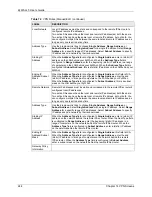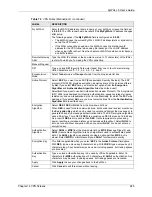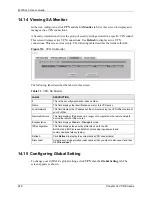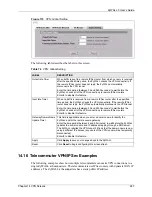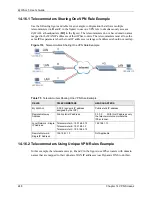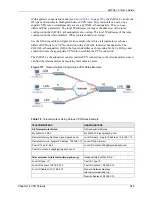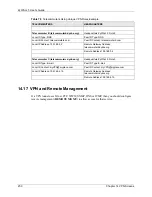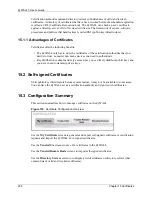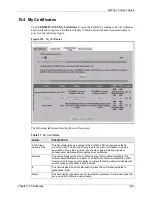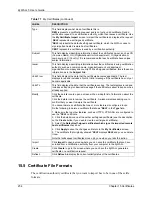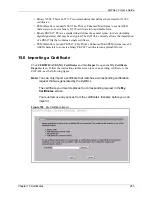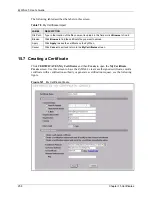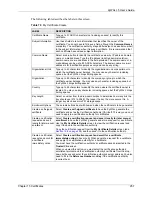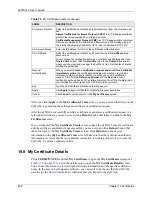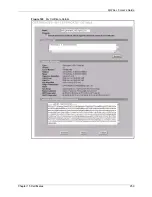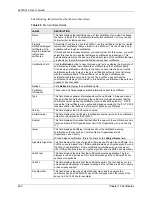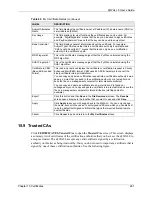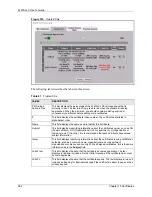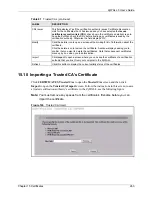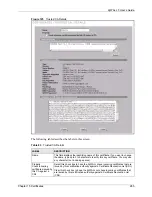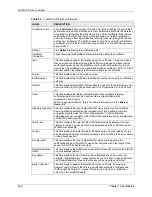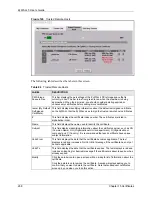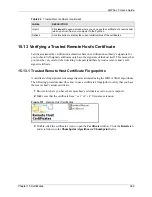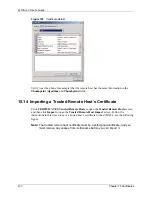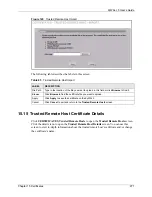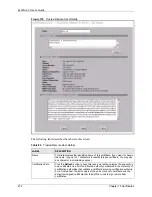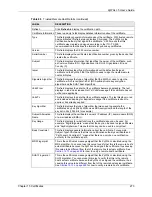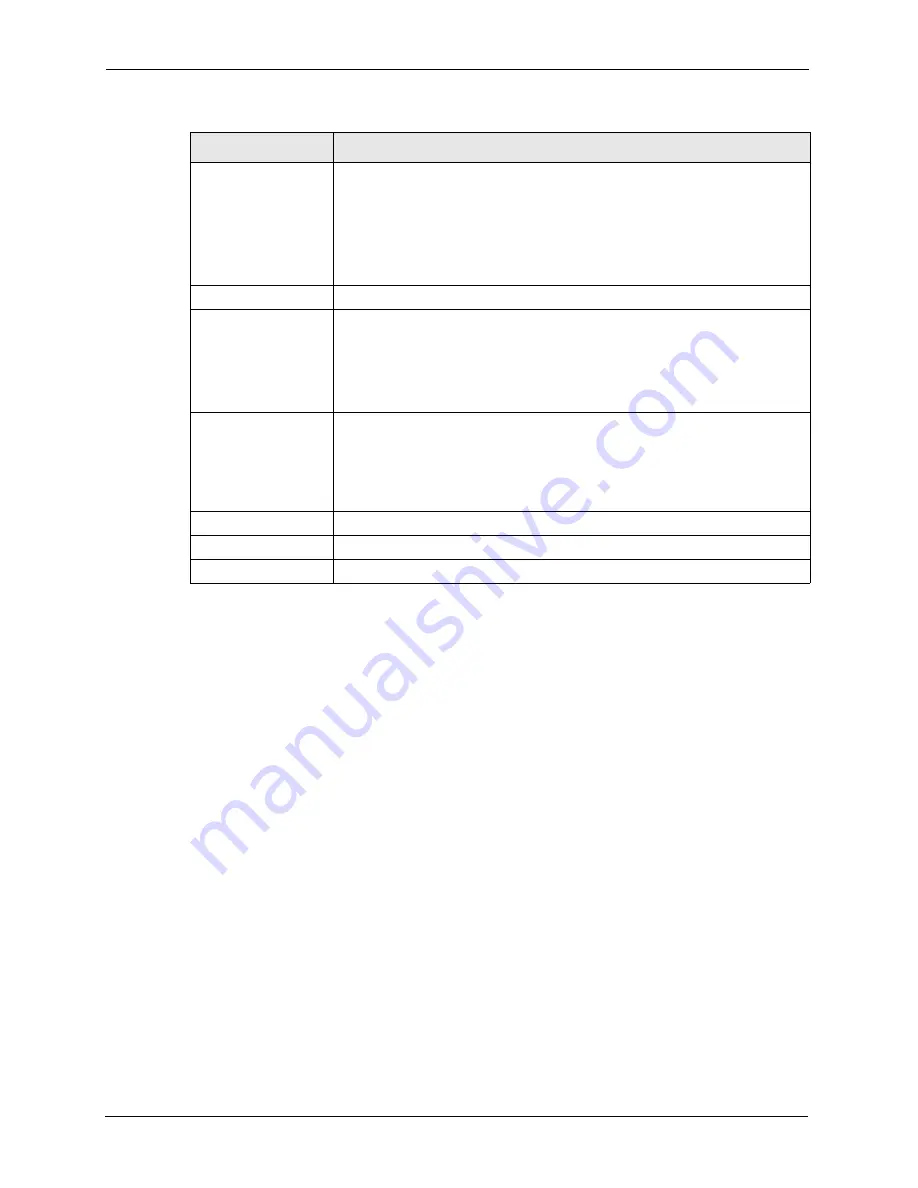
ZyWALL 5 User’s Guide
258
Chapter 15 Certificates
After you click
Apply
in the
My Certificate Create
screen, you see a screen that tells you the
ZyWALL is generating the self-signed certificate or certification request.
After the ZyWALL successfully enrolls a certificate or generates a certification request or a
self-signed certificate, you see a screen with a
Return
button that takes you back to the
My
Certificates
screen.
If you configured the
My Certificate Create
screen to have the ZyWALL enroll a certificate
and the certificate enrollment is not successful, you see a screen with a
Return
button that
takes you back to the
My Certificate Create
screen. Click
Return
and check your
information in the
My Certificate Create
screen. Make sure that the certification authority
information is correct and that your Internet connection is working properly if you want the
ZyWALL to enroll a certificate online.
15.8 My Certificate Details
Click
CERTIFICATES
, and then
My Certificates
to open the
My Certificates
screen (see
). Click the details icon
to open the
My Certificate Details
screen.
You can use this screen to view in-depth certificate information and change the certificate’s
name. In the case of a self-signed certificate, you can set it to be the one that the ZyWALL
uses to sign the trusted remote host certificates that you import to the ZyWALL.
Enrollment Protocol
Select the certification authority’s enrollment protocol from the drop-down list
box.
Simple Certificate Enrollment Protocol (SCEP)
is a TCP-based enrollment
protocol that was developed by VeriSign and Cisco.
Certificate Management Protocol (CMP)
is a TCP-based enrollment protocol
that was developed by the Public Key Infrastructure X.509 working group of
the Internet Engineering Task Force (IETF) and is specified in RFC 2510.
CA Server Address
Enter the IP address (or URL) of the certification authority server.
CA Certificate
Select the certification authority’s certificate from the
CA Certificate
drop-
down list box.
You must have the certification authority’s certificate already imported in the
Trusted CAs
screen. Click
Trusted CAs
to go to the
Trusted CAs
screen
where you can view (and manage) the ZyWALL's list of certificates of trusted
certification authorities.
Request
Authentication
When you select
Create a certification request and enroll for a certificate
immediately online
, the certification authority may want you to include a
reference number and key to identify you when you send a certification
request. Fill in both the
Reference Number
and the
Key
fields if your
certification authority uses CMP enrollment protocol. Just fill in the
Key
field if
your certification authority uses the SECP enrollment protocol.
Key
Type the key that the certification authority gave you.
Apply
Click
Apply
to begin certificate or certification request generation.
Cancel
Click
Cancel
to quit and return to the
My Certificates
screen.
Table 79
My Certificate Create (continued)
LABEL
DESCRIPTION
Summary of Contents for ZyXEL ZyWALL 5
Page 1: ...ZyWALL 5 Internet Security Appliance User s Guide Version 3 64 3 2005 ...
Page 2: ......
Page 26: ...ZyWALL 5 User s Guide 24 ...
Page 44: ...ZyWALL 5 User s Guide 42 ...
Page 86: ...ZyWALL 5 User s Guide 84 Chapter 3 Wizard Setup ...
Page 96: ...ZyWALL 5 User s Guide 94 Chapter 4 LAN Screens ...
Page 102: ...ZyWALL 5 User s Guide 100 Chapter 5 Bridge Screens ...
Page 130: ...ZyWALL 5 User s Guide 128 Chapter 7 WAN Screens Figure 45 WAN PPPoE Encapsulation ...
Page 138: ...ZyWALL 5 User s Guide 136 Chapter 7 WAN Screens Figure 50 Dial Backup Setup ...
Page 144: ...ZyWALL 5 User s Guide 142 Chapter 7 WAN Screens ...
Page 152: ...ZyWALL 5 User s Guide 150 Chapter 8 DMZ Screens ...
Page 179: ...ZyWALL 5 User s Guide Chapter 10 Firewall Screens 177 Figure 73 My Service Rule Configuration ...
Page 220: ...ZyWALL 5 User s Guide 218 Chapter 13 Introduction to IPSec ...
Page 238: ...ZyWALL 5 User s Guide 236 Chapter 14 VPN Screens Figure 110 VPN Rules IKE Network Policy Edit ...
Page 261: ...ZyWALL 5 User s Guide Chapter 15 Certificates 259 Figure 122 My Certificate Details ...
Page 280: ...ZyWALL 5 User s Guide 278 Chapter 16 Authentication Server Figure 133 Local User Database ...
Page 317: ...ZyWALL 5 User s Guide Chapter 19 Bandwidth Management 315 ...
Page 318: ...ZyWALL 5 User s Guide 316 Chapter 19 Bandwidth Management ...
Page 352: ...ZyWALL 5 User s Guide 350 Chapter 21 Remote Management ...
Page 366: ...ZyWALL 5 User s Guide 364 Chapter 23 Logs Screens Figure 188 Log Settings ...
Page 389: ...ZyWALL 5 User s Guide Chapter 24 Maintenance 387 Figure 210 Restart Screen ...
Page 390: ...ZyWALL 5 User s Guide 388 Chapter 24 Maintenance ...
Page 416: ...ZyWALL 5 User s Guide 414 Chapter 27 WAN and Dial Backup Setup ...
Page 432: ...ZyWALL 5 User s Guide 430 Chapter 30 DMZ Setup ...
Page 492: ...ZyWALL 5 User s Guide 490 Chapter 37 System Information Diagnosis ...
Page 508: ...ZyWALL 5 User s Guide 506 Chapter 38 Firmware and Configuration File Maintenance ...
Page 520: ...ZyWALL 5 User s Guide 518 Chapter 40 Remote Management ...
Page 536: ...ZyWALL 5 User s Guide 534 Chapter 42 Troubleshooting Figure 343 Java Sun ...
Page 564: ...ZyWALL 5 User s Guide 562 Appendix C IP Subnetting ...
Page 570: ...ZyWALL 5 User s Guide 568 Appendix E PPTP ...
Page 571: ...ZyWALL 5 User s Guide 569 ...
Page 572: ...ZyWALL 5 User s Guide 570 ...
Page 590: ...ZyWALL 5 User s Guide 588 Appendix G Triangle Route ...
Page 620: ...ZyWALL 5 User s Guide 618 Appendix J Importing Certificates ...
Page 622: ...ZyWALL 5 User s Guide 620 Appendix K Command Interpreter ...
Page 628: ...ZyWALL 5 User s Guide 626 Appendix L Firewall Commands ...
Page 632: ...ZyWALL 5 User s Guide 630 Appendix M NetBIOS Filter Commands ...
Page 638: ...ZyWALL 5 User s Guide 636 Appendix O Brute Force Password Guessing Protection ...
Page 660: ...ZyWALL 5 User s Guide 658 Appendix Q Log Descriptions ...