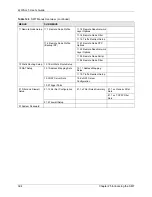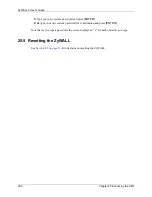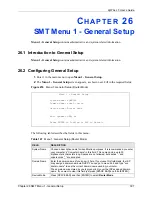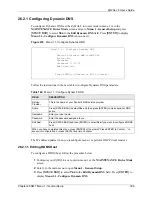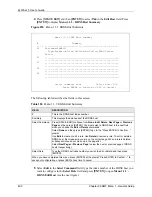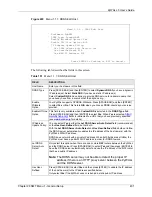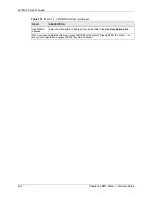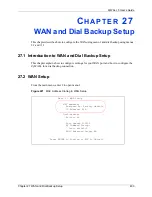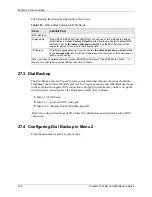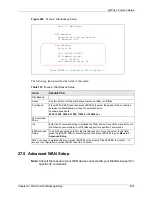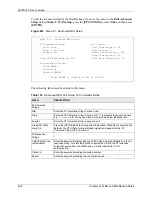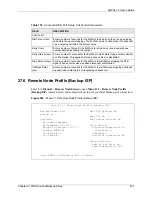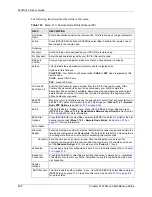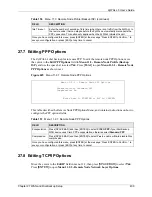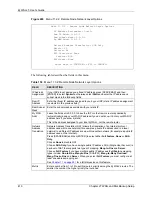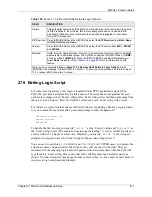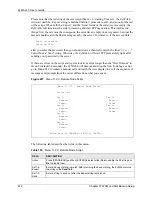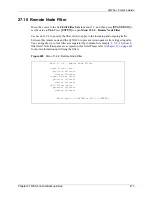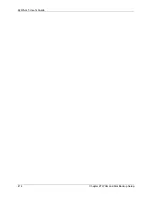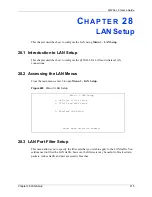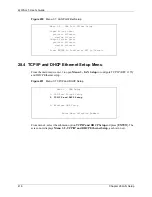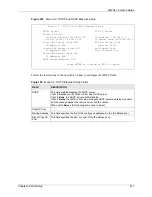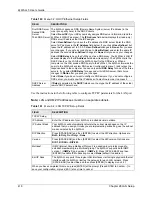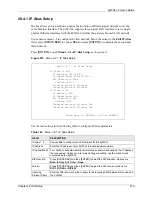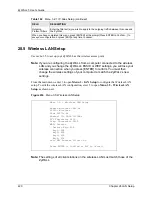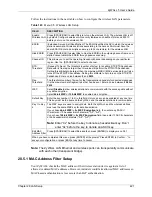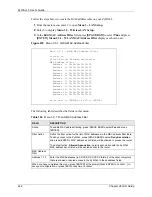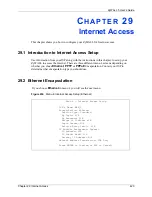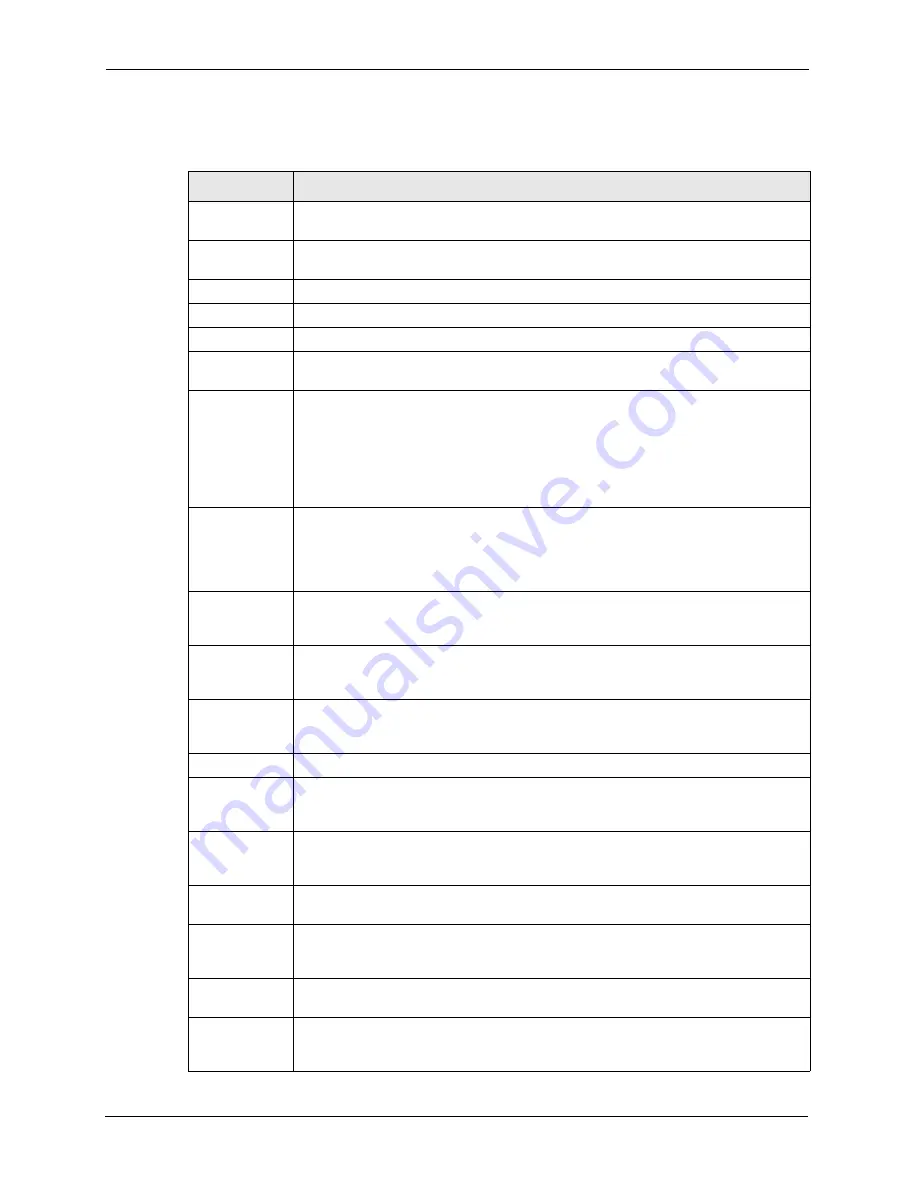
ZyWALL 5 User’s Guide
408
Chapter 27 WAN and Dial Backup Setup
The following table describes the fields in this menu.
Table 156
Menu 11.3: Remote Node Profile (Backup ISP)
FIELD
DESCRIPTION
Rem Node
Name
Enter a descriptive name for the remote node. This field can be up to eight characters.
Active
Press [SPACE BAR] and then [ENTER] to select
Yes
to enable the remote node or
No
to disable the remote node.
Outgoing
My Login
Enter the login name assigned by your ISP for this remote node.
My Password
Enter the password assigned by your ISP for this remote node.
Retype to
Confirm
Enter your password again to make sure that you have entered is correctly.
Authen
This field sets the authentication protocol used for outgoing calls.
Options for this field are:
CHAP
/
PAP
- Your ZyWALL will accept either
CHAP
or
PAP
when requested by this
remote node.
CHAP
- accept CHAP only.
PAP
- accept PAP only.
Pri Phone #
Sec Phone #
Enter the first (primary) phone number from the ISP for this remote node. If the
Primary Phone number is busy or does not answer, your ZyWALL dials the
Secondary Phone number if available. Some areas require dialing the pound sign #
before the phone number for local calls. Include a # symbol at the beginning of the
phone numbers as required.
Edit PPP
Options
Move the cursor to this field and use the space bar to select [Yes] and press [Enter] to
edit the PPP options for this remote node. This brings you to
Menu 11.2.1 - Remote
Node PPP Options
Edit IP
This field leads to a “hidden” menu. Press [SPACE BAR] to select
Yes
and press
[ENTER] to go to
Menu 11.2.2 - Remote Node Network Layer Options
. See
for more information.
Edit Script
Options
Press [SPACE BAR] to select
Yes
and press [ENTER] to edit the AT script for the dial
backup remote node (
Menu 11.2.3 - Remote Node Script
). See
for more information.
Telco Option
Allocated
Budget
Enter the maximum number of minutes that this remote node may be called within the
time period configured in the
Period
field. The default for this field is 0 meaning there
is no budget control and no time limit for accessing this remote node.
Period(hr) Enter the time period (in hours) for how often the budget should be reset. For
example, to allow calls to this remote node for a maximum of 10 minutes every hour,
set the
Allocated Budget
to 10 (minutes) and the
Period
to 1 (hour).
Schedules
You can apply up to four schedule sets here. For more details please refer to
Nailed-Up
Connection
Press [SPACE BAR] to select
Yes
to set this connection to always be on, regardless
of whether or not there is any traffic. Select
No
to have this connection act as a dial-
up connection.
Session
Options
Edit Filter sets
This field leads to another “hidden” menu. Use [SPACE BAR] to select
Yes
and press
[ENTER] to open menu 11.2.4 to edit the filter sets. See
for more details.
Summary of Contents for ZyXEL ZyWALL 5
Page 1: ...ZyWALL 5 Internet Security Appliance User s Guide Version 3 64 3 2005 ...
Page 2: ......
Page 26: ...ZyWALL 5 User s Guide 24 ...
Page 44: ...ZyWALL 5 User s Guide 42 ...
Page 86: ...ZyWALL 5 User s Guide 84 Chapter 3 Wizard Setup ...
Page 96: ...ZyWALL 5 User s Guide 94 Chapter 4 LAN Screens ...
Page 102: ...ZyWALL 5 User s Guide 100 Chapter 5 Bridge Screens ...
Page 130: ...ZyWALL 5 User s Guide 128 Chapter 7 WAN Screens Figure 45 WAN PPPoE Encapsulation ...
Page 138: ...ZyWALL 5 User s Guide 136 Chapter 7 WAN Screens Figure 50 Dial Backup Setup ...
Page 144: ...ZyWALL 5 User s Guide 142 Chapter 7 WAN Screens ...
Page 152: ...ZyWALL 5 User s Guide 150 Chapter 8 DMZ Screens ...
Page 179: ...ZyWALL 5 User s Guide Chapter 10 Firewall Screens 177 Figure 73 My Service Rule Configuration ...
Page 220: ...ZyWALL 5 User s Guide 218 Chapter 13 Introduction to IPSec ...
Page 238: ...ZyWALL 5 User s Guide 236 Chapter 14 VPN Screens Figure 110 VPN Rules IKE Network Policy Edit ...
Page 261: ...ZyWALL 5 User s Guide Chapter 15 Certificates 259 Figure 122 My Certificate Details ...
Page 280: ...ZyWALL 5 User s Guide 278 Chapter 16 Authentication Server Figure 133 Local User Database ...
Page 317: ...ZyWALL 5 User s Guide Chapter 19 Bandwidth Management 315 ...
Page 318: ...ZyWALL 5 User s Guide 316 Chapter 19 Bandwidth Management ...
Page 352: ...ZyWALL 5 User s Guide 350 Chapter 21 Remote Management ...
Page 366: ...ZyWALL 5 User s Guide 364 Chapter 23 Logs Screens Figure 188 Log Settings ...
Page 389: ...ZyWALL 5 User s Guide Chapter 24 Maintenance 387 Figure 210 Restart Screen ...
Page 390: ...ZyWALL 5 User s Guide 388 Chapter 24 Maintenance ...
Page 416: ...ZyWALL 5 User s Guide 414 Chapter 27 WAN and Dial Backup Setup ...
Page 432: ...ZyWALL 5 User s Guide 430 Chapter 30 DMZ Setup ...
Page 492: ...ZyWALL 5 User s Guide 490 Chapter 37 System Information Diagnosis ...
Page 508: ...ZyWALL 5 User s Guide 506 Chapter 38 Firmware and Configuration File Maintenance ...
Page 520: ...ZyWALL 5 User s Guide 518 Chapter 40 Remote Management ...
Page 536: ...ZyWALL 5 User s Guide 534 Chapter 42 Troubleshooting Figure 343 Java Sun ...
Page 564: ...ZyWALL 5 User s Guide 562 Appendix C IP Subnetting ...
Page 570: ...ZyWALL 5 User s Guide 568 Appendix E PPTP ...
Page 571: ...ZyWALL 5 User s Guide 569 ...
Page 572: ...ZyWALL 5 User s Guide 570 ...
Page 590: ...ZyWALL 5 User s Guide 588 Appendix G Triangle Route ...
Page 620: ...ZyWALL 5 User s Guide 618 Appendix J Importing Certificates ...
Page 622: ...ZyWALL 5 User s Guide 620 Appendix K Command Interpreter ...
Page 628: ...ZyWALL 5 User s Guide 626 Appendix L Firewall Commands ...
Page 632: ...ZyWALL 5 User s Guide 630 Appendix M NetBIOS Filter Commands ...
Page 638: ...ZyWALL 5 User s Guide 636 Appendix O Brute Force Password Guessing Protection ...
Page 660: ...ZyWALL 5 User s Guide 658 Appendix Q Log Descriptions ...