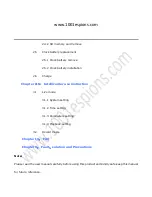Summary of Contents for SH1006
Page 18: ...www 1001espions com Insulate sheet Square groove pic 2 5 ...
Page 20: ...www 1001espions com 7 Lock the screws with the Philips screwdriver pic 2 7 Screw pic 2 7 ...
Page 35: ...w w w 1 0 0 1 e s p i o n s c o m Far infrared distance is around 0 2 5M ...
Page 49: ...w w w 1 0 0 1 e s p i o n s c o m Keep out of strong dry such as central heating vents ...