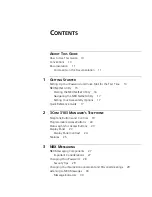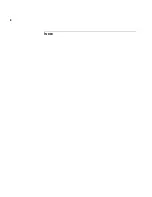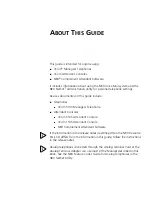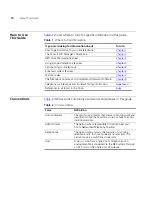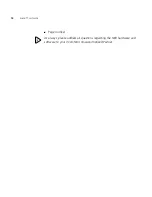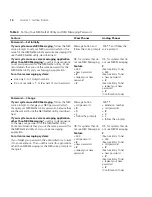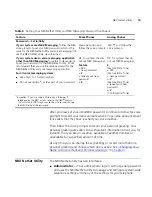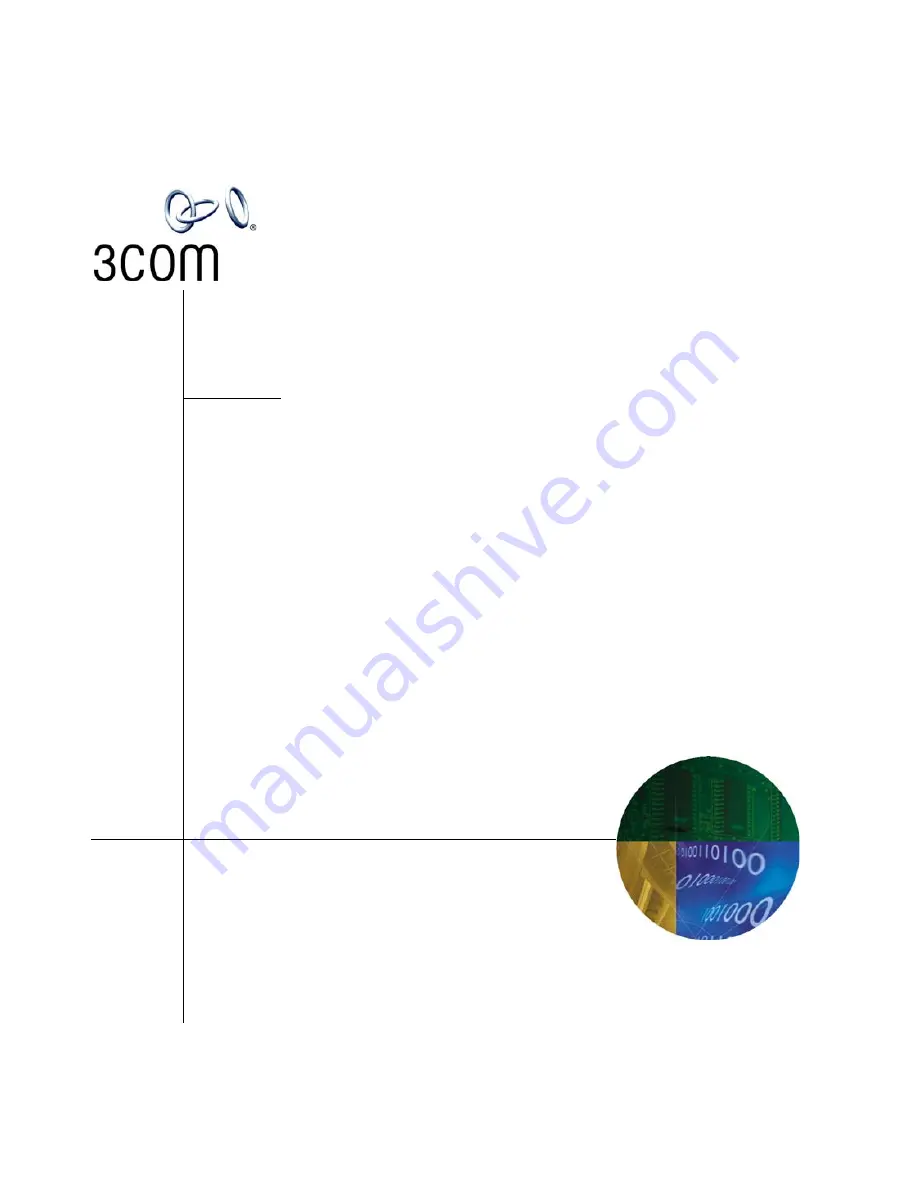Summary of Contents for 3103 - NBX Manager VoIP Phone
Page 8: ...8 INDEX ...
Page 18: ...18 CHAPTER 1 GETTING STARTED ...
Page 26: ...26 CHAPTER 2 3COM 3103 MANAGER S TELEPHONE ...
Page 42: ...42 CHAPTER 3 NBX MESSAGING ...
Page 124: ...124 CHAPTER 7 FEATURE CODES ...
Page 140: ...140 APPENDIX A TELEPHONE INSTALLATION AND MAINTENANCE ...
Page 148: ...148 INDEX ...