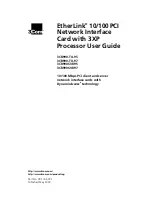http://www.3com.com/
http://www.3com.com/productreg
EtherLink
®
10/100 PCI
Network Interface
Card with 3XP
Processor User Guide
3CR990-TX-95
3CR990-TX-97
3CR990SVR95
3CR990SVR97
10/100 Mbps PCI client and server
network interface cards with
Dynamic
Access
®
technology
Part No. 09-1742-001
Published May 2000