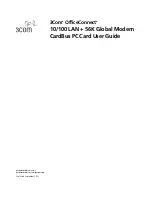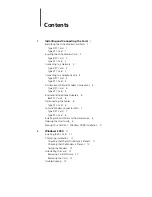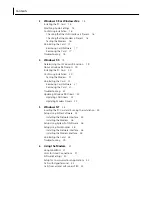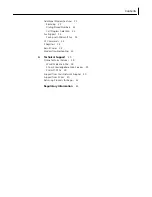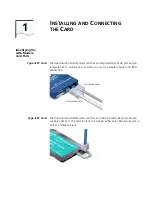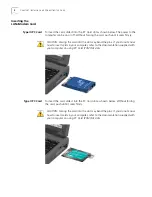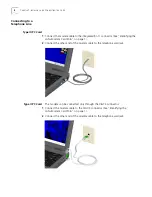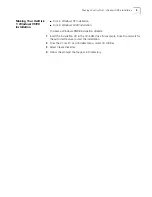Reviews:
No comments
Related manuals for OfficeConnect 3C3SH654B

i-bus KNX IPR/S 3.5.1
Brand: ABB Pages: 44

S3100 Series
Brand: H3C Pages: 1057

1090
Brand: Patton electronics Pages: 8

7707
Brand: Keithley Pages: 59

FE9181-H
Brand: Vivotek Pages: 170

Firebox T20-W
Brand: Watchguard Pages: 40

SINUS H PROFInet
Brand: Enertronica Santerno Pages: 34

MX2010
Brand: Juniper Pages: 825

MSC-1HD1608L
Brand: Matrix Switch Corporation Pages: 60

PacketMate 1000
Brand: General DataComm Pages: 20

Network Adapter AC AAP
Brand: Extron electronics Pages: 2

NTC-220 Series
Brand: NetCommWireless Pages: 28

Phantom HD
Brand: Net Optics Pages: 2

RTA100
Brand: NetComm Pages: 75

6200-2W
Brand: Proscend Pages: 93

Cascade Express
Brand: Riverbed Pages: 92

1711+ VPN
Brand: Lancom Pages: 79

BiPAC 7404VGP
Brand: Billion Pages: 2