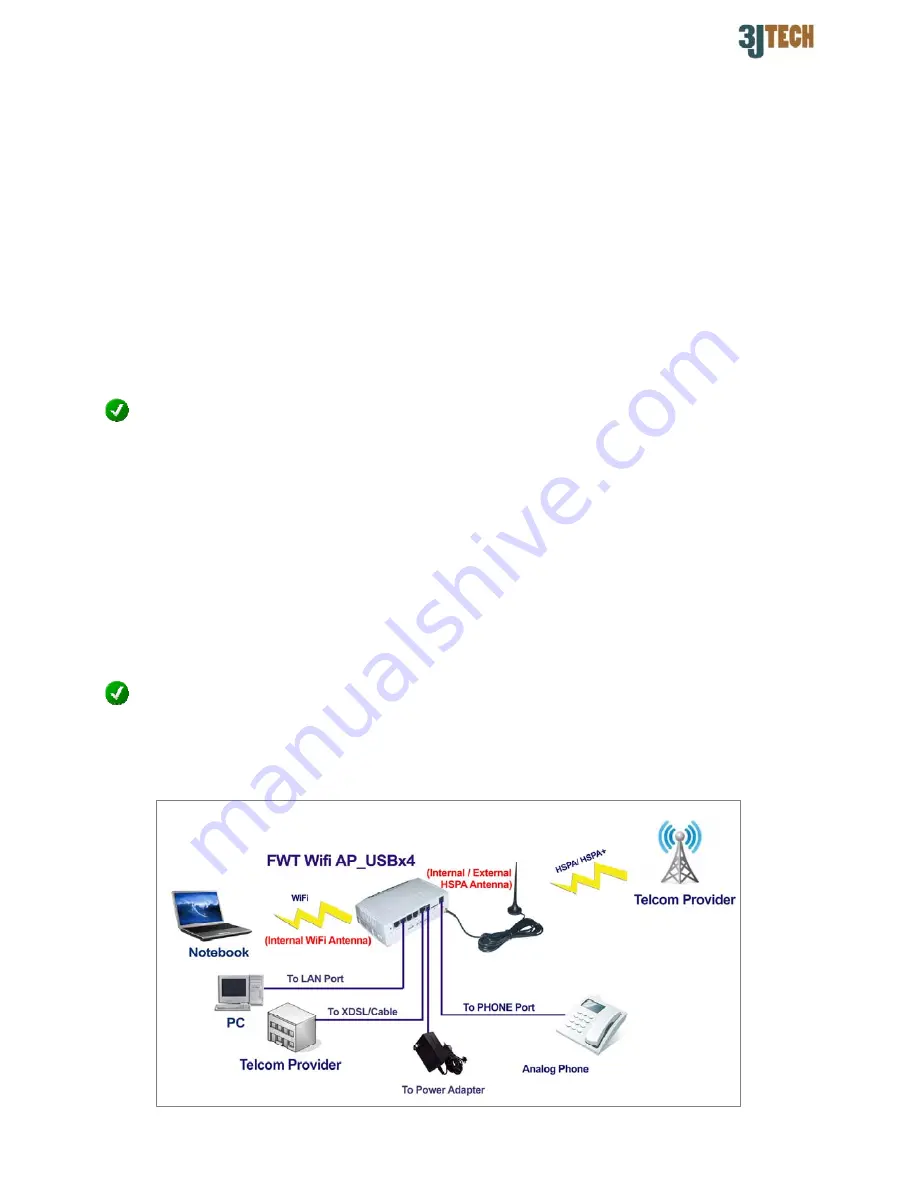
Ver 1.0.0.0
Since 1988
1
Quick Setup Guide for FWT Wifi AP_USB x 4
1. FWT Wifi AP_USB x 4 Packing List :
Before you start installing the FWT Wifi AP_USB x 4, please verify that the package contains
the following items:
One Set of FWT Wifi AP_USB x 4,
1x RJ-45 Network Cable, RJ-11 Phone Cable,
External 3G Antenna with 3M Antenna Cable,
3G USB Dongle
(Optional)
,
1x Power Adapter,
CD with User’s Manual, and this Quick Setup Guide
NOTE: Please notify your sales representative immediately if any items listed above is missing or damaged.
2. Hardware Connection Settings
1) Connect PC to LAN port of your FWT Wifi AP_USB x 4 using a RJ-45 cable.
2) Make sure the SIM card has inserted to the modem, and the modem is ready as well.
3) Connect XDSL/Cable to the WAN port of your FWT Wifi AP_USB x 4 using a RJ-45 cable if
needed.
4) Sequentially plug the external 3G USB dongle(s) into the USB connector on your
FWT Wifi AP_USB x 4 for the load balance with multiple 3G. (For example, if you own single
USB dongle, it must be connected to USB 1 port first; if you own two USB dongles, they
must be connected to USB 1 and USB 2 ports.)
NOTE: The SIM card should be inserted when the device is powered off.
5) Connect the power cable to the power connector of your FWT Wifi AP_USB x 4.
6) For using the Fixed Wireless Terminal (FWT) function, connect an analog phone to the
PHONE port of your FWT Wifi AP_USB x 4 using a RJ-11 cable.
Fig.1 The Connection of FWT Wifi AP_USB x 4






















