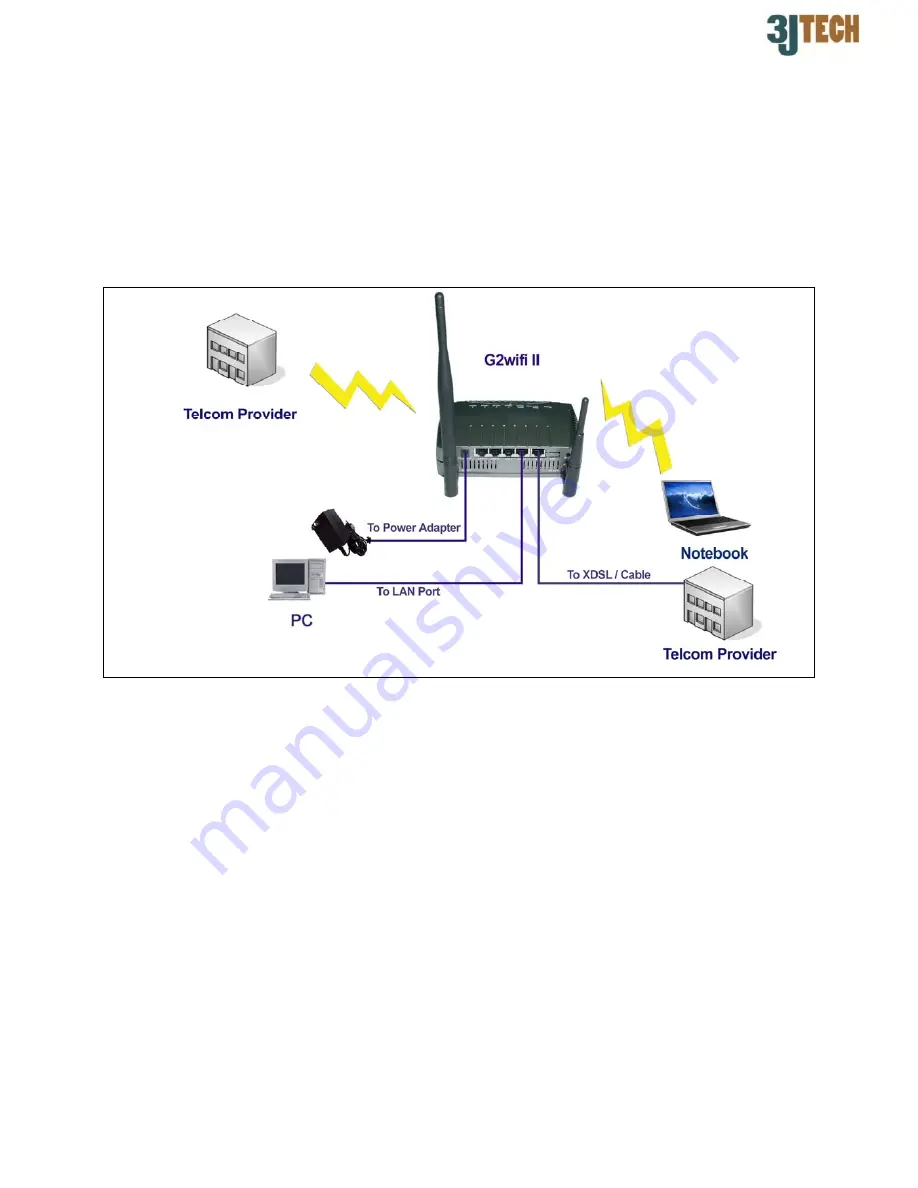
Ver 1.0.0.0
1
Quick Installation Guide for G2wifi II
G2wifi II Connection
G2wifi II, a WLAN Access Point with the built-in modem, has failover function using dial-up
modem. Not only can it be used as a regular router to connect to ADSL / Cable modem but also
as a PPP router using dial-up modem to connect to the ISP. Please use the procedures below
for step-by-step instructions to set up your G2wifi II.
Hardware Connection Settings
1) Connect XDSL/Cable to the WAN port of your G2wifi II using a RJ-45 cable.
2) Connect PC to LAN port of your G2wifi II using a RJ-45 cable.
3) Make sure the SIM card has inserted to the modem, and the modem is ready as well.
4) Connect the power cable to the power connector of your G2wifi II.


























