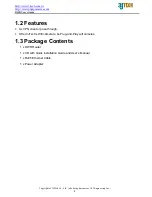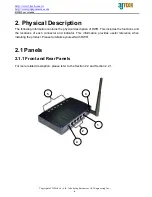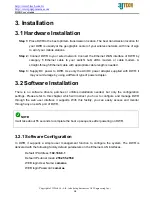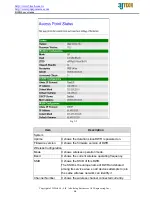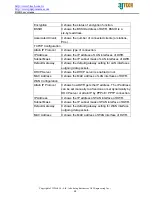Reviews:
No comments
Related manuals for TS8DWRWIFIROUTER

A43364
Brand: Anaren Pages: 27

VERSA WIRELESS LAN - RELEASE NOTES
Brand: NEC Pages: 4

UF-Nano
Brand: Ubiquiti Pages: 14

CMP-WNROUT10
Brand: Konig Pages: 2

3663602796282
Brand: Erbauer Pages: 36

AP-C250
Brand: Arista Pages: 6

RG-AP820-L(V2) Series
Brand: Ruijie Pages: 26

RG-AP630 CD
Brand: Ruijie Pages: 11

XWR-3100
Brand: Luxul Pages: 8

Road Runner Mobile
Brand: Sierra Wireless Pages: 9

IG2
Brand: Sierra Wireless Pages: 11

Encore S2 Plus
Brand: Tronsmart Pages: 37

WLAN 11b Broadband Router
Brand: X-Micro Pages: 32

BR261c
Brand: Sapido Pages: 84

BW1330
Brand: Browan Pages: 70

FWR-714N
Brand: Feixun Pages: 53

4G LTERouter with Voice
Brand: Zte Pages: 30

DN-11007-N
Brand: Digitus Pages: 100