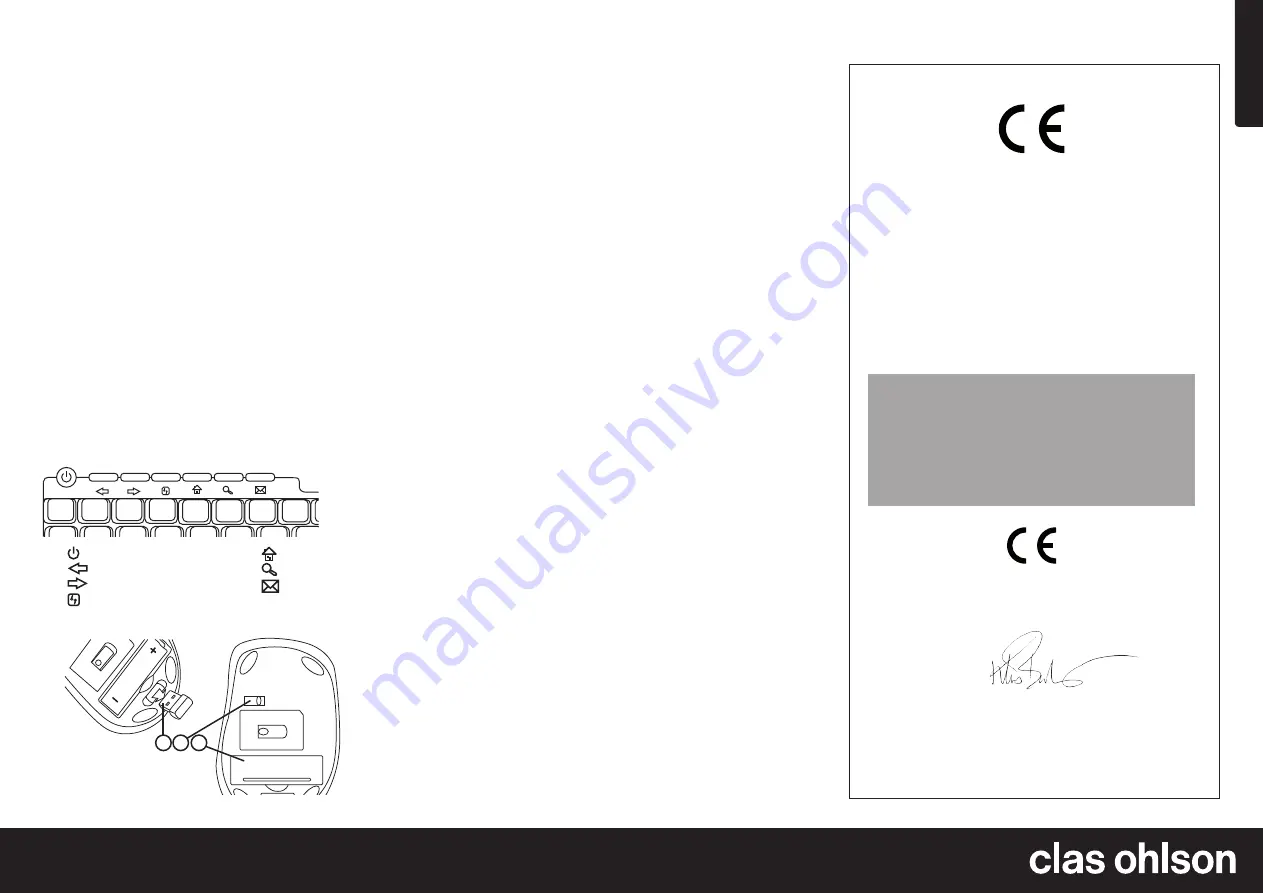
English
GREAT BRITAIN •
customer service
tel:
08545 300 9799
e-mail:
customerservice@clasohlson.co.uk
internet:
www.clasohlson.com/uk
1 2 3
V
er
. 20
13061
7
Wireless Mini Keyboard and
Optical Mouse
Art.no 38-4607 Model 7700N
Please read the entire instruction manual before use and save it for future
reference. We reserve the right for any errors in text or images and for making any
necessary technical changes to this document. If you should have any questions
concerning technical problems please contact our Customer Services.
Description
•
Wireless Mini Keyboard and Optical Mini Mouse
•
Compatible with Windows 7 (32/64-bit)/ Vista (32/64-bit) and XP
•
Hotkeys for common operations
•
The mouse has a clickable scroll wheel
•
800, 1000, 1200, 1600 and 2000 DPI
•
Comes with USB micro receiver, batteries and software
Contents
•
Wireless mini keyboard
•
Wireless optical mouse
•
Nano receiver with USB connection
•
Instruction manual
Features
Keyboard with hotkeys
Installation
Insert 2 × AAA/LR03 batteries according to the polarity markings in the battery
compartment on the bottom of the keyboard and insert 1 × AA/LR6 battery into
the mouse according to the markings in the battery compartment.
Normal use
1. Connect the receiver to a vacant USB port on your laptop or PC.
2. The computer will detect the nano receiver and automatically install
the necessary device drivers. If the mouse and keyboard are only going to be
used for standard functions, no drivers have to be installed.
3. In this case, the mouse and keyboard will work straight away.
Installation of software for advanced functions
Software for the advanced functions is available to download from the
manufacturer’s webpage
www.a4tech.com
This installation is not necessary if you only require the standard mouse functions.
Troubleshooting
The mouse/keyboard does not work even though it has been connected.
1. Remove the receiver from the USB port and insert it again.
2. Check the batteries in the mouse and keyboard.
3. Try connecting the device to another USB port or another computer.
4. The optical sensor might not work as well on certain surfaces such as glass
or mirrors. The optical sensor does, however, work on most surfaces.
Turning the mouse on/off
•
To activate the mouse:
Set the power switch on the bottom of the mouse
to
ON
. The red LED on the bottom of the mouse will come on.
•
To deactivate the mouse:
Set the power switch on the bottom of
the mouse to
OFF
.
Cleaning
Wipe the surface clean using a soft, damp cloth.
Never use solvents or cleaning agents to clean the keyboard or mouse.
Disposal
Follow local ordinances when disposing of this product. If you are unsure of
how to dispose of this product, please contact your local authority.
Specifications
Frequency range
2.407–2.473 GHz
Range
up to 15 metres
Batteries
2 × AAA/LR03 (keyboard), 1 × AA/LR6 (mouse)
Sensitivity
800, 1000, 1200, 1600 and 2000 DPI
Compatibility
Windows 7 (32/64-bit) / Vista (32/64-bit) / XP
•
[
] Turn off computer
•
[
] Backwards
•
[
] Forwards
•
[ ] Update
•
[
] Favourite webpage
•
[
] Search
•
[
1. Nano receiver
2. On/off switch
3. Battery cover
Declaration of Conformity
Hereby, Clas Ohlson AB declares that following product(s):
Wireless keyboard and wireless optical mouse
7700N
consisting of
Mouse G7-630N
Keyboard GL-6
Receiver RN-10B
is in compliance with the essential requirements
and other relevant provisions of Directive 1999/5/EC.
Article 3.1a (Safety): EN 60950–1
EMF/SAR 99/519/EC Council
Recommendation
Article 3.1b (EMC):
EN 301489–1
EN 301489–3
Article 3.2 (Radio):
EN 300440–1
EN 300440–2
Insjön, Sweden, September 2011
Klas Balkow
President
Clas Ohlson, 793 85 Insjön, Sweden
Mouse























