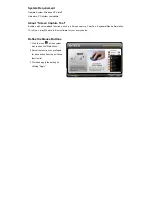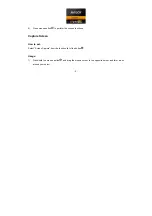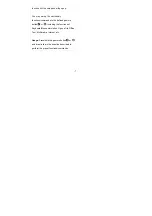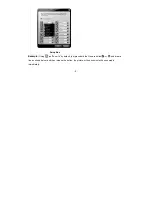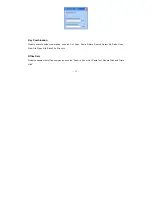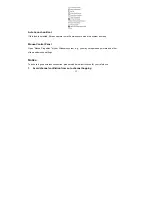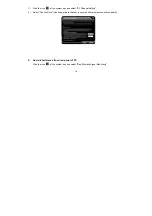Reviews:
No comments
Related manuals for G11-570HX

Reaper ZMS1000
Brand: Ideazon Pages: 5

comfort 3400 wireless
Brand: Sven Pages: 6

XM-171
Brand: First Wise Media Pages: 40

AWP305
Brand: UFO Pages: 21

NAVIGATOR 535
Brand: Genius Pages: 3

GameSir GM300
Brand: ALZA Pages: 9

20898
Brand: Hama Pages: 8

M010
Brand: Tecknet Pages: 8

M268
Brand: Tecknet Pages: 7

UM013
Brand: Tecknet Pages: 8

MOU-ATOM2BLKHY
Brand: Accuratus Pages: 1

MYSTIFY CLAW
Brand: TerraTec Pages: 2

MS-08
Brand: ACME Pages: 8

UCDYNAMOUSE-SG
Brand: Macally Pages: 13

MERU M100
Brand: Ugo Pages: 16

EK01
Brand: ProtoArc Pages: 3

DS-2068
Brand: Eastern Times Technology Pages: 3

PeathAdder
Brand: Razer Pages: 11