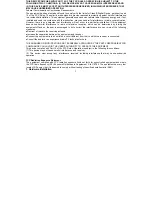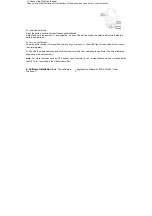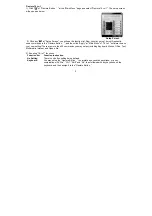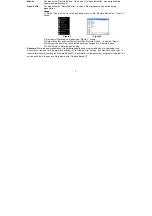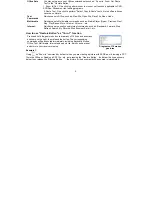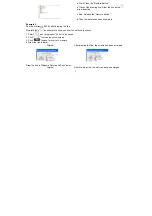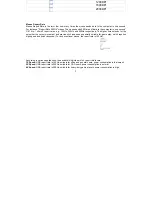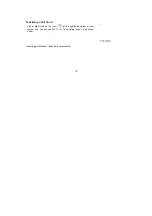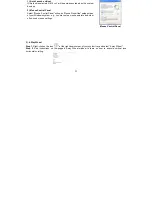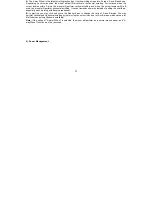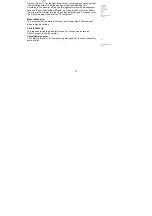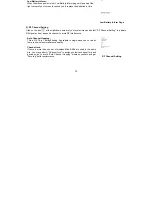Reviews:
No comments
Related manuals for G9-540F

176989
Brand: Manhattan Pages: 12

WI610
Brand: Fujitsu Pages: 15

GL9000
Brand: Fujitsu Pages: 24

PCGA-UMS3
Brand: Sony Pages: 2

BLUETOOTH VGP-BMS55
Brand: Sony Pages: 2

PCGA-UMS3
Brand: Sony Pages: 6

RM-CM101
Brand: Sony Pages: 8

MSAC-US70
Brand: Sony Pages: 92

ISUTTU RZS852
Brand: CLiPtec Pages: 4

Mouse B2
Brand: Penclic Pages: 6

M530
Brand: BenQ Pages: 8

M-RK53
Brand: Logitech Pages: 4

MSW-590
Brand: UFO Pages: 4

RF-MSE14
Brand: RocketFish Pages: 2

Wireless Notebook Presenter Mouse 8000
Brand: Microsoft Pages: 2

D58-00015 - IntelliMouse Optical USB&PS2 Mouse
Brand: Microsoft Pages: 1

FQ422AA - Wireless Comfort Mouse
Brand: HP Pages: 2
S450
Brand: Icon7 Pages: 10