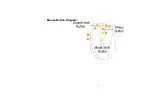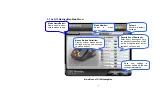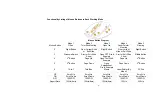Reviews:
No comments
Related manuals for MeetingMan G10-730

176989
Brand: Manhattan Pages: 12

MP2375
Brand: Gear Head Pages: 1

GM-350L
Brand: Nacon Pages: 60

YMS 3400
Brand: Yenkee Pages: 138

M-BT5BL Series
Brand: Elecom Pages: 3

M355
Brand: Marvo Pages: 38

SMCIRCLE
Brand: Sandstorm Pages: 52

RZ010133
Brand: Razer Pages: 18

USB Mobile Mini Hub
Brand: Targus Pages: 12

9131URF
Brand: BTC Pages: 3

M-RCQ142
Brand: Logitech Pages: 2

WMS-1657C
Brand: lmp Pages: 2

IOE V26WLRS
Brand: Ergo Trading Pages: 24