Reviews:
No comments
Related manuals for RFW-23

G9-557HX
Brand: A4Tech Pages: 19

GLADIUS II CORE
Brand: Asus Pages: 2

GX 1000 ROG
Brand: Asus Pages: 2

SW386-MTM M50
Brand: Swann Pages: 4

FIREPOWER H02
Brand: ADX Pages: 61

M630
Brand: Hama Pages: 6

Mini wireless optical mouse
Brand: Shintaro Pages: 3

GM300
Brand: GameSir Pages: 10

MW07
Brand: ACME Pages: 58

PC Gaming
Brand: Saitek Pages: 37

IRIScan
Brand: I.R.I.S. Pages: 64

00052362
Brand: Hama Pages: 8
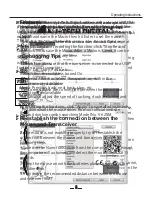
V628M
Brand: J-Tech Digital Pages: 7

TM231
Brand: TOGRAN Pages: 7

GM3000
Brand: Schwaiger Pages: 4

M977U
Brand: Emprex Pages: 3

M988U
Brand: Emprex Pages: 4

BTC M883AU
Brand: Emprex Pages: 3

















