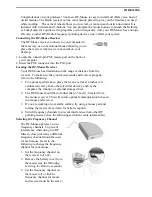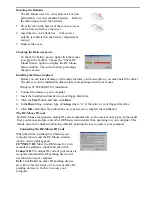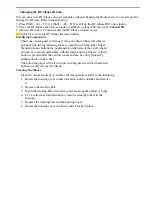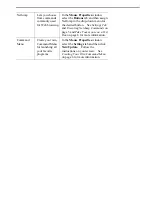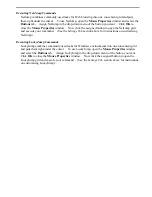Reviews:
No comments
Related manuals for RFW-33

Grip 500
Brand: Turtle Beach Pages: 12

G9-557HX
Brand: A4Tech Pages: 19

X-08
Brand: Eastern Times Technology Pages: 3

MA-ERGBT11
Brand: Sanwa Pages: 3

RC12
Brand: Measy Pages: 7

IH-M160LB
Brand: iHome Pages: 2

Presenter Mouse
Brand: Kanguru Pages: 9

20190401SZ115
Brand: APLIC Pages: 24

M-RBW145
Brand: Logitech Pages: 5

M170
Brand: Logitech Pages: 90

YMS 3000
Brand: Yenkee Pages: 68

LaZee Mouse Pro
Brand: LaZee Tek Pages: 2

MP2000
Brand: Gearhead Pages: 8

JM-0200
Brand: Cherry Pages: 29

MP2175BLU
Brand: Gear Head Pages: 1

RZ01-02990100-R3U1
Brand: Razer Pages: 17

HM8124
Brand: Xiamen Pages: 2

Viper Mini
Brand: Razer Pages: 24