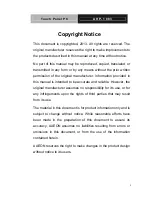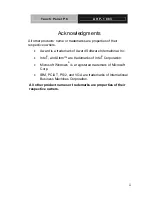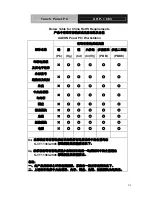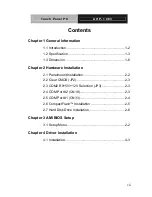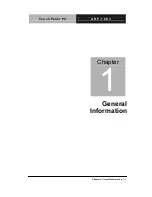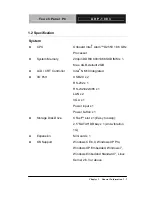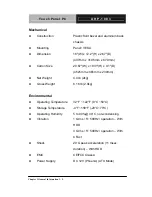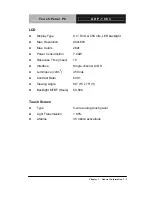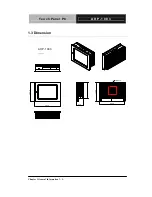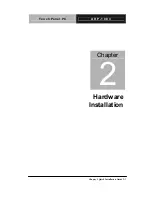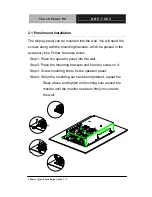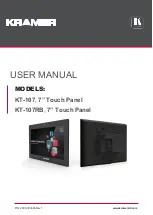Summary of Contents for AHP-1083
Page 9: ...Touch Panel PC A H P 1 0 8 3 Chapter 1 General Information 1 1 General Chapter 1 Information...
Page 23: ...Touch Panel PC A H P 1 0 8 3 Chapter 3 AMI BIOS Setup 3 1 AMI Chapter 3 BIOS Setup...
Page 49: ...Touch Panel PC A H P 1 0 8 3 Chapter 4 Driver Installation 4 1 Driver Chapter 4 Installation...
Page 53: ...Touch Panel PC A H P 1 0 8 3 Chapter 4 Driver Installation 4 5...