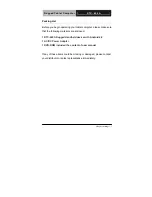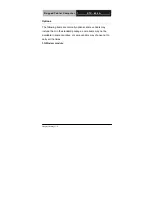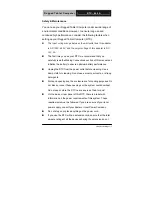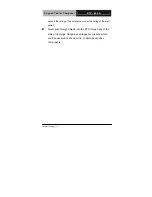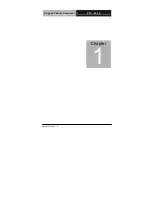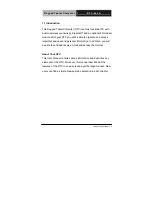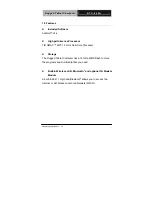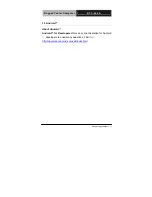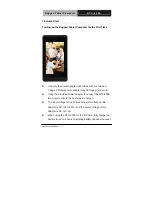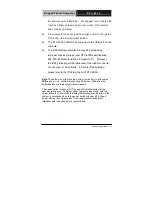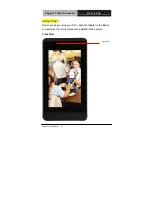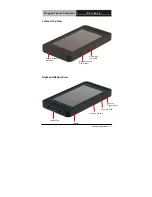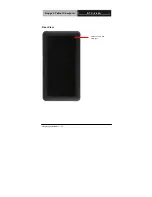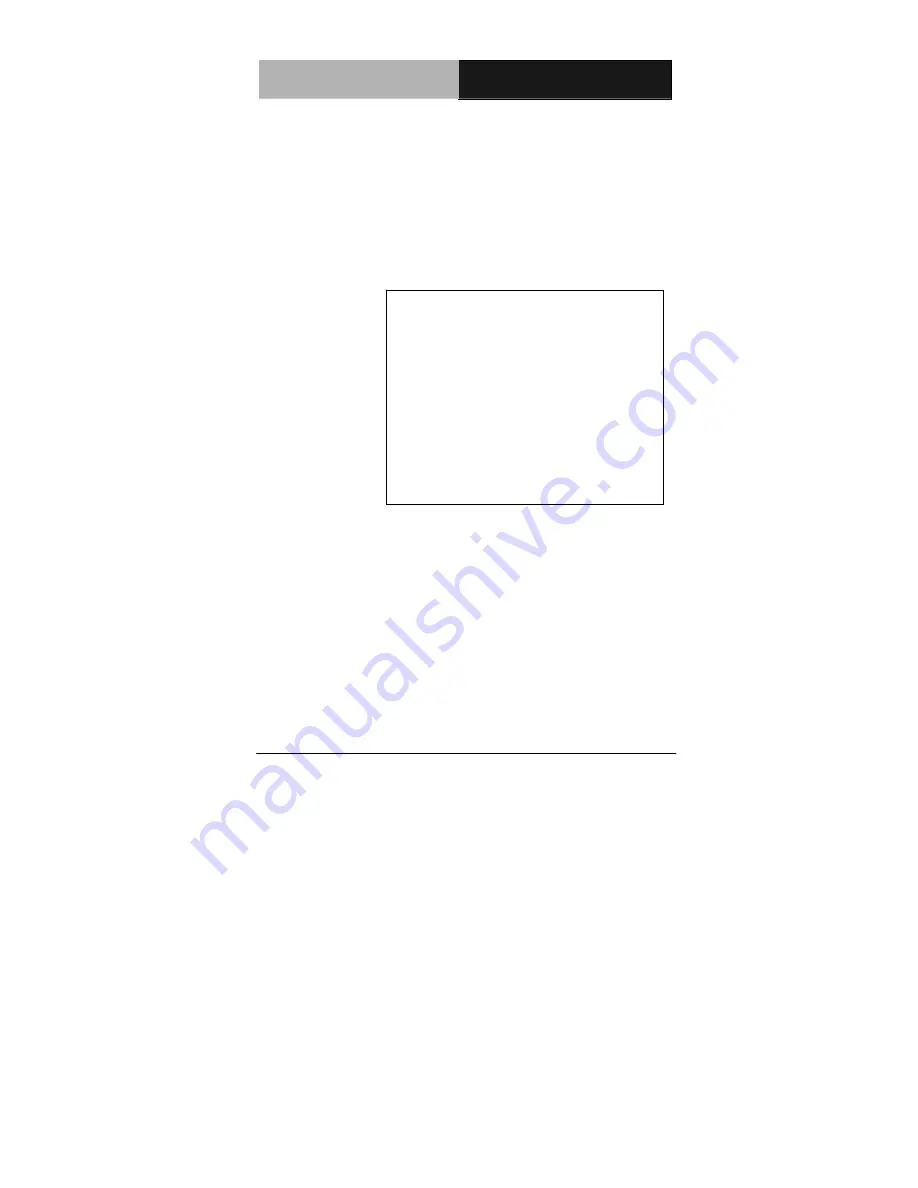Reviews:
No comments
Related manuals for RTC-600A

Strato
Brand: Kaleidescape Pages: 41

S1081
Brand: Gigabyte Pages: 7

Q.1867
Brand: Qilive Pages: 68

Pegasus 701
Brand: GO4 Pages: 8

NVR-TAB7 S1
Brand: Nevir Pages: 24

XSLATE R12 Series
Brand: Xplore Pages: 19

MAXPAD9G1
Brand: Gogen Pages: 112

U781 Q1
Brand: Colorfly Pages: 22

SB6059
Brand: Studebaker Pages: 16

M10905-32
Brand: Packard Bell Pages: 18

CT5
Brand: Cedar Pages: 8

RTC-1010
Brand: Aaeon Pages: 59

Xplore
Brand: Rangerx Pages: 39

TM110
Brand: Datalux Pages: 2

MID-1060
Brand: Laser Pages: 21

TAB10 5G
Brand: TCL Pages: 16

Aurora MK4
Brand: Origin live Pages: 8

BY-W09
Brand: Huawei Pages: 45