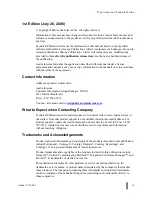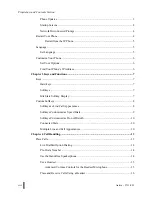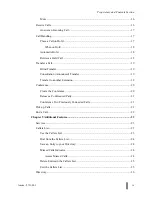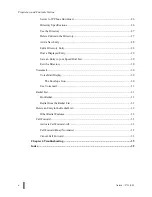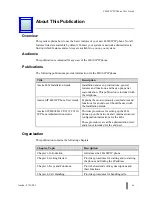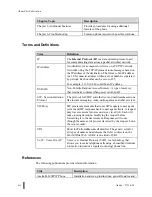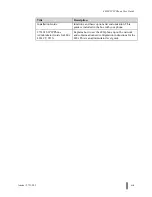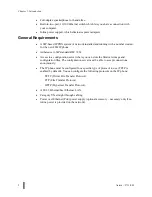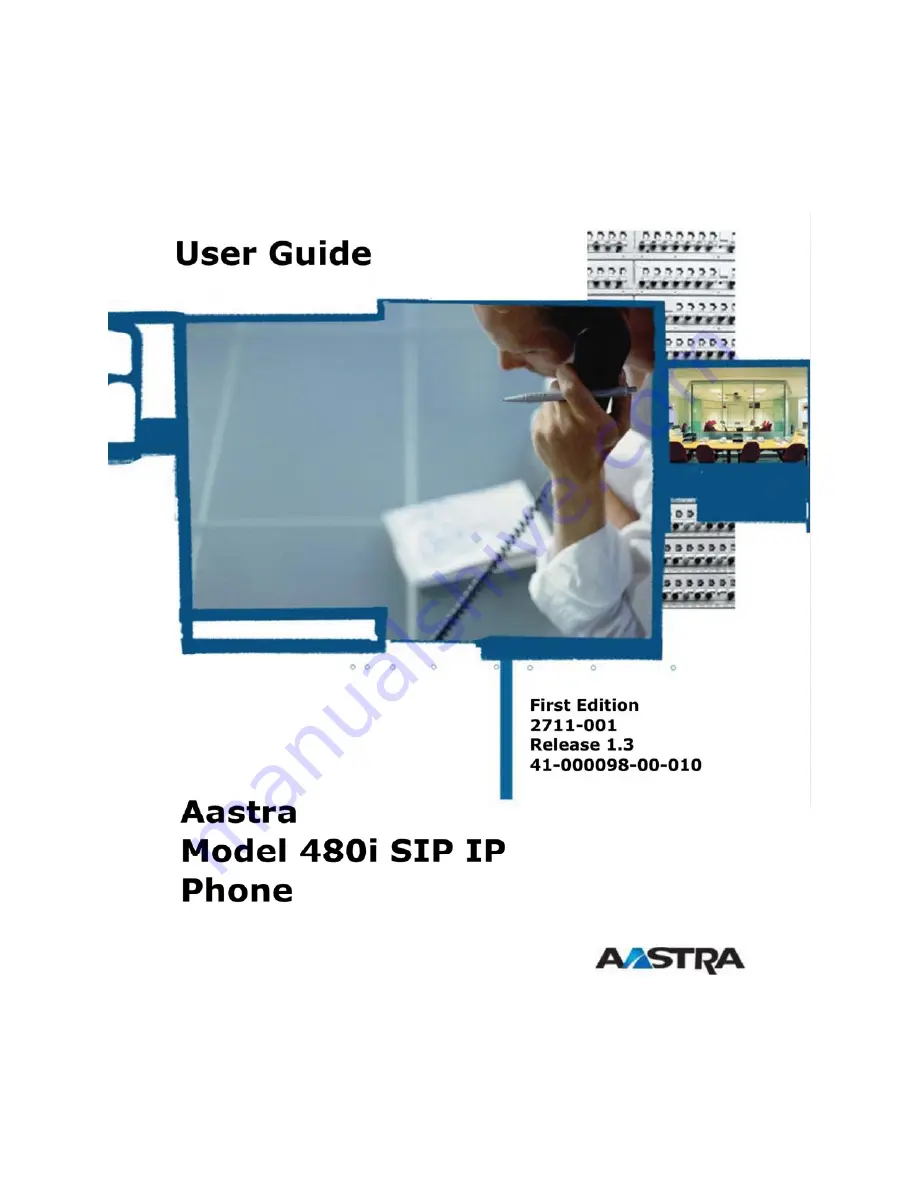Summary of Contents for 480I SIP IP PHONE
Page 1: ......
Page 2: ...M M Proprietary and Contents Section ii Aastra 2711 001 ...
Page 6: ...M M Proprietary and Contents Section vi Aastra 2711 001 ...
Page 14: ...M M About This Publication xiv Aastra 2711 001 ...
Page 26: ...M M Chapter 3 Keys and Functions 12 Aastra 2711 001 ...
Page 48: ...M M Chapter 5 Additional Features 34 Aastra 2711 001 ...
Page 52: ...M M Chapter 6 Troubleshooting 38 Aastra 2711 001 ...