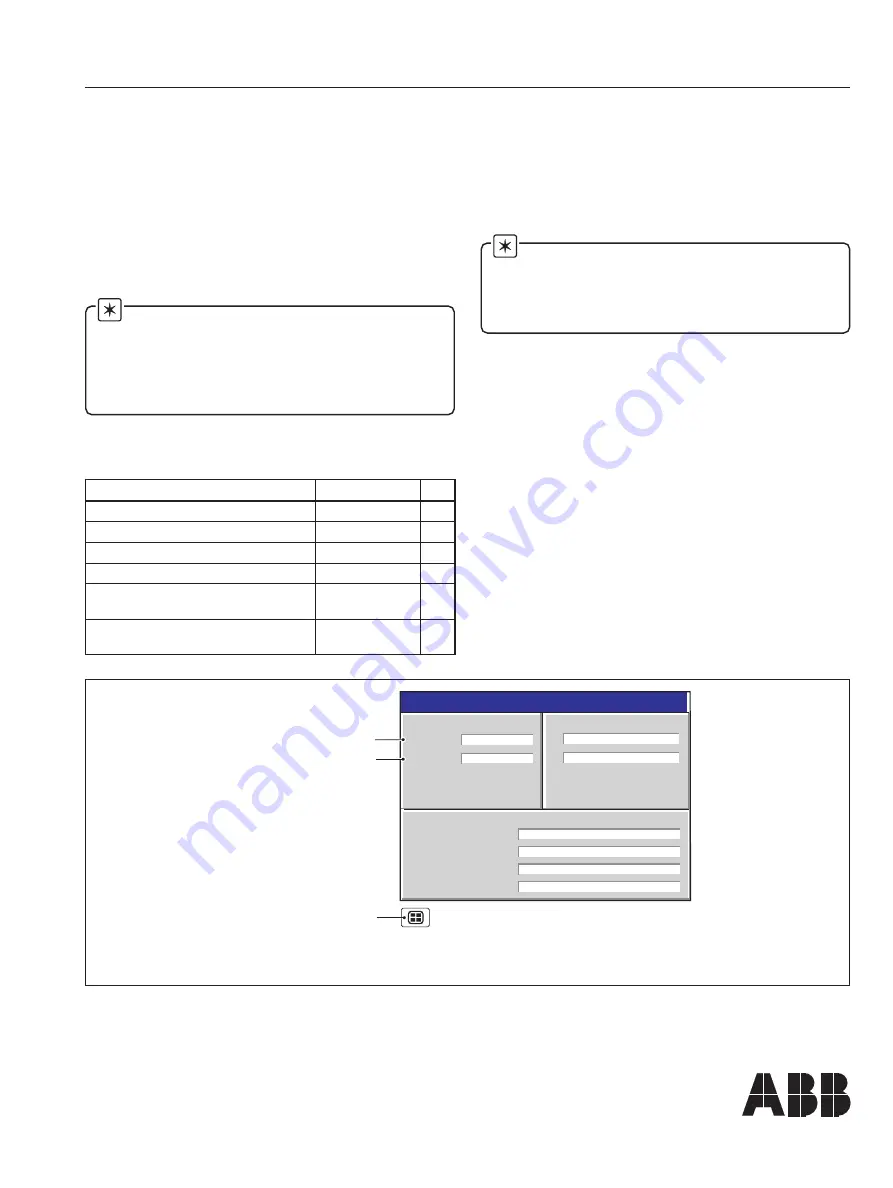
1
INFORMATION
No.
INF01/48
Date:
February 2002
Product:
SM2000 Videographic Recorder
Manual:
IM/SM2000
SM2000
SmartMedia Hardware Installation
n
o
i
t
p
i
r
c
s
e
D
.
o
N
t
r
a
P
y
t
Q
y
l
b
m
e
s
s
A
-
b
u
S
a
i
d
e
M
t
r
a
m
S
1
6
0
0
/
0
0
0
2
R
G
1
w
e
r
c
S
0
1
x
5
.
2
M
3
2
8
1
1
B
2
k
n
i
L
B
C
P
0
5
2
9
B
2
7
4
µ
r
o
t
i
c
a
p
a
C
m
u
l
a
t
n
a
T
V
6
1
F
1
5
6
6
B
1
0
0
0
2
M
S
–
t
e
e
h
S
n
o
i
t
a
m
r
o
f
n
I
n
o
i
t
a
ll
a
t
s
n
I
e
r
a
w
d
r
a
H
a
i
d
e
M
t
r
a
m
S
8
4
/
1
0
F
N
I
1
d
n
a
g
n
il
d
n
a
H
a
i
d
e
M
t
r
a
m
S
–
l
a
u
n
a
M
e
r
a
C
M
S
-
0
0
0
1
M
S
/
M
I
1
Note.
When installing SmartMedia hardware, the
Main Board in instruments manufactured prior to January,
2002 must be modified by fitting a 47µF capacitor. This
work must be carried out by a Company Approved Service
Engineer to avoid invalidating the instrument's warranty.
2
Tools Required
•
Medium, flat-bladed screwdriver
•
No. 1 Pozidriv screwdriver
•
Fine-tipped soldering iron
1
Introduction
This information sheet describes the procedure for fitting
SmartMedia hardware to SM2000 instruments.
Note.
The SmartMedia upgrade requires 2002
issue 8.0 or later Application Code and 1002 issue 6.0 or
later System Code to function correctly – see Fig. 1.1 for
details of checking the Code versions. This information
sheet also details the procedure for downloading and
installing the Application and System Code.
The
SmartMedia Service Pack
, GR2000/0702, includes the
following items:
Instrument Status
28/01/02
Group 1 filename
Process Group 1 – OFF
Group 2 filename
% Memory used
Time left
Process Group 2 – OFF
80.5%
5 days
ARCHIVING
A
Not Used
B
Not Used
CJ TEMPERATURES
VERSION
Software
2002/8
System
1002/6
Application Code Version
System Code Version
Use the Group key to
select the Status View
Fig. 1.1 Checking the Instrument Operating Software Versions






























