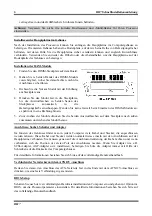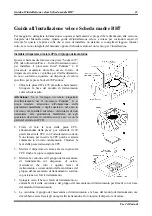Summary of Contents for AB-BH7
Page 1: ...BH7 Socket 478 System Board User s Manual 4200 0365 02 Rev 1 01 ...
Page 19: ...Introduction 1 3 1 2 Layout Diagram User s Manual ...
Page 20: ...1 4 Chapter 1 1 4 Chapter 1 BH7 BH7 ...
Page 36: ...2 16 Chapter 2 2 16 Chapter 2 BH7 BH7 ...
Page 56: ...A 2 Appendix A A 2 Appendix A BH7 BH7 ...
Page 58: ...B 2 Appendix B B 2 Appendix B BH7 BH7 ...
Page 60: ...C 2 Appendix C C 2 Appendix C BH7 BH7 ...
Page 62: ...D 2 Appendix D BH7 ...
Page 64: ...E 2 Appendix E BH7 ...