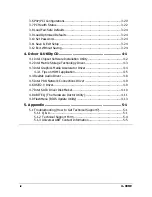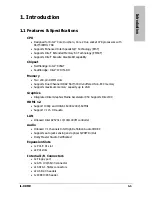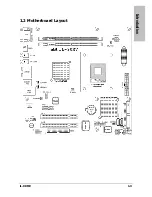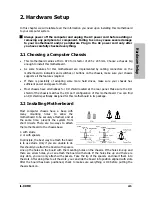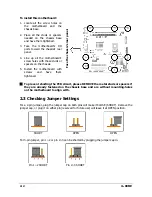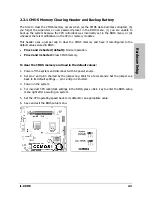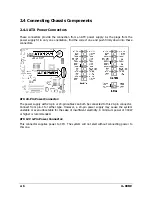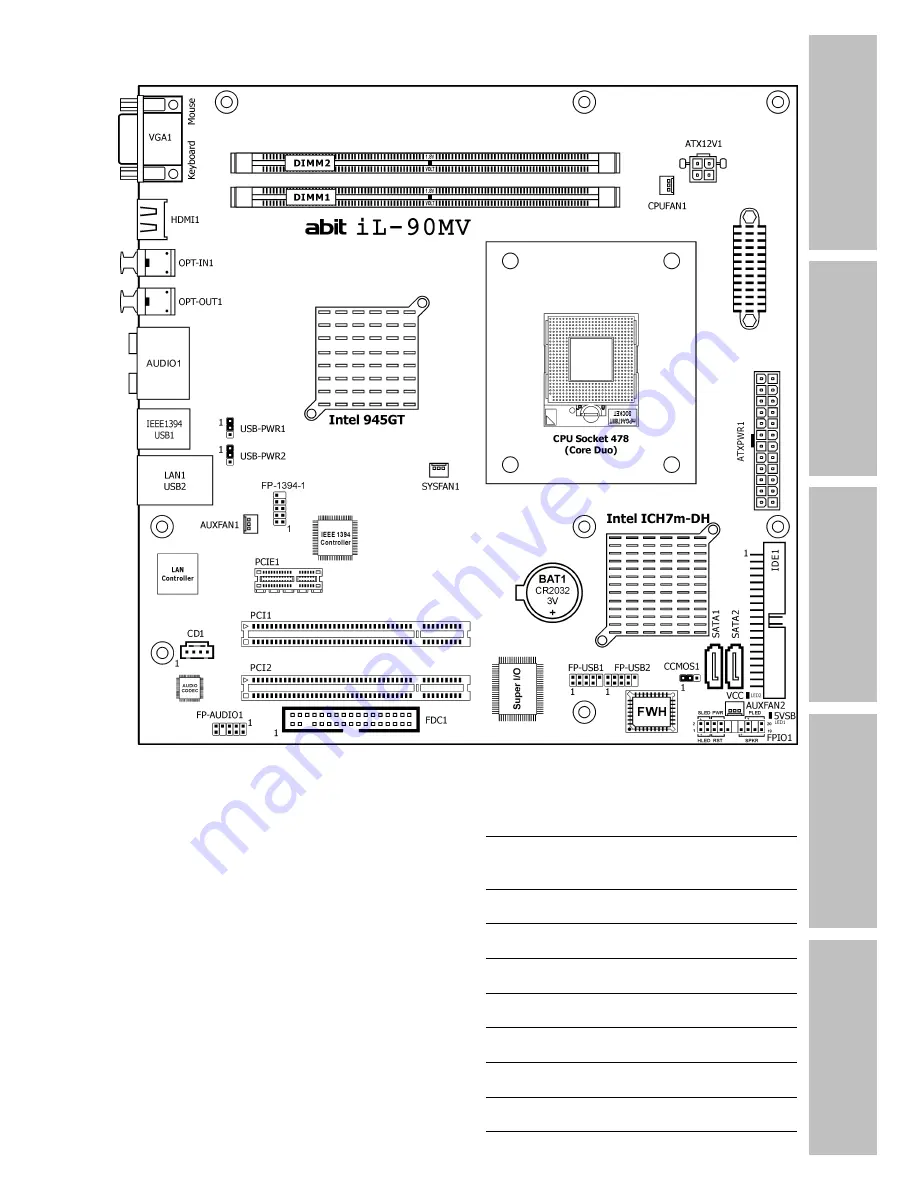
Introduction
Hardware Setup
BIOS Setup
Driver & Utility CD
Appendix
iL-90MV
Motherboard
Intel Socket 478
(Core Duo)
User’s Manual
Intel Socket 478 (Core Duo)
Micro ATX Motherboard
Intel ViiV Technology Certified
Intel 945GT/ICH7m-DH
Intel GMA 950
HDMI 1.2 Technology
RoHS Compliant
7.1Ch HD Audio
Intel 82573L GbE LAN
Summary of Contents for IL-90MV
Page 7: ...Introduction 1 2 Motherboard Layout iL 90MV 1 3 ...
Page 8: ...1 4 iL 90MV ...
Page 66: ...4 14 iL 90MV ...
Page 72: ...P N 4310 0000 37 Rev 2 00 http www abit com tw ...