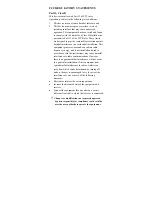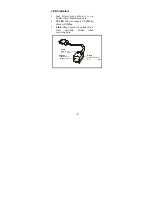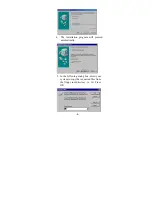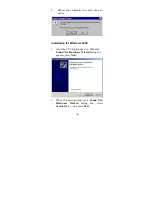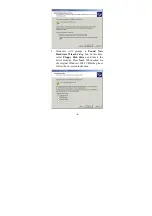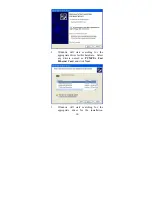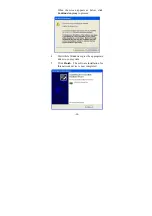Reviews:
No comments
Related manuals for FE1500

WLAN 11g
Brand: X-Micro Pages: 16

TEW-424UB
Brand: TRENDnet Pages: 12

2870W - annexe 1
Brand: SMC Networks Pages: 77

RW13
Brand: Cablematic Pages: 19

85Mbps Powerline HomePlug Ethernet Adapter
Brand: Eusso Pages: 11

KTI63136
Brand: K Tool International Pages: 18

EZ Connect SMC2670W
Brand: SMC Networks Pages: 2

Portico TVA Series
Brand: Citel Pages: 109

BTA-6000R
Brand: Cellink Pages: 31

AX88178
Brand: ASIX Pages: 16

ExpressCard N
Brand: Belkin Pages: 58

150Mbps
Brand: Panda Wireless Pages: 10

ACA960
Brand: Targus Pages: 8

HandyPort-Serial HPS-120
Brand: HandyWave Pages: 11

F5D7050ceE
Brand: Belkin Pages: 25

GOT1000 Series
Brand: Mitsubishi Pages: 250

RF-RBCARD
Brand: RocketFish Pages: 20

RF-AC9023
Brand: RocketFish Pages: 15