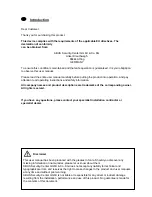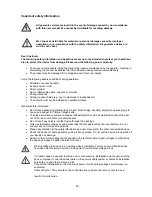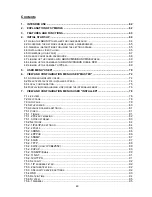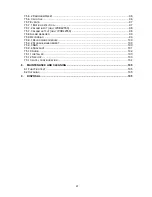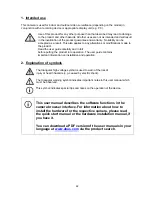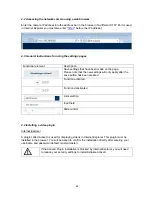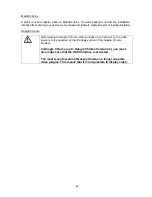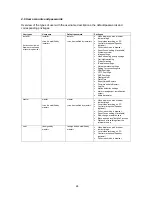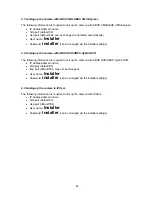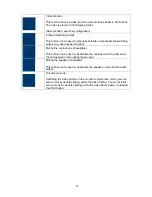Reviews:
No comments
Related manuals for IPCB42500

S3
Brand: Halo Pages: 3

JetCam
Brand: Kaya Instruments Pages: 8

ZOOMSHOT 20
Brand: VADDIO Pages: 20

WallVIEW CCU HD-18 HD-SDI
Brand: VADDIO Pages: 18

RoboSHOT 12
Brand: VADDIO Pages: 60

IntelliSHOT
Brand: VADDIO Pages: 13

DocCAM 20 HDBT
Brand: VADDIO Pages: 5

DocCAM 20 HDBT
Brand: VADDIO Pages: 18

ClearSHOT 10 USB
Brand: VADDIO Pages: 62

RoboSHOT 12
Brand: VADDIO Pages: 41

CLEARVIEW HD-18
Brand: VADDIO Pages: 4

10.1 ROBOPCZ22
Brand: System Q Pages: 52

SIPB1
Brand: Speco Pages: 104

V860IIIN
Brand: Godox Pages: 31

Mini Speed Dome Camera
Brand: Optiview Pages: 31

INV 220V Series
Brand: Sunny Pages: 11

Optio WG2 GPS
Brand: Pentax Pages: 2

SP-45001C-CXP2A
Brand: JAI Pages: 78