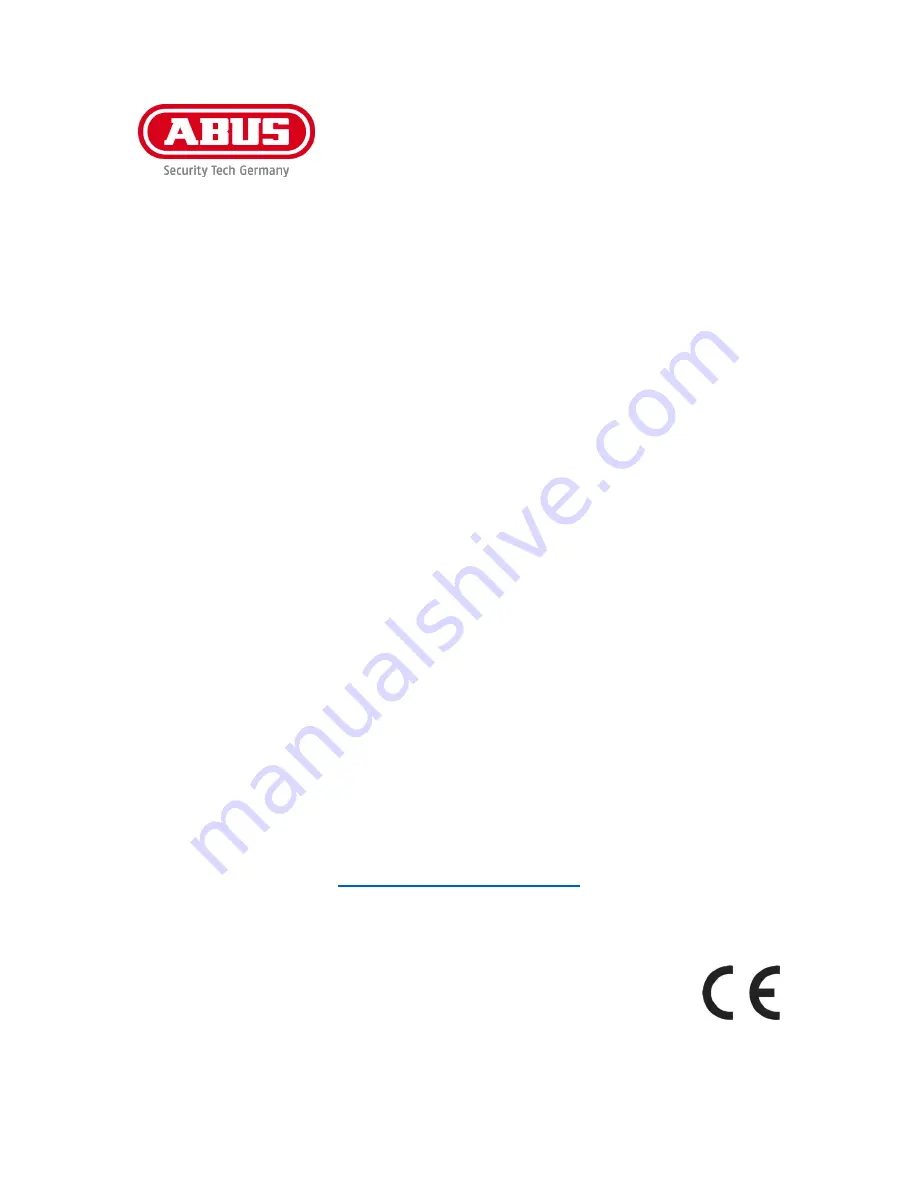
PPIC32020 / PPIC32520 / PPIC34520 /
PPIC35520
User guide
You can find important information and FAQs about this and other
products online at:
www.abus-smartvest.com
Version 1.2
Firmware: 1.1.0.21 (PPIC32020, PPIC32520, PPIC34520)
Firmware: 1.1.1.21 (PPIC35520)
English translation of the original German instruction manual.
Retain for future reference.


































