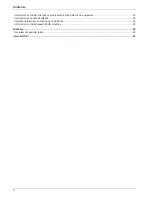Reviews:
No comments
Related manuals for TVVR25000

532
Brand: XTS Pages: 5

EHR 2080
Brand: Packard Bell Pages: 18

VSN7104-P4
Brand: LTS Pages: 16

OTI-1080-4C
Brand: Outland Technology Pages: 12

VT-5127
Brand: V-TAC Pages: 105

2036T/R
Brand: Jesmay Electronics Pages: 13

XP16SW100
Brand: X-Vision Pages: 26

1B-25**HEC
Brand: One Tech Pages: 109

NVR2832PD
Brand: COP-USA Pages: 66

440 Series
Brand: Bosch Pages: 20

QT IP HD
Brand: Q-See Pages: 48

QS-X31ZAN
Brand: U.S. Security Solutions Pages: 8

STR-1690
Brand: Smartec Pages: 116

Q2HD
Brand: Zoom Pages: 32

QRN-430S
Brand: Wisenet Pages: 12

IQ-SDI-16
Brand: Ness Pages: 58

DR-S0426
Brand: Sampo Pages: 29

TVIDVR16
Brand: Northern Pages: 176