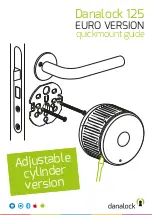Read and follow all U.L. and Safety Standards before installing any access device. Please refer to this manual and
qualified personnel for assistance. DO NOT install this device unless all entrapment and pinch points are eliminated.
!
1
Revision 2.3
DL1000
Standalone Digital Lock
Product Manual
•
Installation Instructions
•
Program Instructions
Summary of Contents for DL100
Page 15: ...www AccessOneTechnologies com...