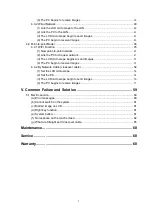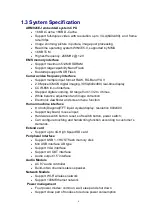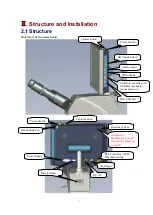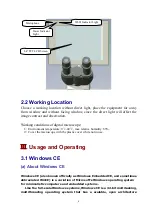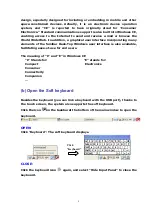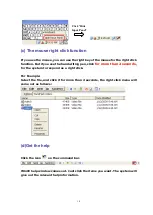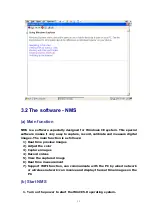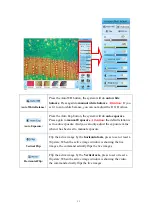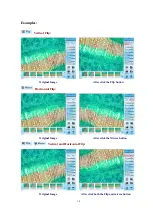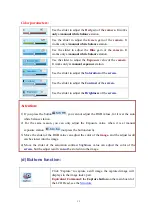Reviews:
No comments
Related manuals for 3025-LCD

44310
Brand: Celestron Pages: 40

1013152
Brand: 3B SCIENTIFIC Pages: 8

3L
Brand: Levenhuk Pages: 41

B010
Brand: Supereyes Pages: 7

B004
Brand: Supereyes Pages: 7

eclipse E200
Brand: Nikon Pages: 88

B110C
Brand: AmScope Pages: 10

B100
Brand: AmScope Pages: 16

LSM 800
Brand: Zeiss Pages: 27

Primostar 1
Brand: Zeiss Pages: 282

MD827S30 series
Brand: Omax Pages: 22

MAXJET 5i 320303 Series
Brand: Omax Pages: 32

CK40-TBI
Brand: Olympus Pages: 39

KHC
Brand: Olympus Pages: 12

SCALEREO
Brand: 3D Global Pages: 4

SCALEREO Desk
Brand: 3D Global Pages: 29

SteREO Discovery Vertical Illumination Device...
Brand: Zeiss Pages: 10

HUXSCOPE-WiFi
Brand: TheFibers Pages: 2