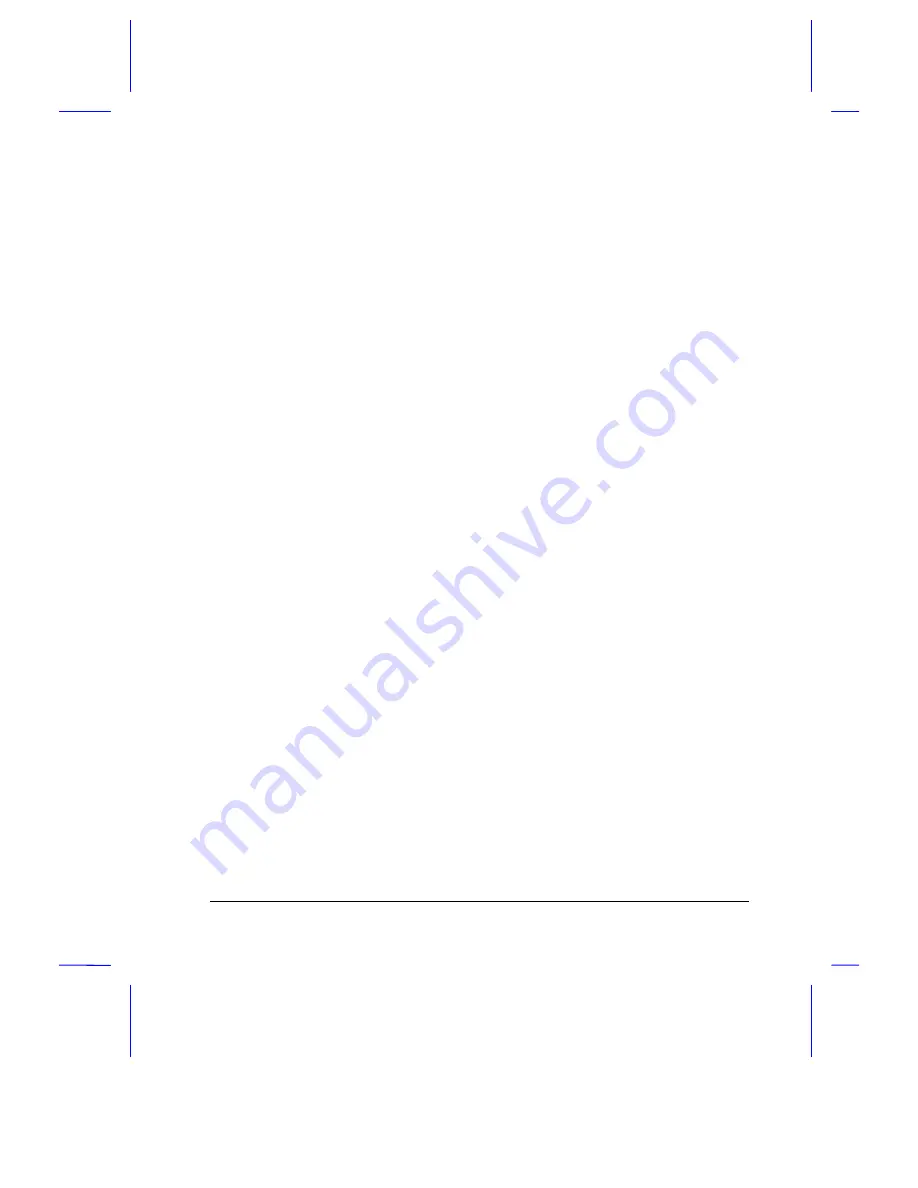
Getting Started
1-1
C h a p t e r 1
Getting Started
This chapter introduces this multimedia notebook and gives first-time
operating instructions.
1.1
Overview
This system supports the Intel Pentium™ processor, packing the processing
power of a multimedia desktop PC into a compact, slim and lightweight
notebook suitable for use on the road, at the office or in your home.
Combining performance, versatility, and a host of advanced power-
management features plus multimedia capabilities, this notebook helps you
work with unmatched productivity and reliability.
The system features a modular design. It supports multiple configurations
with its unique storage, accessory and power bays. The storage bay holds a
user-upgradeable 2.5-inch, high-capacity hard disk drive. The accessory bay
houses a 3.5-inch, 1.44-MB removable diskette drive, a 5.25-inch,
removable IDE CD-ROM drive, or a secondary battery for more power on-
the-go. The power bay accommodates a battery pack or the AC adapter.
The easy-to-open modular housing design, with innovative use of latches,
grooves, and sliding compartments, makes upgrades easy. The hard disk,
diskette drive, CD-ROM drive, keyboard, touchpad, battery pack and AC
adapter are easy to install and remove, thanks to the unique housing.
This system supports PCMCIA technology, allowing flexible use of up to two
type II or one type III PC cards. Hailed in leading industry journals as the
technology that will revolutionize portable computing, the PCMCIA interface
allows you to use credit-card-sized fax/data modem cards, SRAM cards, 1.8-
inch removable hard disks, SCSI interface cards and other devices. Thus,
you enjoy benefits similar to those of add-on cards in desktop PCs.


































