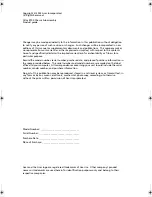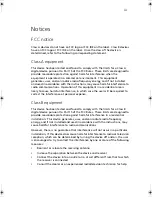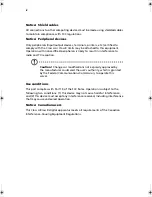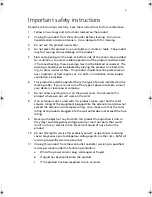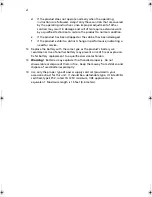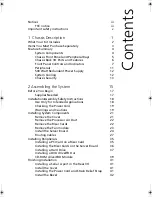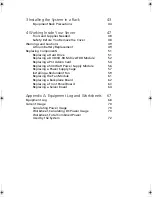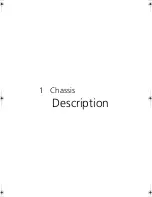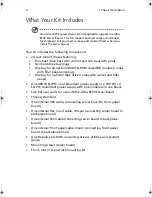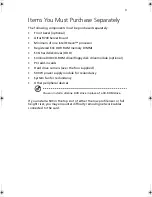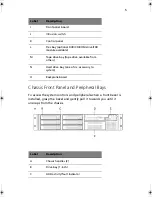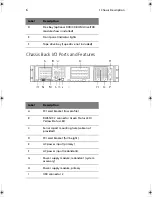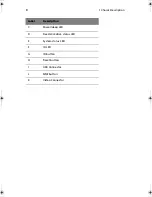Summary of Contents for Altos R700 Series
Page 1: ...Altos R700 Chassis Subassembly Product guide...
Page 9: ...1 Chassis Description...
Page 22: ...1 Chassis Description 14...
Page 23: ...2 Assembling the System...
Page 51: ...3 Installing the System in a Rack...
Page 54: ...3 Installing the System in a Rack 46...
Page 55: ...4 Working Inside Your Server...
Page 75: ...Appendix A Equipment Log and Worksheets...
Page 77: ...69 DAT TApe Drive Item Manufacturer Name and Model Name Serial Number Date Installed...