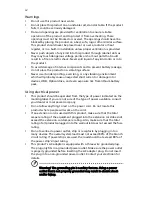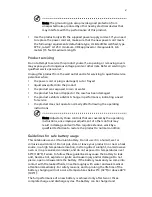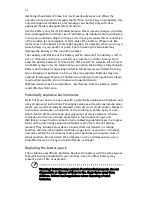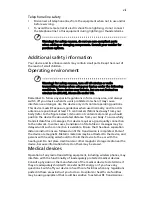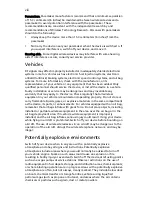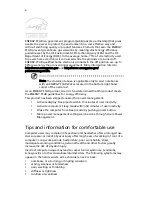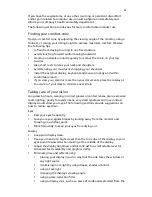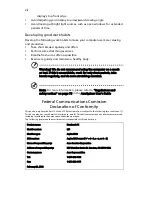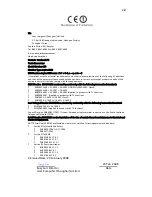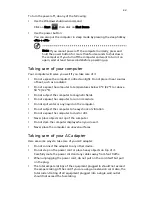Reviews:
No comments
Related manuals for Aspire 8920G

Blade Pro RZ09-0220
Brand: Razer Pages: 19

THINKPAD T30 -
Brand: IBM Pages: 8

CL57
Brand: IBM Pages: 33

Aspire M3-581T
Brand: Acer Pages: 234

Extensa 15
Brand: Acer Pages: 79

EN714-51W
Brand: Acer Pages: 83

EX215-32
Brand: Acer Pages: 72

EN715-51W
Brand: Acer Pages: 83

E5-475
Brand: Acer Pages: 78

eMachines eM250
Brand: Acer Pages: 194

eMachines E630 Series
Brand: Acer Pages: 198

ENDURO Urban N3 Lite
Brand: Acer Pages: 80

LifeBook S6420
Brand: Fujitsu Pages: 85

Lifebook S6230
Brand: Fujitsu Pages: 27

lifebook S6311
Brand: Fujitsu Pages: 61

Lifebook P771
Brand: Fujitsu Pages: 87

Lifebook P770
Brand: Fujitsu Pages: 86

LIFEBOOK P728
Brand: Fujitsu Pages: 126