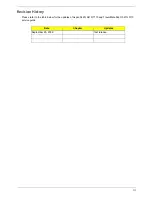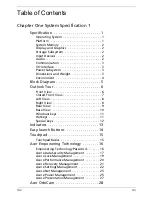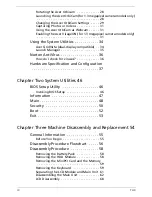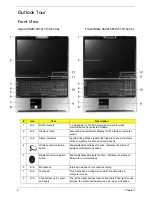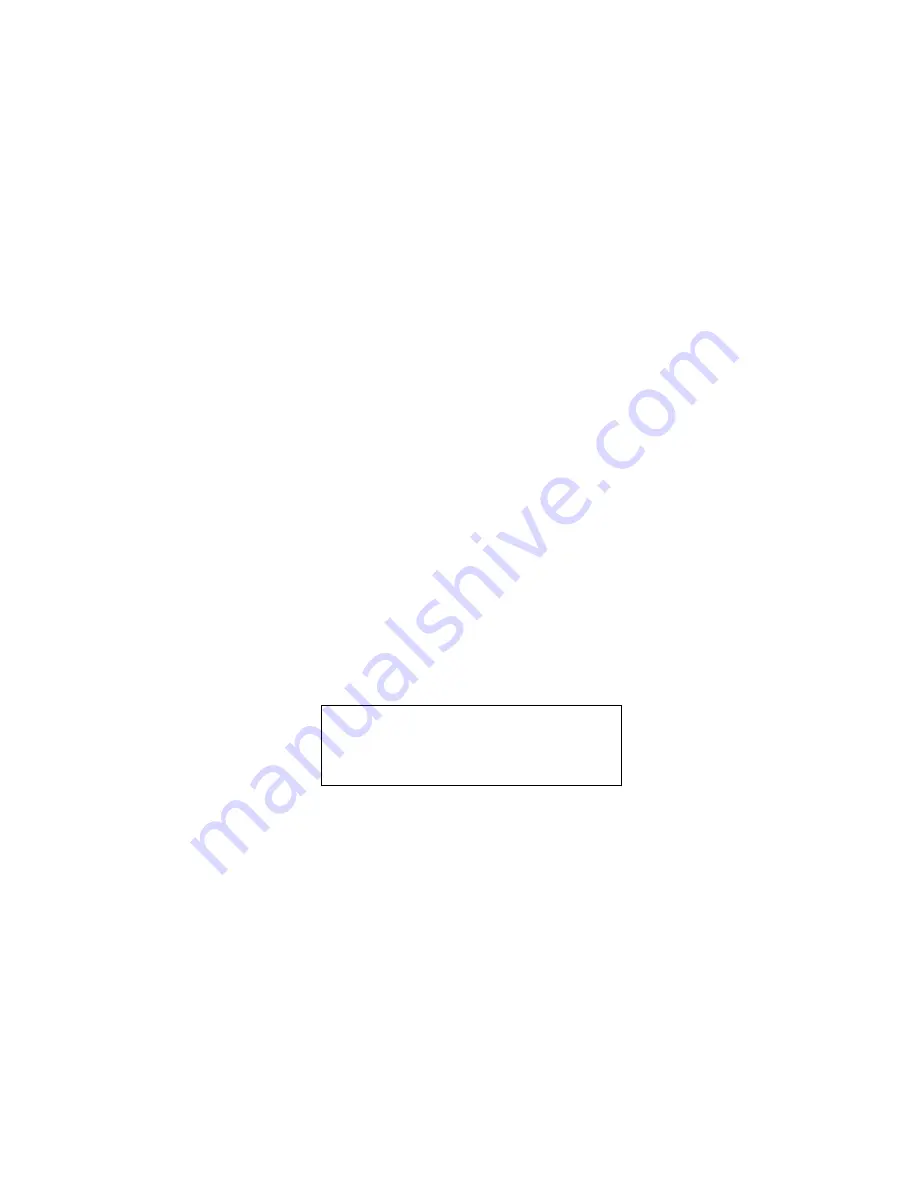Summary of Contents for Aspire 9420/ 9410/ 7110 TravelMate 5620/ 5610/...
Page 2: ...II PRINTED IN TAIWAN...
Page 15: ...Chapter 1 5 Block Diagram...
Page 28: ...18 Chapter 1...
Page 34: ...24 Chapter 1...
Page 36: ...26 Chapter 1...
Page 102: ...92 Chapter 6 Exploded Diagram...
Page 116: ......