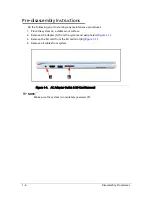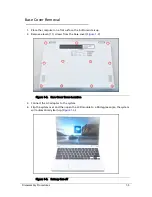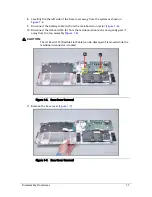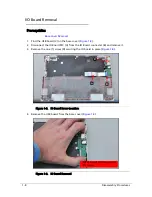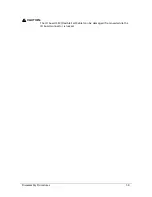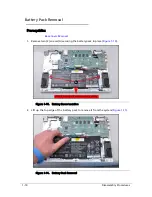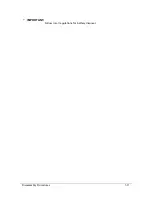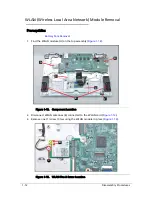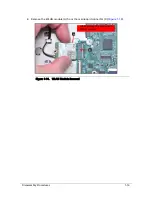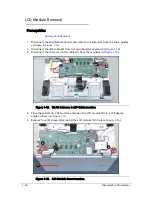Reviews:
No comments
Related manuals for Chromebook CB5-132T

M460
Brand: Gateway Pages: 4

400
Brand: Gateway Pages: 87

x-book 17cl46
Brand: bto Pages: 308

AMILO Pro V2040
Brand: Fujitsu Pages: 38

CELSIUS H250
Brand: Fujitsu Pages: 85

b2178
Brand: Fujitsu Pages: 89

A1130 - Lifebook T6500 4GB 500GB
Brand: Fujitsu Pages: 2

AMILO Pi 3560
Brand: Fujitsu Pages: 6

AMILO Pa 1538
Brand: Fujitsu Pages: 84

Amilo Li3710
Brand: Fujitsu Pages: 6

AMILO Pa 2510-25P
Brand: Fujitsu Pages: 2

AMILO Sa 3650
Brand: Fujitsu Pages: 6

AMILO Pi 2550
Brand: Fujitsu Pages: 3

AMILO Pro V3205
Brand: Fujitsu Pages: 3

CELSIUS H700
Brand: Fujitsu Pages: 106

CELSIUS H720
Brand: Fujitsu Pages: 99

5E14A1
Brand: Fujitsu Pages: 57

B6210 - LifeBook - Core Solo 1.2 GHz
Brand: Fujitsu Pages: 128