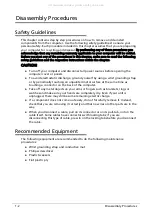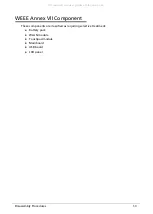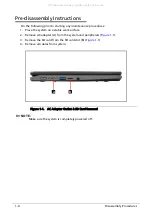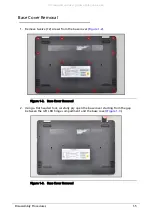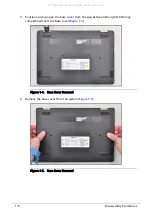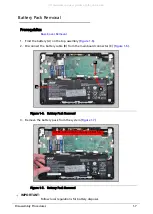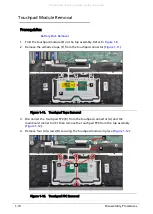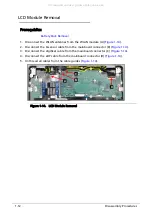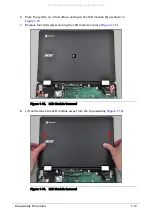Reviews:
No comments
Related manuals for Chromebook Spin 11 R751T

CL57
Brand: IBM Pages: 33

NBPC1229
Brand: Coby Pages: 1

Chromebook 14 for Work
Brand: Acer Pages: 32

CN315-71P
Brand: Acer Pages: 86

ConceptD 5
Brand: Acer Pages: 79

ConceptD 9
Brand: Acer Pages: 81

E525
Brand: Acer Pages: 13

CQ58-200
Brand: HP Pages: 80

Compaq tc4400
Brand: HP Pages: 39

Compaq Presario CQ72
Brand: HP Pages: 132

Compaq Presario CQ61
Brand: HP Pages: 137

Compaq tc4400
Brand: HP Pages: 95

EliteBook Folio 9470m
Brand: HP Pages: 38

Dv3-1075us - Pavilion Entertainment - Turion X2 2.1 GHz
Brand: HP Pages: 114

EliteBook 2570p
Brand: HP Pages: 4

Compaq Presario CQ57
Brand: HP Pages: 117

Compaq Presario CQ71
Brand: HP Pages: 144

Compaq Presario CQ62
Brand: HP Pages: 146