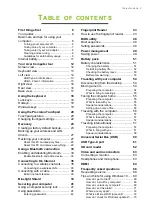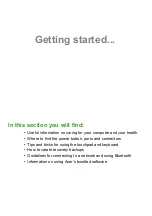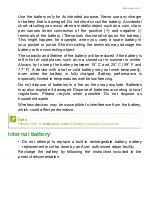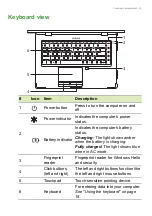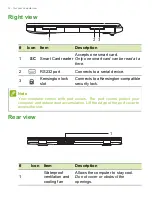Reviews:
No comments
Related manuals for ENDURO N3

Visionbook 14WR
Brand: UMAX Technologies Pages: 73

CELSIUS Mobile A
Brand: Fujitsu Siemens Computers Pages: 95

THINKPAD T30 -
Brand: IBM Pages: 8

ThinkPad T40 series
Brand: IBM Pages: 188

ThinkPad i Series 1800
Brand: IBM Pages: 78

visionbook 14Wg Plus
Brand: UMAX Technologies Pages: 34

TURNCONNECT T101
Brand: jp.ik Pages: 2

Toughbook CF-72TCJUZPM
Brand: Panasonic Pages: 36

Lifebook N6410
Brand: Fujitsu Pages: 112

LifeBook N6420
Brand: Fujitsu Pages: 128

Lifebook N3520
Brand: Fujitsu Pages: 112

Lifebook N6210
Brand: Fujitsu Pages: 136

Explore PRO 1510
Brand: Krüger & Matz Pages: 44

LIFEBOOK N532
Brand: Fujitsu Pages: 82

Inspiron 1012
Brand: Dell Pages: 8

Inspiron 1090
Brand: Dell Pages: 46

Inspiron 0F670RA00
Brand: Dell Pages: 26

INSPIRATION 15
Brand: Dell Pages: 22