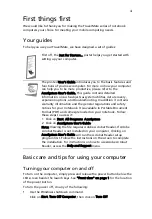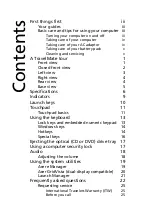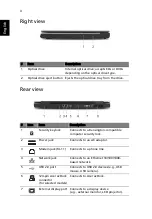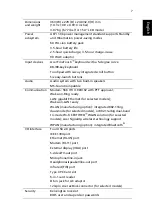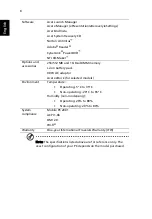Reviews:
No comments
Related manuals for TravelMate 4400

MX6110m
Brand: Gateway Pages: 186

M-6801m
Brand: Gateway Pages: 114

M-6205m
Brand: Gateway Pages: 192

MX6650 - Pentium M 1.86 GHz
Brand: Gateway Pages: 144

NV-40
Brand: Gateway Pages: 150

Digital HiNote Ultra 2000 series
Brand: DEC Pages: 131

W515GU
Brand: Clevo Pages: 84

Latitude 3390 2-in-1
Brand: Dell Pages: 90

X360-34P
Brand: Samsung Pages: 2

X05
Brand: Samsung Pages: 2

V30
Brand: Samsung Pages: 2

Suede R710
Brand: Samsung Pages: 4

XE500C21
Brand: Samsung Pages: 54

SP30
Brand: Samsung Pages: 47

X10 Plus
Brand: Samsung Pages: 133

Suede R710
Brand: Samsung Pages: 150

X11
Brand: Samsung Pages: 159

UN32F5500AH
Brand: Samsung Pages: 165