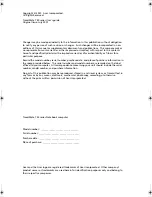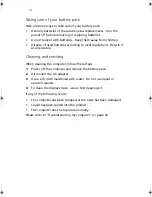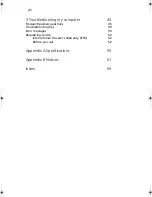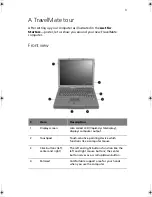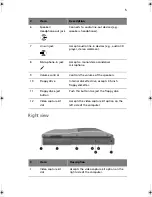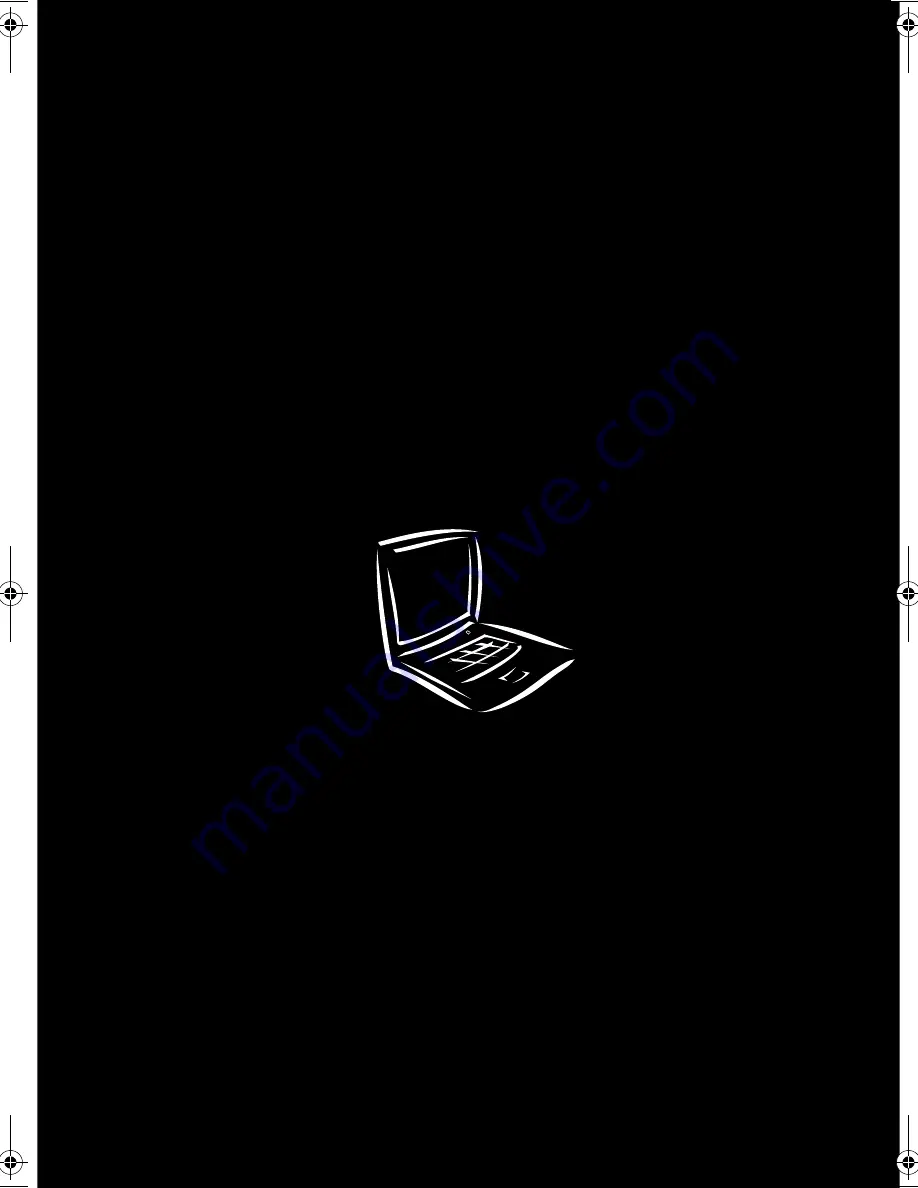Summary of Contents for TravelMate 740 Series
Page 1: ...TravelMate 740 series User s guide ...
Page 9: ...1 Getting to know your TravelMate ...
Page 41: ...2 Customizing my computer ...
Page 51: ...3 Troubleshooting my computer ...
Page 62: ...3 Troubleshooting my computer 54 ...
Page 63: ...Appendix A Specifications ...
Page 64: ...This appendix lists the general specifications of your computer ...
Page 68: ...Appendix A Specifications 60 ...
Page 69: ...Appendix B Notices ...
Page 70: ...This appendix lists the general notices of your computer ...
Page 77: ...69 Index 0 1 1 1 1 2 340 4 0 0 0 0 5 1 1 1 1 ...
Page 78: ...70 2 2 2 2 6 7 3 3 3 3 4 4 4 4 8 7 7 8 3 9 7 5 5 5 5 1 8 7 7 7 7 7 7 8 8 8 8 7 7 9 9 9 9 ...
Page 79: ...71 3 4 4 ...