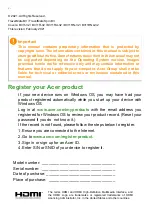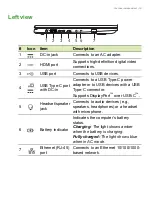Reviews:
No comments
Related manuals for TravelMate B3

VisionBook N15G Plus
Brand: UMAX Technologies Pages: 44

M-1408j
Brand: Gateway Pages: 130

ID58
Brand: Gateway Pages: 2

LT2001u
Brand: Gateway Pages: 11

EC14
Brand: Gateway Pages: 116

Convertible notebook
Brand: Gateway Pages: 2

450SX4
Brand: Gateway Pages: 87

400SD4
Brand: Gateway Pages: 16

C-140S
Brand: Gateway Pages: 10

450RGH
Brand: Gateway Pages: 10

200ARC
Brand: Gateway Pages: 8

Convertible notebook
Brand: Gateway Pages: 74

200ARC
Brand: Gateway Pages: 138

M-1408j
Brand: Gateway Pages: 24

ThinkPad T40 series
Brand: IBM Pages: 188

AKOYA
Brand: Medion Pages: 88

500 Series
Brand: Epson Pages: 121

Inspiron 4000
Brand: Dell Pages: 96