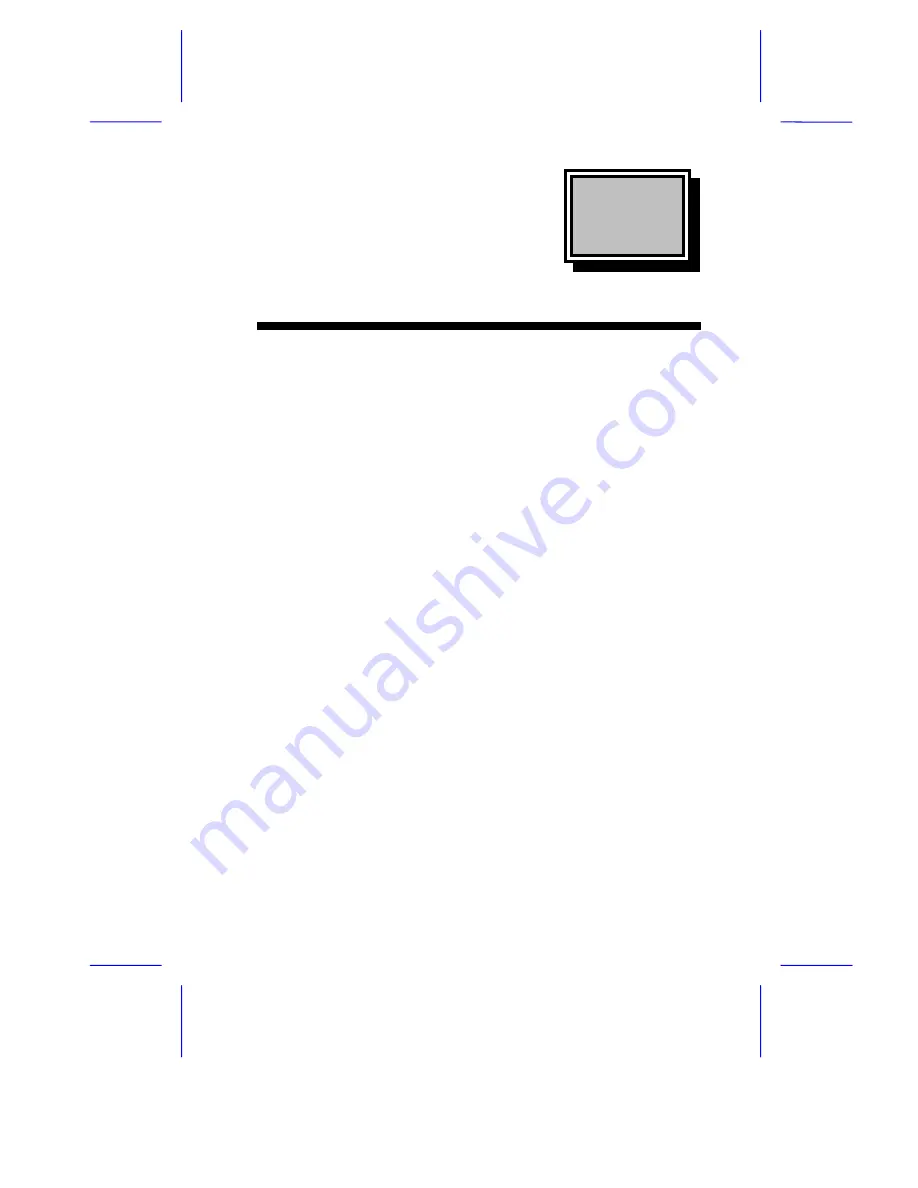
& K D S W H U
System Board
System Board
1-1
The V35LA-N is an all-in-one Pentium
-based system board that
features the common functions offered by a high-performance board,
as well as the multimedia functions. It has a power-management
function that conforms to the power-saving standards of the U.S,
Environmental Protection Agency (EPA) Energy Star program. It also
supports the Plug-and-Play feature.
The board utilizes a Pentium processor running at 75/50, 90/60,
100/66, 120/60, 133/66, 150/60, 166/66, or 200/66 MHz. It has one
riser card slot for future expansion. It also has four 72-pin SIMM
sockets that allow memory upgrade to a maximum of 128 MB, and
supports 256-KB/512-KB pipelined-burst second-level cache. The
onboard video controller, MPEG decoder, and audio controller enable
the system to offer both video and audio functions.
Standard features such as two serial ports, one parallel port, a diskette
drive interface, and an embedded hard disk interface are also
incorporated in the system board. A Universal Serial Bus (USB)
interface, video and audio connectors are added to the design to
enable the system to support additional peripherals.
The system is fully compatible with MS-DOS V6.X, OS/2, UNIX,
Windows NT and Windows 95 operating systems.


































