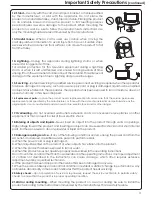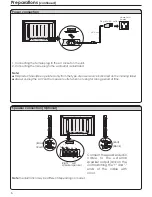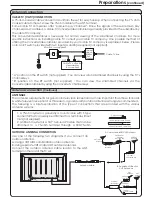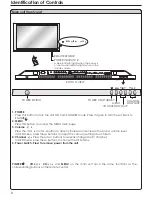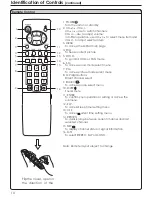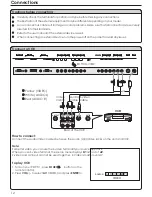Reviews:
No comments
Related manuals for AR4200

TC-P58V10
Brand: Panasonic Pages: 74

TH-P50V10A
Brand: Panasonic Pages: 52

TH-P52V20Z
Brand: Panasonic Pages: 88

TH-P50X50G
Brand: Panasonic Pages: 92

TH-P60UT50A
Brand: Panasonic Pages: 112

TH-P50U30G
Brand: Panasonic Pages: 109

TH-P54S10M
Brand: Panasonic Pages: 131

TH-P65V10D
Brand: Panasonic Pages: 149

TH-P50ST60Z
Brand: Panasonic Pages: 163

TH-P50ST60A
Brand: Panasonic Pages: 172

TH-P50ST60A
Brand: Panasonic Pages: 38

TH-P55VT30A
Brand: Panasonic Pages: 100

TH-P65ST50A
Brand: Panasonic Pages: 115

TH-P50X30G
Brand: Panasonic Pages: 106

TH-P50UT50D
Brand: Panasonic Pages: 108

TH-P58S20M
Brand: Panasonic Pages: 128

TH-P50UT30G
Brand: Panasonic Pages: 116

TH-P50ST30D
Brand: Panasonic Pages: 134