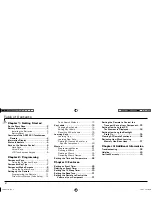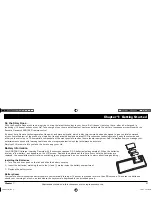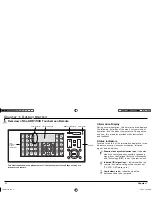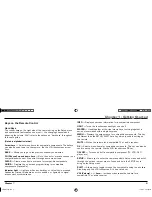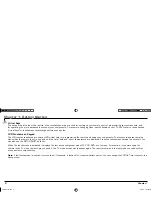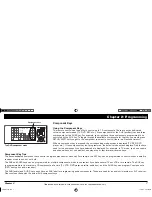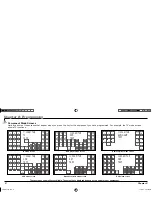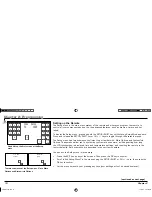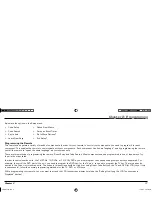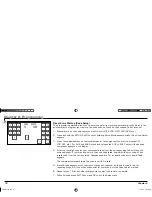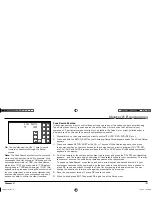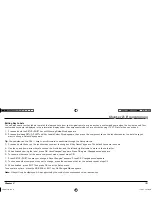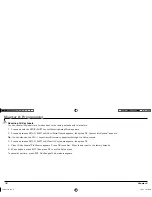GUIDE
GUIDE
INFO
INFO
MENU
MENU
CLEAR
CLEAR
ON/OFF
ON/OFF
SETUP/SHIFT
SETUP/SHIFT
MACRO
MACRO
LIGHT
LIGHT
OK
OK
BACK
BACK
MUTE
MUTE
VOL
VOL
CH
CH
+
+
-
Universal learning remote
with LCD touchscreen and integrated atomic clock
User’s Guide
Model ARR1540
ARR1540 IB.indd 1
ARR1540 IB.indd 1
11/16/04 5:54:54 PM
11/16/04 5:54:54 PM